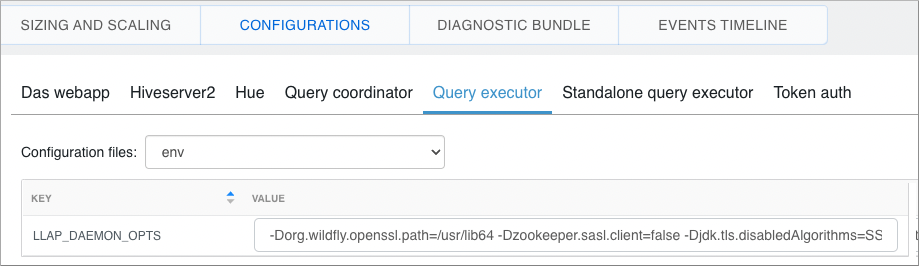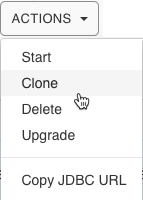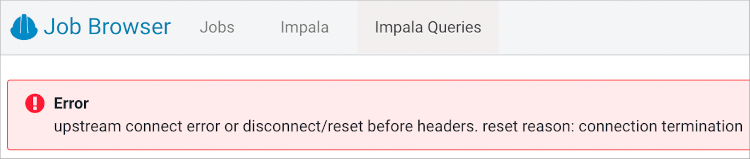December 1, 2023
This release of the Cloudera Data Warehouse (CDW) service on CDP Public Cloud has the following known issues:
New Known Issues in this release
See Data Visualization release notes for known issues in Cloudera Data Visualization 7.1.6.
Carried over from the previous release: Upgrade-related
- TSB 2024-752: Dangling delete issue in Spark rewrite_data_files procedure causes incorrect results for Iceberg V2 tables
- The Spark Iceberg library includes two procedures -
rewrite_data_files and rewrite_position_delete_files. The current implementation of
rewrite_data_files has a limitation that the position delete files are not deleted and
still tracked by the table metadata, even if they no longer refer to an active data
file. This is called the dangling delete problem. To solve this, the
rewrite_position_delete_files procedure is implemented in the Spark Iceberg library to
remove these old “dangling” position delete files.
Due to the dangling delete limitation, when an Iceberg table with dangling deletes is queried in Impala, Impala tries to optimize select count(*) from iceberg_table query to return the results using stats. This optimization returns incorrect results.
The following conditions must be met for this issue to occur:- All delete files in the Iceberg table are “dangling”
- This would occur immediately after running Spark rewrite_data_files AND
- Before any further delete operations are performed on the table OR
- Before Spark rewrite_position_delete_files is run on the table
- This would occur immediately after running Spark rewrite_data_files AND
- Only stats optimized plain select count(*) from iceberg_table queries are
affected. For example, the query should not have:
- Any WHERE clause
- Any GROUP BY clause
- Any HAVING clause
For more information, see the Apache Iceberg documentation.
Remove dangling deletes: After rewrite_data_files, position delete records pointing to the rewritten data files are not always marked for removal, and can remain tracked by the live snapshot metadata of the table. This is known as the dangling delete problem.
For the latest update on this issue see the corresponding Knowledge article: TSB 2024-752: Dangling delete issue in Spark rewrite_data_files procedure causes incorrect results for Iceberg V2 tables
- All delete files in the Iceberg table are “dangling”
- TSB 2023-719: Cloudera Data Warehouse Backup/Restore of CDP Data Visualization incomplete
- Cloudera Data Warehouse (CDW) customers using the CDW Automated Backup/Restore feature will encounter an issue with the restoration versions of Cloudera Data Visualization (CDV) older than CDV 7.1.6.2-3 due to a schema change in this release. If the Backup was taken from an older CDW environment that contained a version of CDV older than CDV 7.1.6.2-3, the Restore procedure will succeed. Though once the user opens the CDV Queries tab, the user could encounter the error message: “column jobs_jobschedule.owner_id does not exist…”
- Upgrading to EKS 1.24 could result in Impala coordinators shutting down.
- This issue is not seen on the Impala Virtual Warehouse running Runtime 2023.0.15.0-x or later.
- Certain CDW versions cannot upgrade to EKS 1.22
- AWS environments activated in version 1.4.1-b86 (released June, 22, 2022) or earlier are
not supported for upgrade to EKS 1.22 due to incompatibility of some components with EKS 1.22.
To determine the activation version your pre-existing environment, in the Data Warehouse
service, expand Environments. In Environments, search for and locate the environment that you
want to view. Click Edit. In Environment Details, you see the CDW version.
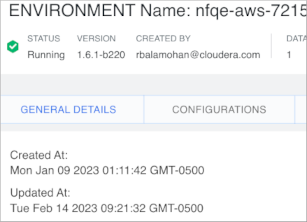
- DWX-15112 Enterprise Data Warehouse database configuration problems after a Helm-related rollback
- If a Helm rollback fails due to an incorrect Enterprise Data Warehouse database configuration, the Virtual Warehouse and Database Catalog roll back to a previous configuration. The incorrect Enterprise Data Warehouse configuration persists, and can affect subsequent edit, upgrade, and rebuild operations on the rolled-back Virtual Warehouse or Database Catalog.
Carried over from the previous release: General
- Compaction causes data loss under certain conditions
- Data loss occurs during compaction when Apache Ranger policies for masking or row filtering are enabled and compaction users are included in the policies.
- DWX-14923 After JWT authentication, attempting to connect the Impyla client using a user name or password should cause an error
- Using a JWT token, you can connect to a Virtual Warehouse as the user who generated the token.
- DWX-15145 Environment validation popup error after activating an environment
- Activating an environment having a public load balancer can cause an environment validatation popup error.
- DWX-15144 Virtual Warehouse naming restrictions
- You cannot create a Virtual Warehouse having the same name as another Virtual Warehouse even if the like-named Virtual Warehouses are in different environments. You can create a Database Catalog having the same name as another Database Catalog if the Database Catalogs are in different environments.
- DWX-13103 Cloudera Data Warehouse environment activation problem
- When CDW environments are activated, a race condition can occur between the prometheus pod and istiod pod. The prometheus pod can be set up without an istio-proxy container, causing communication failures to/from prometheus to any other pods in the Kubernetes cluster. Data Warehouse prometheus-related functionalities, such as autoscaling, stop working. Grafana dashboards, which get metrics from prometheus, are not populated.
- DWX-5742: Upgrading multiple Hive and Impala Virtual Warehouses or Database Catalogs at the same time fails
- Problem: Upgrading multiple Hive and Impala Virtual Warehouses or Database Catalogs at the same time fails.
Carried over from the previous release: AWS
- AWS availability zone inventory issue
- In this release, you can select a preferred availability zone when you create a Virtual Warehouse; however, AWS might not be able to provide enough compute instances of the type that Cloudera Data Warehouse needs.
- DWX-7613: CloudFormation stack creation using AWS CLI broken for CDW Reduced Permissions Mode
- Problem: If you use the AWS CLI to create a CloudFormation stack to activate an AWS
environment for use in Reduced Permissions Mode, it fails and returns the following error:
The default value of SdxDDBTableName is not being set. If you create the CloudFormation stack using the AWS Console, there is no problem.An error occurred (ValidationError) when calling the CreateStack operation: Parameters: [SdxDDBTableName] must have values - ENGESC-8271: Helm 2 to Helm 3 migration fails on AWS environments where the overlay network feature is in use and namespaces are stuck in a terminating state
- Problem: While using the overlay network feature for AWS environments and after attempting to migrate an AWS environment from Helm 2 to Helm 3, the migration process fails.
- DWX-6970: Tags do not get applied in existing CDW environments
- Problem: You may see the following error while trying to apply tags to Virtual
Warehouses in an existing CDW environment:
An error occurred (UnauthorizedOperation) when calling the CreateTags operation: You are not authorized to perform this operationandCompute node tagging was unsuccessful. This happens because theec2:CreateTagsprivilege is missing from your AWS cluster-autoscaler inline policy for theNodeInstanceRolerole.
Carried over from the previous release: Azure
- Enabling a private CDW environment in Azure Kubernetes Service is unstable
Cloudera rolled back the General Availability (GA) status and support for deploying a private CDW environment in Azure using AKS until a solution for the issue is available.
When working together with Microsoft Azure (Azure), a networking issue has been identified at Azure Software Definition Layer (SDN) that impacts the use of CDW private environments while using the Azure Kubernetes Service (AKS). This issue is highly unpredictable and may cause timeouts during Cloudera Data Warehouse (CDW) environment activation, Virtual Warehouse creation, Virtual Warehouse modification, and/or during start and stop operations in CDW.
- DWX-15214 DWX-15176 Hue frontend may become stuck in CrashLoopBackoff on CDW running on Azure
- The Hue frontend for Apache Impala (Impala) and Apache Hive (Hive) Virtual Warehouses
created in Cloudera Data Warehouse (CDW) can be stuck in a CrashLoopBackoff state on
Microsoft Azure (Azure) platform, making it impossible to reach the Virtual Warehouse
through Hue. In this case, the following error message is displayed:
kubelet Error: failed to create containerd task: failed to create shim task: OCI runtime create failed: runc create failed: unable to start container process: exec: “run_httpd.sh”: cannot run executable found relative to current directory: unknown
- Workloads from earlier CDW versions cannot be deployed on new Azure environments
- Because new environments are provisioned automatically to use Azure Kubernetes Service (AKS) 1.22, deprecated APIs used in workloads of earlier versions are not supported in this version 2022.0.9.0-120 (released August 4, 2022). This issue affects you only if you have the CDW_VERSIONED_DEPLOY entitlement.
- Incorrect diagnostic bundle location
- Problem:The path you see to the diagnostic bundle is wrong when you create a
Virtual Warehouse, collect a diagnostic bundle of log files for troubleshooting, and
click
 . Your storage account name is missing from the beginning of the
path.
. Your storage account name is missing from the beginning of the
path.
- Changed environment credentials not propagated to AKS
-
Problem: When you change the credentials of a running cloud environment using the Management Console, the changes are not automatically propagated to the corresponding active Cloudera Data Warehouse (CDW) environment. As a result, the Azure Kubernetes Service (AKS) uses old credentials and may not function as expected resulting in inaccessible Hive or Impala Virtual Warehouses.
Workaround: To resolve this issue, you must manually synchronize the changes with the CDW AKS resources. To synchronize the updated credentials, see Update AKS cluster with new service principal credentials in the Azure product documentation.
Carried over from the previous release: Database Catalog
- Non-default Database Catalogs created with several earlier CDW versions fails
- This issue affects you only if you meet the following conditions:
- You have a versioned CDW deployment and the multi default DBC entitlement.
- You are using this release of CDW version 2022.0.9.0-120 (released August 4, 2022).
- You added Database Catalogs (not the automatically generated default Database Catalog)
using either one of these CDW versions:
- 2022.0.8.0-89 (released June, 22, 2022)
- 2022-0.7.1-2 (released May 10, 2022)
Do not attempt to upgrade the Database Catalog you created with these earlier releases. The Database Catalog will fail. Your existing Database Catalog created with the earlier release works fine with CDW Runtime. Recreating your existing Database Catalog updates CDW Runtime for 2022.0.9.0-120 (released August 4, 2022).
- DWX-7349: In reduced permissions mode, default Database Catalog name does not include the environment name
- Problem:
When you activate an AWS environment in reduced permissions mode, the default Database Catalog name does not include the environment name:
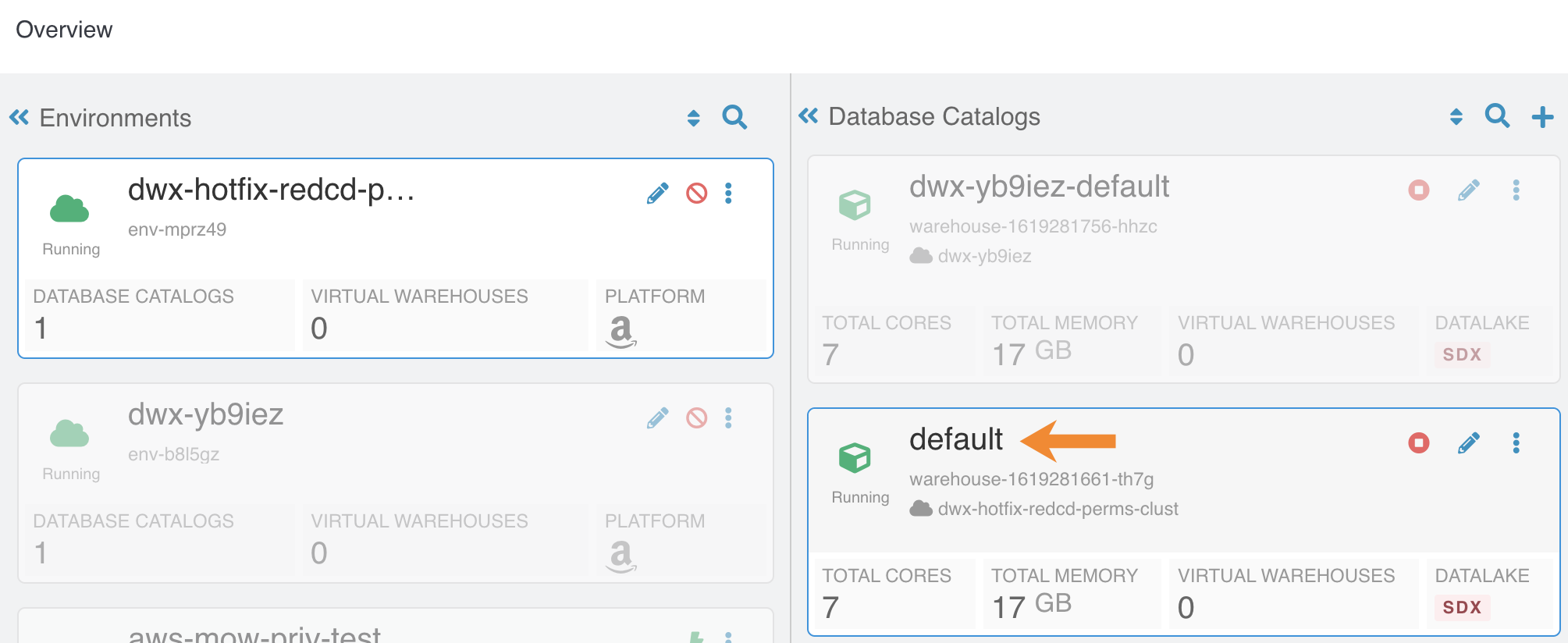
This does not cause collisions because each Database Catalog named "default" is associated with a different environment. For more information about reduced permissions mode, see Reduced permissions mode for AWS environments.
- DWX-6167: Maximum connections reached when creating multiple Database Catalogs
- Problem:After creating 17 Database Catalogs on one AWS environment, Virtual Warehouses failed to start.
Carried over from the previous release: Hive Virtual Warehouse
- Limited Hive image versions
- Hive Virtual Warehouses you create in 1.8.1-b248 (released Nov 20, 2023) and later will
run Istio 1.19.0. The new Istio version supports only new versions of Hive helm charts. If you
have the CDW_VERSIONED_DEPLOY, only new Hive image versions appear in UI when you create a new
Hive Virtual Warehouse.
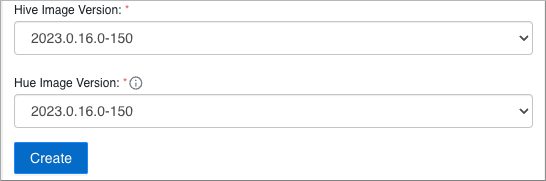
- DWX-15064 Hive Virtual Warehouse stops but appears healthy
- Due to an istio-proxy problem, the query coordinator can unexpectedly enter a not ready state instead of the expected error-state. Subsequently, the Hive Virtual Warehouse stops when reaching the autosuspend timeout without indicating a problem.
- DWX-14452 Parquet table query might fail
- Querying a table stored in Parquet from Hive might fail with the following exception message: java.lang.RuntimeException: java.lang.StackOverflowError. This problem can occur when the IN predicate has 243 values or more, and a small stack (-Xss = 256k) is configured for Hive in CDW.
- Diagnostic bundle download fails
- After upgrading to version 1.4.3 (released September 15, 2022), downloading the diagnostic bundle for the Hive Virtual Warehouse results in an error. New environments do not have this problem. The problem is caused by missing permissions to access Kubernetes resources. Version 1.4.3 adds a requirement for the role-based access control (rbac) permissions to download the diagnostic bundle.
- CDPD-40730 Parquet change can cause incompatibility
- Parquet files written by the parquet-mr library in this version of CDW, where the schema
contains a timestamp with no UTC conversion will not be compatible with older versions of
Parquet readers. The effect is that the older versions will still consider these timestamps as
they would require UTC conversions and will thus end up with a wrong result. You can encounter
this problem only when you write Parquet-based tables using Hive, and tables have the
non-default configuration
hive.parquet.write.int64.timestamp=true.
- DWX-5926: Cloning an existing Hive Virtual Warehouse fails
- Problem: If you have an existing Hive Virtual Warehouse that you clone by selecting Clone from the drop-down menu, the cloning process fails. This does not apply to creating a new Hive Virtual Warehouse.
- DWX-2690: Older versions of Beeline return SSLPeerUnverifiedException when submitting a query
-
Problem: When submitting queries to Virtual Warehouses that use Hive, older Beeline clients return an SSLPeerUnverifiedException error:
javax.net.ssl.SSLPeerUnverifiedException: Host name ‘ec2-18-219-32-183.us-east-2.compute.amazonaws.com’ does not match the certificate subject provided by the peer (CN=*.env-c25dsw.dwx.cloudera.site) (state=08S01,code=0)
Carried over from the previous release: Hue Query Editor
- DWX-16899: Error while viewing Impala job status on the mini Job Browser
- When you click on the application ID after submitting an Impala query on Hue that is running on the environment level, you may notice the following error: 401 Client Error: Unauthorized for url: http://coordinator.impala-xyz.svc.cluster.local:25000/queries?json=true Must authenticate with Basic authentication. This does not happen when you do the same from Hue deployed at a Virtual Warehouse level.
- DWX-16913: “Results have expired” message while running a CTAS query
- You may see the following message on the Hue UI when you submit a CREATE TABLE AS SELECT (CTAS) query from a Hue instance that is deployed on the environment level: “Results have expired, rerun the query if needed”. This does not happen when you do the same from Hue deployed at a Virtual Warehouse level.
- DWX-16917: Failed to validate proxy privileges error while running queries from Hue
- You may see the following error intermittently in Hue’s pod logs while running queries from a Hue instance that is deployed at the environment level: “Failed to validate proxy privileges of <username>”.
- DWX-16895: Incorrect status of Hue pods when you edit the Hue instance properties
- When you update a configuration of a Hue instance that is deployed at the environment level, such as increasing or decreasing the size of the Hue instance, you see a success message on the CDW UI. After some time, the status of the Hue instance also changes from “Updating” to “Running”. However, when you list the Hue pods using kubectl, you see that not all backend pods are in the running state–a few of them are still in the init state.
- DWX-16863: The upgrade button is present on the CDW UI, but Hue upgrades are not supported
- You see the Upgrade button on the Query Editor page in the CDW UI when Hue is deployed at the environment level. However, on CDW version 1.8.1, upgrading the Hue instance that is deployed at the environment level is not supported.
- DWX-16893: A user can see all the queries in Job browser
- In a Hue instance deployed at the environment level, by design, the Hue instances must not share the saved queries and query history with other Hue instances even for the same user. However, a logged in user is able to view all the queries executed by that user on all the Virtual Warehouses on a particular Database Catalog.
- Delay in listing queries in Impala Queries in the Job browser
- Listing an Impala query in the Job browser can take an inordinate amount of time.
- DWX-14927 Hue fails to list Iceberg snapshots
- Hue does not recognize the Iceberg history queries from Hive to list table snapshots.
For example, Hue indicates an error at the . before history when you run the following
query.
select * from <db_name>.<table_name>.history
- DWX-14968 Connection termination error in Impala queries tab after Hue inactivity
- To reproduce the problem: 1) In the Impala job browser, navigate to Impala queries. 2) Wait for a few minutes.
- DWX-15115 Error displayed after clicking on hyperlink below Hue table browser
- In Hue, below the table browser, clicking the hyperlink to a location causes an HTTP 500 error because the file browser is not enabled for environments that are not Ranger authorized (RAZ).
- DWX-15090: CSRF error intermittently seen in the Hue Job Browser
- You may intermittently see the “403 - CSRF” error on the Hue web interface as well as in the Hue logs after running Hive queries from Hue.
- IMPALA-11447 Selecting certain complex types in Hue crashes Impala
- Queries that have structs/arrays in the select list crash Impala if initiated by Hue.
- DWX-8460: Unable to delete, move, or rename directories within the S3 bucket from Hue
- Problem: You may not be able to rename, move, or delete directories within your S3 bucket from the Hue web interface. This is because of an underlying issue, which will be fixed in a future release.
- DWX-6674: Hue connection fails on cloned Impala Virtual Warehouses after upgrading
- Problem: If you clone an Impala Virtual Warehouse from a recently upgraded Impala Virtual Warehouse, and then try to connect to Hue, the connection fails.
- DWX-5650: Hue only makes the first user a superuser for all Virtual Warehouses within a Data Catalog
- Problem: Hue marks the user that logs in to Hue from a Virtual Warehouse for the
first time as the Hue superuser. But if multiple Virtual Warehouses are connected to a single
Data Catalog, then the first user that logs in to any one of the Virtual Warehouses within
that Data Catalog is the Hue superuser.
For example, consider that a Data Catalog DC-1 has two Virtual Warehouses VW-1 and VW-2. If a user named John logs in to Hue from VW-1 first, then he becomes the Hue superuser for all the Virtual Warehouses within DC-1. At this time, if Amy logs in to Hue from VW-2, Hue does not make her a superuser within VW-2.
Iceberg
- Concurrent compactions and modify statements can corrupt Iceberg tables
- Hive or Impala DELETE/UPDATE/MERGE operations on Iceberg V2
tables can corrupt the tables if there is a concurrent table compaction from Spark. The
issue happens if the compaction and modify statement runs in parallel, and if the
compaction job commits before the modify statement. In that case the modify statement’s
position delete files still point to the old files. The results in the case of DELETE
and in the case of UPDATE / MERGE are as follows:
- DELETE
Delete records pointing to old files have no effect.
- UPDATE / MERGE
Delete records pointing to old files have no effect. The table will also have the newly added data records, which means rewritten records will still be active.
- DELETE
- DWX-17210: Timeout issue querying Iceberg tables from Hive
- Workaround: Add the following configuration to hadoop-core-site for the Database Catalog
and the Virtual Warehouse.
- fs.s3.maxConnections=1000
- fs.s3a.connection.maximum=1000
- DWX-15014 Loading airports table in demo data fails
- This issue occurs only when using a non-default Database Catalog. A invalid path error message occurs when using the load command to load the demo data airports table in Iceberg, ORC, or Parquet format.
- DWX-14163 Limitations reading Iceberg tables in Avro file format from Impala
- The Avro, Impala, and Iceberg specifications describe some limitations related to Avro, and those limitations exist in CDP. In addition to these, the DECIMAL type is not supported in this release.
- DEX-7946 Data loss during migration of a Hive table to Iceberg
- In this release, by default the table property 'external.table.purge' is set to true, which deletes the table data and metadata if you drop the table during migration from Hive to Iceberg.
- DWX-13733 Timeout issue querying Iceberg tables from Hive
- A timeout issue can cause the query to fail.
- DWX-13062 Hive-26507 Converting a Hive table having CHAR or VARCHAR columns to Iceberg causes an exception
- CHAR and VARCHAR data can be shorter than the length specified by the data type. Remaining characters are padded with spaces. Data is converted to a string in Iceberg. This process can yield incorrect results when you query the converted Iceberg table.
- DWX-13276 Multiple inserts into tables having different formats can cause a deadlock.
- Under the following conditions, a deadlock can occur:
- You run a query to insert data into multiple tables comprised of at least one Iceberg table and at least one non-Iceberg table.
- The STAT task locking feature is turned on (default = on).
Carried over from the previous release: Impala Virtual Warehouse
- TSB 2023-684: Automatic metadata synchronization across multiple Impala Virtual Warehouses (in CDW Public Cloud) may encounter an exception
- The Cloudera Data Warehouse (CDW) Public Cloud 2023.0.14.0
(DWX-1.6.3) version incorporated a feature for performing automatic metadata
synchronization across multiple Apache Impala (Impala) Virtual Warehouses. The feature
is enabled by default, and relies on the Hive
MetaStore events. When a certain sequence of Data Definition Language (DDL) SQL commands
are executed as described below, users may encounter a java.lang.NullPointerException
(NPE). The exception causes the event processor to stop processing other metadata
operations.
If a CREATE TABLE command (not CREATE TABLE AS SELECT) is followed immediately (approximately within 1 second interval) by INVALIDATE METADATA or REFRESH TABLE command on the same table (either on the same Virtual Warehouse or on a different one), there is a possibility that the second command will not find the table in the catalog cache of a peer Virtual Warehouse and generate an NPE.
- Knowledge article
- For the latest update on this issue see the corresponding Knowledge article: TSB 2023-684: Automatic metadata synchronization across multiple Impala Virtual Warehouses (in CDW Public Cloud) may encounter an exception
- DWX-17175: Impala Virtual Warehouse max executor limit issue
- The Impala Virtual Warehouse has a limit of max 200 executors. The Executors slider has a max limit of 200 for creating or editing a Virtual Warehouse. If you select a bigger t-shirt size than the default, or set a custom t-shirt size, the default max limit set by the UI could be more than 200 in some cases. Exceeding the max limit causes an error during a future Edit/Upgrade/Rebuild operation.
- DWX-15016 Impala query failure when using Catalog high availability (HA)
- Impala queries could fail with InconsistentMetadataFetchException when using HA feature in CDW. This happens when leader election failover for Impala Catalog Service happens due to a transient network error.
- IMPALA-11045 Impala Virtual Warehouses might produce an error when querying transactional (ACID) table even after you enabled the automatic metadata refresh (version DWX 1.1.2-b2008)
- Problem: Impala doesn't open a transaction for select queries, so you might get a FileNotFound error after compaction even though you refreshed the metadata automatically.
- Impala Virtual Warehouses might produce an error when querying transactional (ACID) tables (DWX 1.1.2-b1949 or earlier)
- Problem: If you are querying transactional (ACID) tables with an Impala Virtual Warehouse and compaction is run on the compacting Hive Virtual Warehouse, the query might fail. The compacting process deletes files and the Impala Virtual Warehouse might not be aware of the deletion. Then when the Impala Virtual Warehouse attempts to read the deleted file, an error can occur. This situation occurs randomly.
- Do not use the start/stop icons in Impala Virtual Warehouses version 7.2.2.0-106 or earlier
- Problem: If you use the stop/start icons in Impala Virtual Warehouses version 7.2.2.0-106 or earlier, it might render the Virtual Warehouse unusable and make it necessary for you to re-create it.
- DWX-6674: Hue connection fails on cloned Impala Virtual Warehouses after upgrading
- Problem: If you clone an Impala Virtual Warehouse from a recently upgraded Impala Virtual Warehouse, and then try to connect to Hue, the connection fails.
- DWX-5841: Virtual Warehouse endpoints are now restricted to TLS 1.2
- Problem: TLS 1.0 and 1.1 are no longer considered secure, so now Virtual Warehouse
endpoints must be secured with TLS 1.2 or later, and then the environment that the Virtual
Warehouse uses must be reactivated in CDW. This includes both Hive and Impala Virtual
Warehouses. To reactivate the environment in the CDW UI:
- Deactivate the environment. See Deactivating AWS environments or Deactivating Azure environments.
- Activate the environment. See Activating AWS environments or Activating Azure environments
- DWX-5276: Upgrading an older version of an Impala Virtual Warehouse can result in error state
- Problem: If you upgrade an older version of an Impala Virtual Warehouse (DWX 1.1.1.1-4) to the latest version, the Virtual Warehouse can get into an Updating or Error state.
- DWX-3914: Collect Diagnostic Bundle option does not work on older environments
- The Collect Diagnostic Bundle menu option in Impala Virtual
Warehouses does not work for older environments:
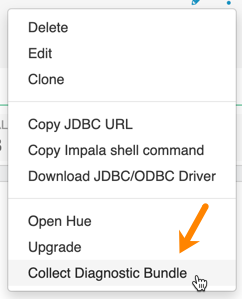
- Data caching:
- This feature is limited to 200 GB per executor, multiplied by the total number of executors.
- Sessions with Impala continue to run for 15 minutes after the connection is disconnected.
- When a connection to Impala is disconnected, the session continues to run for 15 minutes in
case the user or client can reconnect to the same session again by presenting the
session_token. After 15 minutes, the client must re-authenticate to Impala to establish a new connection.
UI Issues
- DWX-14610 Upgrade icon indicates the Database Catalog is the latest version, but might be incorrect for a few seconds
- The cluster fetches data regularly in particular time intervals, or when an action is triggered. Inbetween this time interval, which is very brief, the cluster might not be updated, but will be refreshed in a few seconds.
Technical Service Bulletins
- TSB 2024-723: Hue RAZ is using logger role to Read and Upload/Delete (write) files
- When using Cloudera Data Hub for Public Cloud (Data Hub) on
Amazon Web Services (AWS), users can use the Hue File Browser feature to access the
filesystem, and if permitted, read and write directly to the related S3 buckets. As
AWS does not provide fine-grained access control, Cloudera Data Platform
administrators can use the Ranger Authorization Service (RAZ) capability to take the
S3 filesystem, and overlay it with user and group specific permissions, making it
easier to allow certain users to have limited permissions, without having to grant
those users permissions to the entire S3 bucket.
This bulletin describes an issue when using RAZ with Data Hub, and attempting to use fine-grained access control to allow certain users write permissions.
Through RAZ, an administrator may, for a particular user, specify permissions more limited than what AWS provides for an S3 bucket, allowing the user to have read/write (or other similar fine grained access) permissions on only a subset of the files and directories within that bucket. However, under specific conditions, it is possible for such user to be able to read and write to the entire S3 bucket through Hue, due to Hue using the logger role (which will have full read/write to the S3 bucket) when using Data Hub with a RAZ enabled cluster. This problem also can affect the Hue service itself, by affecting proper access to home directories causing the service role to not start.
The root cause of this issue is, when accessing Amazon cloud resources, Hue uses the AWS Boto SDK library. This AWS Boto library has a bug that restricts permissions in certain AWS regions in such a way that it provides access to users who should not have it, regardless of RAZ settings. This issue only affects users in specific AWS regions, listed below, and it does not affect all AWS customers.
- Knowledge article
-
For the latest update on this issue see the corresponding Knowledge Article: TSB 2024-723: Hue Raz is using logger role to Read and Upload/Delete (write) files.