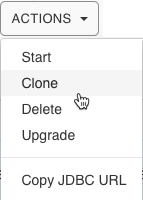December 13, 2022
This release of the Cloudera Data Warehouse (CDW) service on CDP Public Cloud has the following known issues:
Technical Service Bulletins
CDP CLI CDW command issue when activating an Azure DWX environment
When clients try to activate a Microsoft Azure (Azure) environment on Cloudera Data Platform
(CDP) Cloudera Data Warehouse (CDW) for Public Cloud using the CDP Command Line Interface
(CLI) dw command’s create-cluster sub-command with the
--use-private-load-balancer switch, the created load balancer will be
public instead of private.
Example command:
cdp \
--profile ${PROFILE} \
dw create-cluster \
--environment-crn ${ENV} \
--use-private-load-balancer
For the latest update on this issue see the corresponding Knowledge article:
TSB 2022-642: CDP CLI CDW command issue when activating an Azure DWX environment
- TSB-732 2024: Incorrect results are generated by Hive JOIN when bloom filter is activated
- The bloom filter implemented in HIVE-23880 was designed to enhance performance for queries with JOIN statements, where one small table and another significantly larger table is joined on partition keys. However, the bloom filter introduced an issue in Apache Hive (Hive), when dynamic semijoin redaction is involved that generates incorrect query results. This issue is corrected in HIVE-26655.
- Upstream JIRA
- Hive-23880(cause)HIVE-26655(fix)
- Knowledge article
- For the latest update on this issue see the corresponding Knowledge article: TSB 2024-732: Incorrect results are generated by Hive JOIN when bloom filter is activated
Carried over from the previous release: General
- Do not upgrade this release to EKS 1.22
- The latest version of Cloudera Data Warehouse (CDW) 1.5.1-b110 (released November 22, 2022) provisions AWS Elastic Kubernetes Service (EKS) 1.22 by default in Azure environments; however, upgrading your activated environments to EKS 1.22 or later is not supported. Do not upgrade your EKS clusters to 1.22.
- DWX-13103 Cloudera Data Warehouse environment activation problem
- When CDW environments are activated, a race condition can occur between the prometheus pod and istiod pod. The prometheus pod can be set up without an istio-proxy container, causing communication failures to/from prometheus to any other pods in the Kubernetes cluster. Data Warehouse prometheus-related functionalities, such as autoscaling, stop working. Grafana dashboards, which get metrics from prometheus, are not populated.
- DWX-6619 Browser auto-close not working on some browsers after token-Based authentication for accessing CDW
- The Firefox and Edge browser window does not close automatically after successful authentication.
- DWX-9774 Database Catalog or Virtual Warehouse image version problem
- Background: In Cloudera Data Warehouse 2021.0.3-b27 - 2021.0.5-b36, you can choose any supported image version when you create a Database Catalog or Virtual Warehouse, assuming you have the CDW_VERSIONED_DEPLOY entitlement.
- DWX-5841: Virtual Warehouse endpoints are now restricted to TLS 1.2
- Problem: TLS 1.0 and 1.1 are no longer considered secure, so now Virtual Warehouse
endpoints must be secured with TLS 1.2 or later, and then the environment that the Virtual
Warehouse uses must be reactivated in CDW. This includes both Hive and Impala Virtual
Warehouses. To reactivate the environment in the CDW UI:
- Deactivate the environment. See Deactivating AWS environments or Deactivating Azure environments.
- Activate the environment. See Activating AWS environments or Activating Azure environments
- DWX-5742: Upgrading multiple Hive and Impala Virtual Warehouses or Database Catalogs at the same time fails
- Problem: Upgrading multiple Hive and Impala Virtual Warehouses or Database Catalogs at the same time fails.
Carried over from the previous release: AWS
- Workloads from CDW versions 1.4.2 and earlier cannot be deployed on new AWS environments
You must upgrade the version of Kubernetes that supports your existing CDW clusters to EKS version 1.21. AWS environments you activate using this release of Cloudera Data Warehouse, and later, will use version 1.22.
Because new environments are provisioned automatically to use AWS Elastic Kubernetes Service (EKS) 1.22, deprecated APIs used in workloads of versions 1.4.2-b118 (released August 4, 2022) and earlier are not supported in this version 1.5.1-b110 (released November 22, 2022). This issue affects you only if you have the CDW_VERSIONED_DEPLOY entitlement.
- AWS availability zone inventory issue
- In this release, you can select a preferred availability zone when you create a Virtual Warehouse; however, AWS might not be able to provide enough compute instances of the type that Cloudera Data Warehouse needs.
- DWX-7613: CloudFormation stack creation using AWS CLI broken for CDW Reduced Permissions Mode
- Problem: If you use the AWS CLI to create a CloudFormation stack to activate an AWS
environment for use in Reduced Permissions Mode, it fails and returns the following error:
The default value of SdxDDBTableName is not being set. If you create the CloudFormation stack using the AWS Console, there is no problem.An error occurred (ValidationError) when calling the CreateStack operation: Parameters: [SdxDDBTableName] must have values - ENGESC-8271: Helm 2 to Helm 3 migration fails on AWS environments where the overlay network feature is in use and namespaces are stuck in a terminating state
- Problem: While using the overlay network feature for AWS environments and after attempting to migrate an AWS environment from Helm 2 to Helm 3, the migration process fails.
- DWX-6970: Tags do not get applied in existing CDW environments
- Problem: You may see the following error while trying to apply tags to Virtual
Warehouses in an existing CDW environment:
An error occurred (UnauthorizedOperation) when calling the CreateTags operation: You are not authorized to perform this operationandCompute node tagging was unsuccessful. This happens because theec2:CreateTagsprivilege is missing from your AWS cluster-autoscaler inline policy for theNodeInstanceRolerole.
Carried over from the previous release: Azure
- DWX-13911 Problem activating Azure clusters from CDW using the CDP CLI
- Activating an Azure environment from the CDP CLI 0.9.71 using the use-private-load-balancer switch creates a public instead of a private load-balancer. The problem occurs only when using version 0.9.71.
- Workloads from earlier CDW versions cannot be deployed on new Azure environments
- Because new environments are provisioned automatically to use Azure Kubernetes Service (AKS) 1.22, deprecated APIs used in workloads of earlier versions are not supported in this version 2022.0.9.0-120 (released August 4, 2022). This issue affects you only if you have the CDW_VERSIONED_DEPLOY entitlement.
- Incorrect diagnostic bundle location
- Problem:The path you see to the diagnostic bundle is wrong when you create a
Virtual Warehouse, collect a diagnostic bundle of log files for troubleshooting, and
click
 . Your storage account name is missing from the beginning of the
path.
. Your storage account name is missing from the beginning of the
path.
- Changed environment credentials not propagated to AKS
-
Problem: When you change the credentials of a running cloud environment using the Management Console, the changes are not automatically propagated to the corresponding active Cloudera Data Warehouse (CDW) environment. As a result, the Azure Kubernetes Service (AKS) uses old credentials and may not function as expected resulting in inaccessible Hive or Impala Virtual Warehouses.
Workaround: To resolve this issue, you must manually synchronize the changes with the CDW AKS resources. To synchronize the updated credentials, see Update AKS cluster with new service principal credentials in the Azure product documentation.
Carried over from the previous release: Database Catalog
- DWX-8980 Data consistency problem occurs when sharing a Database Catalog
- When you refresh, or invalidate, metadata in the Database Catalog from one Virtual Warehouse, the coordinators of any other Virtual Warehouses that share the Database Catalog might not receive the updates fast enough. Users can experience inconsistency in query results.
- Non-default Database Catalogs created with several earlier CDW versions fails
- This issue affects you only if you meet the following conditions:
- You have a versioned CDW deployment and the multi default DBC entitlement.
- You are using this release of CDW version 2022.0.9.0-120 (released August 4, 2022).
- You added Database Catalogs (not the automatically generated default Database Catalog)
using either one of these CDW versions:
- 2022.0.8.0-89 (released June, 22, 2022)
- 2022-0.7.1-2 (released May 10, 2022)
Do not attempt to upgrade the Database Catalog you created with these earlier releases. The Database Catalog will fail. Your existing Database Catalog created with the earlier release works fine with CDW Runtime. Recreating your existing Database Catalog updates CDW Runtime for 2022.0.9.0-120 (released August 4, 2022).
- DWX-7349: In reduced permissions mode, default Database Catalog name does not include the environment name
- Problem:
When you activate an AWS environment in reduced permissions mode, the default Database Catalog name does not include the environment name:
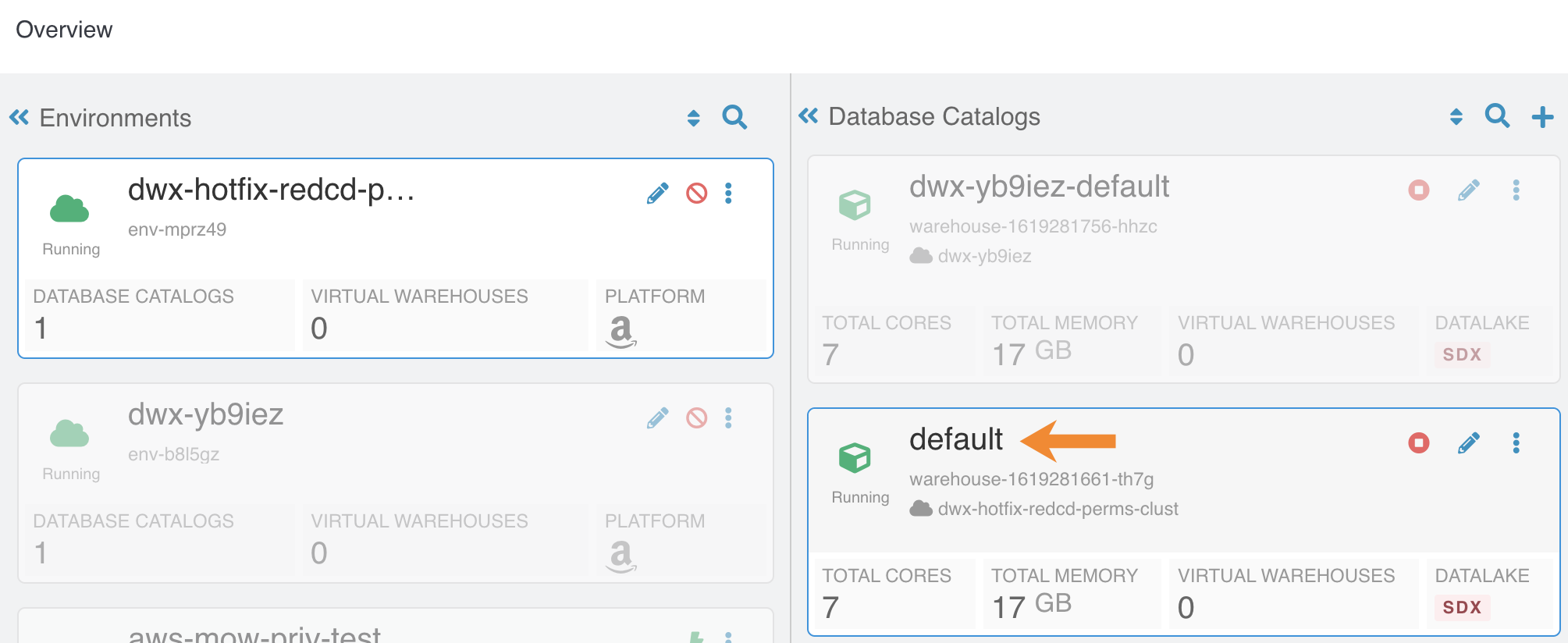
This does not cause collisions because each Database Catalog named "default" is associated with a different environment. For more information about reduced permissions mode, see Reduced permissions mode for AWS environments.
- DWX-6167: Maximum connections reached when creating multiple Database Catalogs
- Problem:After creating 17 Database Catalogs on one AWS environment, Virtual Warehouses failed to start.
Carried over from the previous release: Hive Virtual Warehouse
- Diagnostic bundle download fails
- After upgrading to version 1.4.3 (released September 15, 2022), downloading the diagnostic bundle for the Hive Virtual Warehouse results in an error. New environments do not have this problem. The problem is caused by missing permissions to access Kubernetes resources. Version 1.4.3 adds a requirement for the role-based access control (rbac) permissions to download the diagnostic bundle.
- CDPD-40730 Parquet change can cause incompatibility
- Parquet files written by the parquet-mr library in this version of CDW, where the schema
contains a timestamp with no UTC conversion will not be compatible with older versions of
Parquet readers. The effect is that the older versions will still consider these timestamps as
they would require UTC conversions and will thus end up with a wrong result. You can encounter
this problem only when you write Parquet-based tables using Hive, and tables have the
non-default configuration
hive.parquet.write.int64.timestamp=true.
- DWX-10271: Missing log section in Hive query results
- In a Hive Virtual Warehouse, when you run a query in Hue, the query results do not contain a logs section.
- DWX-8118: INSERT INTO command fails under certain circumstances
- This problem affects users who have a PostgreSQL database as the backend Hive database. If
you create a table A and create a table B as select (CTAS) from an empty table A, inserting
values into table B fails as follows:
Error while compiling statement: FAILED: Execution Error, return code 1 from org.apache.hadoop.hive.ql.exec.StatsTask.org.apache.thrift.transport.TTransportException - DWX-5841: Virtual Warehouse endpoints are now restricted to TLS 1.2
- Problem: TLS 1.0 and 1.1 are no longer considered secure, so now Virtual Warehouse
endpoints must be secured with TLS 1.2 or later, and then the environment that the Virtual
Warehouse uses must be reactivated in CDW. This includes both Hive and Impala Virtual
Warehouses. To reactivate the environment in the CDW UI:
- Deactivate the environment. See Deactivating AWS environments or Deactivating Azure environments.
- Activate the environment. See Activating AWS environments or Activating Azure environments
- DWX-5926: Cloning an existing Hive Virtual Warehouse fails
- Problem: If you have an existing Hive Virtual Warehouse that you clone by selecting Clone from the drop-down menu, the cloning process fails. This does not apply to creating a new Hive Virtual Warehouse.
- DWX-2690: Older versions of Beeline return SSLPeerUnverifiedException when submitting a query
-
Problem: When submitting queries to Virtual Warehouses that use Hive, older Beeline clients return an SSLPeerUnverifiedException error:
javax.net.ssl.SSLPeerUnverifiedException: Host name ‘ec2-18-219-32-183.us-east-2.compute.amazonaws.com’ does not match the certificate subject provided by the peer (CN=*.env-c25dsw.dwx.cloudera.site) (state=08S01,code=0)
Carried over from the previous release: Hue Query Editor
- TSB 2023-670: Hue frontend may become stuck in CrashLoopBackoff on CDW running on Azure
- Hue frontend for Apache Impala (Impala) and Apache Hive (Hive)
Virtual Warehouses created in Cloudera Data Warehouse (CDW) can be stuck in a
CrashLoopBackoff state on Microsoft Azure (Azure) platform, making it impossible to reach
the Virtual Warehouse through Hue. In this case, the following error message is displayed:
kubelet Error: failed to create containerd task: failed to create shim task: OCI
runtime create failed: runc create failed: unable to start container process: exec:
“run_httpd.sh”: cannot run executable found relative to current directory: unknown
The root cause of the issue is a recent node image upgrade in Azure made by Microsoft, where the version of the container runtime (containerd) was upgraded to 1.6.18. This version upgraded Go SDK to 1.19.6, where the behavior of how program execution works has changed. Due to security concerns, the newer version of Go SDK does not resolve a program using an implicit or explicit path entry relative to the current directory (for more information, see the Go documentation), and containerd indirectly uses this Go exec API. The Docker command of the Hue frontend relies on the former behavior. Therefore the command fails on recent node images, because it cannot find the expected executable in the current working directory of the containers anymore. Cloudera first noticed the aforementioned containerd version in the Azure Kubernetes Service (AKS) released on 2023-03-05. Every node image which is newer than the version released on 2023-03-05 is affected by this issue. Unfortunately, Cloudera does not have any insight to when Microsoft rolls out new node images in a given region. Therefore, it is possible that in some regions, the older node images are still in use, where the issue does not arise until a given regional update is applied to the node images.
CDW environments, which are already activated and running, are not affected as long as customers do not trigger a node image upgrade to the latest available version either using Azure Command Line Interface (CLI) or on the Azure portal. If the node image is upgraded to the latest version, then the Virtual Warehouses also need to be upgraded to the latest CDWH-2023.0.14.0 version. Newly created CDW environments are not affected, but customers are advised to not choose a Hue version lower than CDWH-2023.0.14.0 during any Virtual Warehouse creation because such a configuration is affected by this issue.
- Knowledge article
- For the latest update on this issue see the corresponding Knowledge article: TSB 2023-670: TSB Hue frontend may become stuck in CrashLoopBackoff on CDW running on Azure
- IMPALA-11447 Selecting certain complex types in Hue crashes Impala
- Queries that have structs/arrays in the select list crash Impala if initiated by Hue.
- DWX-8460: Unable to delete, move, or rename directories within the S3 bucket from Hue
- Problem: You may not be able to rename, move, or delete directories within your S3 bucket from the Hue web interface. This is because of an underlying issue, which will be fixed in a future release.
- DWX-6674: Hue connection fails on cloned Impala Virtual Warehouses after upgrading
- Problem: If you clone an Impala Virtual Warehouse from a recently upgraded Impala Virtual Warehouse, and then try to connect to Hue, the connection fails.
- DWX-5650: Hue only makes the first user a superuser for all Virtual Warehouses within a Data Catalog
- Problem: Hue marks the user that logs in to Hue from a Virtual Warehouse for the
first time as the Hue superuser. But if multiple Virtual Warehouses are connected to a single
Data Catalog, then the first user that logs in to any one of the Virtual Warehouses within
that Data Catalog is the Hue superuser.
For example, consider that a Data Catalog DC-1 has two Virtual Warehouses VW-1 and VW-2. If a user named John logs in to Hue from VW-1 first, then he becomes the Hue superuser for all the Virtual Warehouses within DC-1. At this time, if Amy logs in to Hue from VW-2, Hue does not make her a superuser within VW-2.
Iceberg
- DEX-7946 Data loss during migration of a Hive table to Iceberg
- In this release, by default the table property 'external.table.purge' is set to true, which deletes the table data and metadata is you drop the table during migration from Hive to Iceberg.
- DWX-13733 Timeout issue querying Iceberg tables from Hive
- A timeout issue can cause the query to fail.
- DWX-13062 Hive-26507 Converting a Hive table having CHAR or VARCHAR columns to Iceberg causes an exception
- CHAR and VARCHAR data can be shorter than the length specified by the data type. Remaining characters are padded with spaces. Data is converted to a string in Iceberg. This process can yield incorrect results when you query the converted Iceberg table.
- DWX-13276 Multiple inserts into tables having different formats can cause a deadlock.
- Under the following conditions, a deadlock can occur:
- You run a query to insert data into multiple tables comprised of at least one Iceberg table and at least one non-Iceberg table.
- The STAT task locking feature is turned on (default = on).
Carried over from the previous release: Impala Virtual Warehouse
- IMPALA-11045 Impala Virtual Warehouses might produce an error when querying transactional (ACID) table even after you enabled the automatic metadata refresh (version DWX 1.1.2-b2008)
- Problem: Impala doesn't open a transaction for select queries, so you might get a FileNotFound error after compaction even though you refreshed the metadata automatically.
- Impala Virtual Warehouses might produce an error when querying transactional (ACID) tables (DWX 1.1.2-b1949 or earlier)
- Problem: If you are querying transactional (ACID) tables with an Impala Virtual Warehouse and compaction is run on the compacting Hive Virtual Warehouse, the query might fail. The compacting process deletes files and the Impala Virtual Warehouse might not be aware of the deletion. Then when the Impala Virtual Warehouse attempts to read the deleted file, an error can occur. This situation occurs randomly.
- Do not use the start/stop icons in Impala Virtual Warehouses version 7.2.2.0-106 or earlier
- Problem: If you use the stop/start icons in Impala Virtual Warehouses version 7.2.2.0-106 or earlier, it might render the Virtual Warehouse unusable and make it necessary for you to re-create it.
- DWX-6674: Hue connection fails on cloned Impala Virtual Warehouses after upgrading
- Problem: If you clone an Impala Virtual Warehouse from a recently upgraded Impala Virtual Warehouse, and then try to connect to Hue, the connection fails.
- DWX-5841: Virtual Warehouse endpoints are now restricted to TLS 1.2
- Problem: TLS 1.0 and 1.1 are no longer considered secure, so now Virtual Warehouse
endpoints must be secured with TLS 1.2 or later, and then the environment that the Virtual
Warehouse uses must be reactivated in CDW. This includes both Hive and Impala Virtual
Warehouses. To reactivate the environment in the CDW UI:
- Deactivate the environment. See Deactivating AWS environments or Deactivating Azure environments.
- Activate the environment. See Activating AWS environments or Activating Azure environments
- DWX-5276: Upgrading an older version of an Impala Virtual Warehouse can result in error state
- Problem: If you upgrade an older version of an Impala Virtual Warehouse (DWX 1.1.1.1-4) to the latest version, the Virtual Warehouse can get into an Updating or Error state.
- DWX-3914: Collect Diagnostic Bundle option does not work on older environments
- The Collect Diagnostic Bundle menu option in Impala Virtual
Warehouses does not work for older environments:
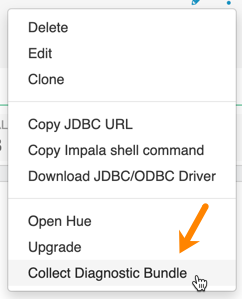
- Data caching:
- This feature is limited to 200 GB per executor, multiplied by the total number of executors.
- Sessions with Impala continue to run for 15 minutes after the connection is disconnected.
- When a connection to Impala is disconnected, the session continues to run for 15 minutes in
case so the user or client can reconnect to the same session again by presenting the
session_token. After 15 minutes, the client must re-authenticate to Impala to establish a new connection.