Model Monitoring and Administration
This topic describes how to monitor active models and some tasks related to general model administration:
Monitoring Active Models
Active Model - A model that is in the Deploying, Deployed, or Stopping stages.
Cloudera Data Science Workbench provides two ways to monitor active models:
Monitoring Individual Models
When a model is deployed, Cloudera Data Science Workbench allows you to specify a number of replicas that will be deployed to serve requests. For each active model, you can monitor its replicas by going to the model's Monitoring page. On this page you can track the number of requests being served by each replica, success and failure rates, and their associated stderr and stdout logs. Depending on future resource requirements, you can increase or decrease the number of replicas by re-deploying the model.
The most recent logs are at the top of the pane (see image). stderr logs are displayed next to a red bar while stdout logs are by a green bar. Note that model logs and statistics are only preserved so long as the individual replica is active. When a replica restarts (for example, in case of bad input) the logs also start with a clean slate.
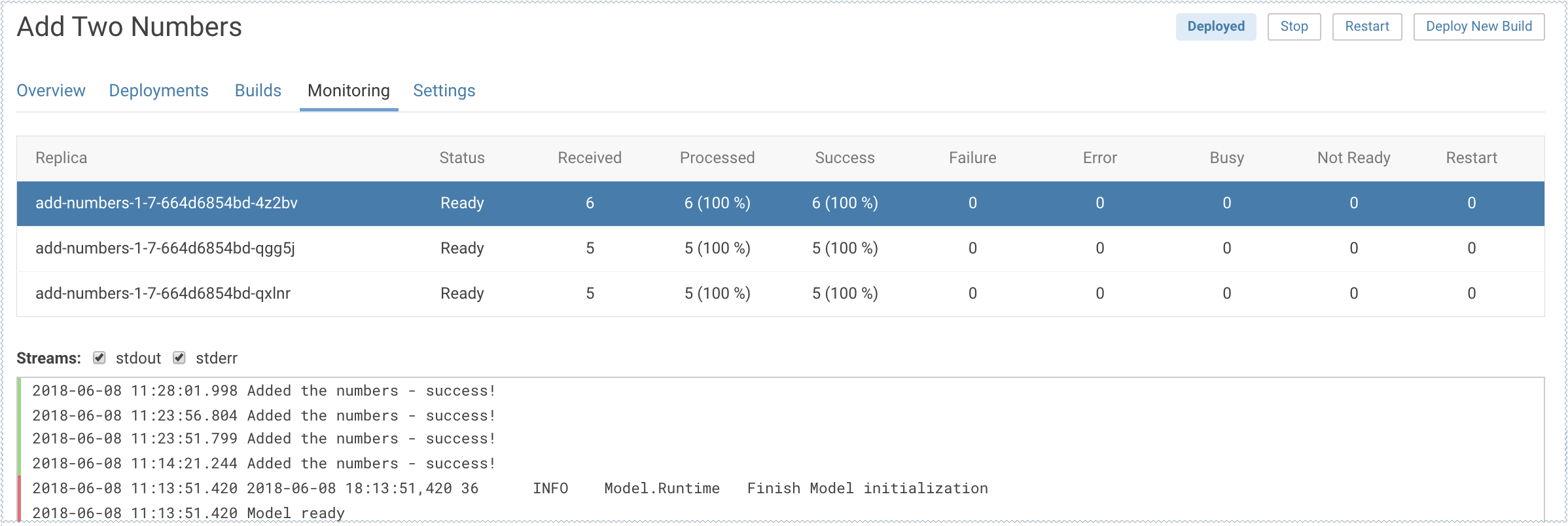
Monitoring All Active Models
Required Role: Site Administrator
To see a complete list of all the models that have been deployed on a deployment, and review resource usage across the deployment by models alone, go to . On this page, site administrators can also Stop/Restart/Rebuild any of the currently deployed models.
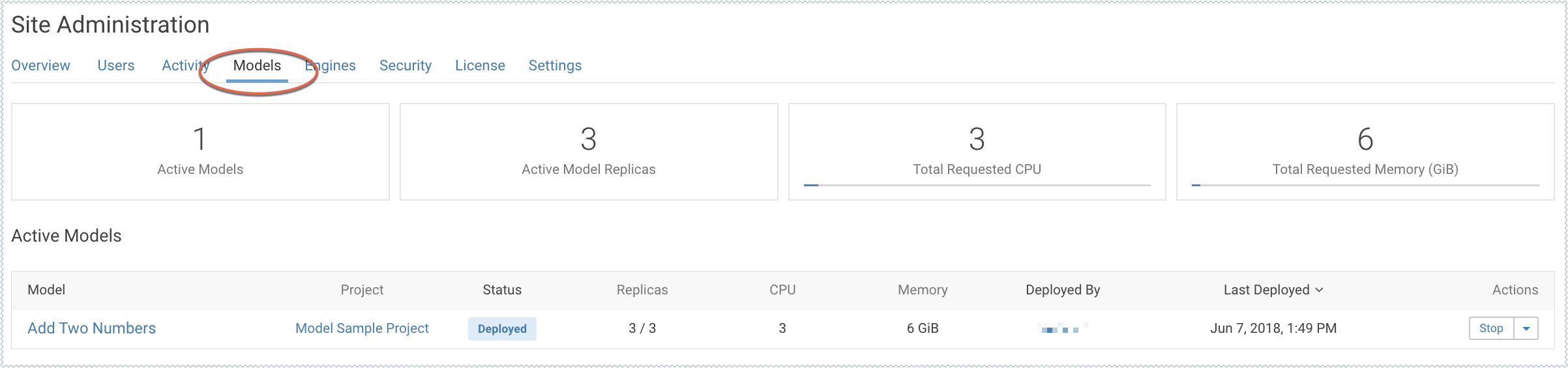
Deleting a Model
Deleting a model removes all of the model's builds and its deployment history from Cloudera Data Science Workbench.
To delete a model, go to the model and click Delete Model.
You can also delete specific builds from a model's history by going to the model's page.
Disabling the Models Feature
Required Role: Site Administrator
To disable this feature on your Cloudera Data Science Workbench deployment:
- Log in to Cloudera Data Science Workbench.
- Click .
- Under the Feature Flags section, disable the Enable users to create models. checkbox.