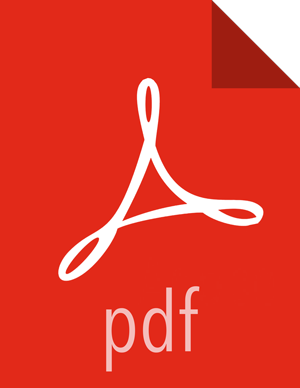Configuring an Extractor Configuration File
After you have a threat intelligence feed source, you must configure an extractor configuration file that describes the source.
Log in as root user to the host on which Metron is installed.
Create a file called
extractor_config_temp.jsonand add the following content:{ "config" : { "columns" : { "domain" : 0 ,"source" : 1 } ,"indicator_column" : "domain" ,"type" : "zeusList" ,"separator" : "," } ,"extractor" : "CSV" }You can transform and filter the enrichment data as it is loaded into HBase by using Stellar extractor properties in the extractor configuration file. HCP supports the following Stellar extractor properties:
value_transformTransforms fields defined in the
columnsmapping with Stellar transformations. New keys introduced in the transform are added to the key metadata. For example:"value_transform" : { "domain" : "DOMAIN_REMOVE_TLD(domain)"value_filterAllows additional filtering with Stellar predicates based on results from the value transformations. In the following example, records whose domain property is empty after removing the TLD are omitted.
"value_filter" : "LENGTH(domain) > 0", "indicator_column" : "domain",
indicator_transformTransforms the
indicatorcolumn independent of the value transformations. You can refer to the original indicator value by usingindicatoras the variable name, as shown in the following example. In addition, if you prefer to piggyback your transformations, you can refer to the variabledomain, which allows your indicator transforms to inherit transformations done to this value during the value transformations."indicator_transform" : { "indicator" : "DOMAIN_REMOVE_TLD(indicator)"indicator_filterAllows additional filtering with Stellar predicates based on results from the value transformations. In the following example, records whose indicator value is empty after removing the TLD are omitted.
"indicator_filter" : "LENGTH(indicator) > 0", "type" : "top_domains",
If you include all of the supported Stellar extractor properties in the extractor configuration file, it will look similar to the following:
{ "config" : { "zk_quorum" : "$ZOOKEEPER_HOST:2181", "columns" : { "rank" : 0, "domain" : 1 }, "value_transform" : { "domain" : "DOMAIN_REMOVE_TLD(domain)" }, "value_filter" : "LENGTH(domain) > 0", "indicator_column" : "domain", "indicator_transform" : { "indicator" : "DOMAIN_REMOVE_TLD(indicator)" }, "indicator_filter" : "LENGTH(indicator) > 0", "type" : "top_domains", "separator" : "," }, "extractor" : "CSV" }Running a file import with the above data and extractor configuration will result in the following two extracted data records:
Indicator Type Value google top_domains { "rank" : "1", "domain" : "google" } yahoo top_domains { "rank" : "2", "domain" : "yahoo" } To access properties that reside in the global configuration file, provide a ZooKeeper quorum via the
zk_quorumproperty. If the global configuration looks like"global_property" : "metron-ftw", enter the following to expand thevalue_transform:"value_transform" : { "domain" : "DOMAIN_REMOVE_TLD(domain)", "a-new-prop" : "global_property" },The resulting value data will look like the following:
Indicator Type Value google top_domains { "rank" : "1", "domain" : "google", "a-new-prop" : "metron-ftw" } yahoo top_domains { "rank" : "2", "domain" : "yahoo", "a-new-prop" : "metron-ftw" } Remove any non-ASCII characters:
iconv -c -f utf-8 -t ascii extractor_config_temp.json -o extractor_config.json
Configure the mapping for the element-to-threat intelligence feed.
This step configures which element of a tuple to cross-reference with which threat intelligence feed. This configuration is stored in ZooKeeper.
Log in as root user to the host that has Metron installed.
Cut and paste the following file into a file called
enrichment_config_temp.json":{ "zkQuorum" : "$ZOOKEEPER_HOST:2181" ,"sensorToFieldList" : { "$DATASOURCE" : { "type" : "THREAT_INTEL" ,"fieldToEnrichmentTypes" : { "domain_without_subdomains" : [ "zeusList" ] } } } }Remove the non-ASCII characters:
iconv -c -f utf-8 -t ascii enrichment_config_temp.json -o enrichment_config.json