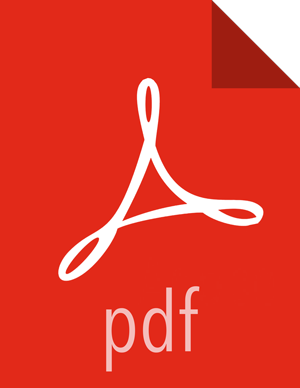Starting and Stopping Indexing
You might want to stop or start indexing as you refine or focus your cybersecurity monitoring. You can easily stop and start indexing by using Ambari.
To start or stop indexing, complete the following steps:
Display the Ambari tool and navigate to > > .
Under Summary, click on to display the window.
This window displays a list of HCP hosts and which components reside on each host.
Click the Started/Stopped button by Metron Indexing to change the status of the Indexing then click the Confirmation button to verify that you want to start or stop the indexing.
Ambari displays the Background Operation Running dialog box.
Click .
Ambari displays the Stop Metron Indexing dialog box.
Click the entry for your Metron cluster, then click Metron Indexing Stop again.
Ambari displays a dialog box for your Metron cluster which lists the actions as it stops the indexing.