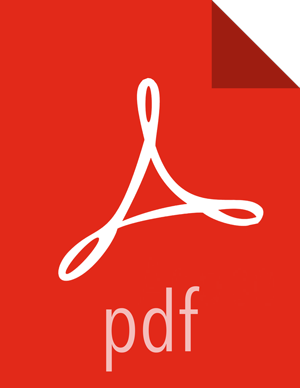Configuring Knox for NiFi
Create a
config.jsonfile in a location accessible to Knox.For example, create the file on the Knox server at
/home/knox.Populate the
config.jsonfile with the following information:Look up the NiFi CA port value before populating the
config.jsonfile which is in the Advanced nifi-ambari-ssl.config.{ "dn" : "CN=$KNOX_HOST_NAME, OU=KNOX", "keyStore" : "/home/knox/knox-nifi-keystore.jks", "keyStoreType" : "jks", "keyStorePassword" : "$KEY_STORE_PASSWORD", "keyPassword" : "$KEY_PASSWORD", "token" : "$NIFI_CA_TOKEN_VALUE", "caHostname" : "$NIFI_CA_HOSTNAME", "port" : $NIFI_CA_PORT, "trustStore" : "/home/knox/knox-nifi-truststore.jks", "trustStorePassword" : "$TRUSTSTORE_PASSWORD", "trustStoreType" : "jks" }The keyStorePassword, keyPassword, and trustStorePassword can be set to the Knox Master Password to make it easier to import the keyStore and trustStore created by the NiFi Certificate Authority into Knox's keystore.
Confirm that the variables in the
json.configfile from step 2 are set to the values from the Advanced nifi-ambari-ssl-config.To create the keystore and truststore used by Knox when proxying NiFI, start the NiFi TLS Toolkit. For the location of the TLS Toolkit, see Release Notes for OS-specific information.
For example:
/var/lib/ambari-agent/cache/common-services/NIFI/1.0.0/package/files/nifi-toolkit-1.2.0.3.0.2.0-71/bin/tls-toolkit.sh client --subjectAlternativeNames "CN=$HOST_DN_NAME, OU=KNOX" -F -f /home/knox/config.jsonThe toolkit requests a new certificate and creates two new files containing the keystore and truststore:
/home/knox/knox-nifi-keystore.jks /home/knox/knox-nifi-truststore.jks
Import the Knox certificate for NiFi into Knox's
gateway.jksfile:keytool -importkeystore -srckeystore /home/knox/knox-nifi-keystore.jks -destkeystore /usr/hdp/current/knox-server/data/security/keystores/gateway.jks -deststoretype JKS -srcstorepass $KEYSTORE_PASSWORD -deststorepass $KNOX_MASTER_PASSWORDThe
gateway.jksfile should now contain a PrivateKeyEntry for NiFi.Import NiFi CA's truststore into Knox's
gateway.jksfile:keytool -importkeystore -srckeystore /home/knox/knox-nifi-truststore.jks -destkeystore /usr/hdp/current/knox-server/data/security/keystores/gateway.jks -deststoretype JKS -srcstorepass $KEYSTORE_PASSWORD -deststorepass $KNOX_MASTER_PASSWORDThe
gateway.jksfile should now contain a trustedCertEntry for NiFi.Knox uses the
gateway.jksto look up certificates in the truststore that it can trust.If you have not already done so, verify the proper keys are in the
gateway.jksfile:keytool -keystore /usr/hdp/current/knox server/data/security/keystores/gateway.jks -storepass $KEYSTORE_PASSWORD -list -vIn the
/usr/hdp/current/$KNOX_SERVER/data/services/nifi/1.4.0/service.xmlfile, make sure the dispatch element contains the following:<dispatch classname="org.apache.hadoop.gateway.dispatch.NiFiDispatch" use-two-way-ssl="true"/>In the Advanced topology section in Ambari, add the following service definition. Add it to the list of services.
<service> <role>NIFI</role> <url>https://$NIFI_HOSTNAME:$NIFI_HTTPS_PORT/</url> <param name="useTwoWaySsl” value="true" /> </service>Where:
<url>Points to the host and port that NiFi is listening on from thenifi-propertiesconfiguration site.
Save the configuration and restart Knox.