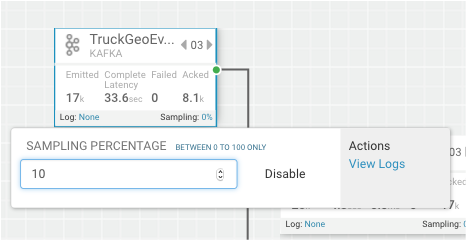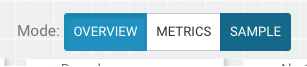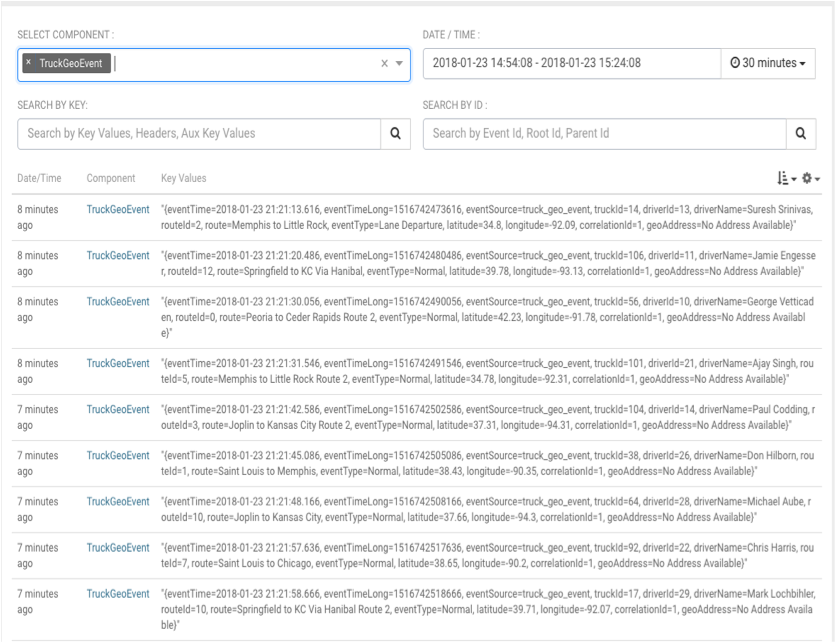For troubleshooting, a convenient tool is to turn on sampling for a component or for
the entire topology based on a sample percentage. Sampling allows you to log the emitted
values of a component in the SAM App.
-
To enable Log Search in SAM, perform the following actions in Ambari.
- In Ambari, select the Log Search service and select ‘Log Search UI’ from Quick
Links.
- Select the filter icon on the top right menu.
- For the storm_worker_event component, configure the filter like the following
and click Save.

-
In SAM view mode of the App, click on the component you want to turn on sampling
for and enter a sampling percentage.
-
Click the ‘SAMPLE’ Tab .
-
Use the Sample Search UI to search for different events that were logged.