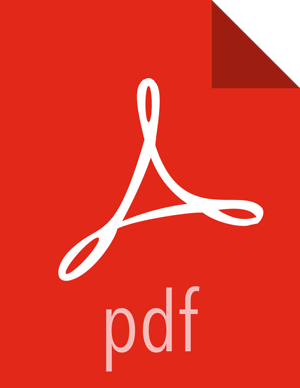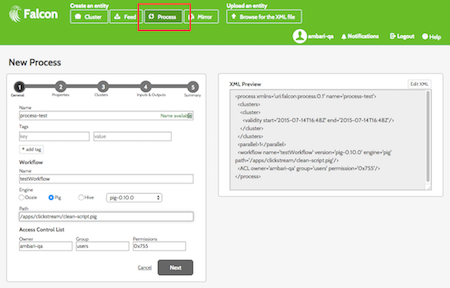Creating a Process Entity
The process entity consumes the feeds, invokes processing logic, and can produce additional feeds. For more information, see the process entity XSD here
To use the Falcon web UI to define a process entity:
At the top of the Falcon web UI page, click Process.
On the New Process page, specify the following values:
Table 2.3. General Process Configuration Values
Value
Description
Name
Name of the process entity.
Tags
Business labels, such as "Finance." There is no input validation on this field, so there can be duplicates, which is resolved in environments with Apache Atlas integration. See Configuring, Using, and Managing the Metadata Store (Atlas).
Workflow
Specify a Name for the workflow, which Engine it uses, and the Path to the workflow engine. For example, if you are using a Pig script to define the workflow, you can set the Path to /apps/clickstream/clean-script.pig
Notification
Enables email notifications that are sent when the process instance completes. Specify the email address where you want notifications to be sent. For example,
jdoe@xyz.com.Access Control List
Specify the HDFS access permissions. Required for HDFS.
Click Next to advance to the Properties configuration where you can configure the time zone, timing, and retry policy.
Click Next to advance to the Clusters configuration where you can:
Select the target cluster entity that you defined in Creating a Cluster Entity to specify where the process runs.
Select the Validity interval.
Click Next to advance to the Inputs & Outputs configuration where you can configure:
Inputs: Feeds that are consumed by the process.
Outputs: Feeds that are generated and output by the process.
Click Next to view a summary of your process entity definition. The XML file is displayed to the right of the summary. Click Edit XML to edit the XML directly.
If you are satisfied with the process entity definition, click Save.
To verify that you successfully created the process entity, enter the process entity name in the Falcon web UI Search well and press Enter. If the process entity name appears in the search results, it was successfully created. See Search For and Manage Data Pipeline Entities.