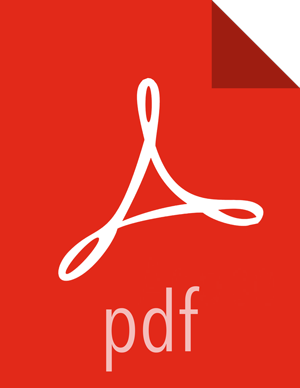For MySQL
Install and start MySQL 5.x.
(See "Metastore Database Requirements" and "Installing and Configuring MySQL" in Chapter 1 of this guide.)
Create the Oozie database and Oozie MySQL user.
For example, using the MySQL mysql command-line tool:
$ mysql -u root -p Enter password: ****** mysql> create database oozie; Query OK, 1 row affected (0.03 sec) mysql> grant all privileges on oozie.* to 'oozie'@'localhost' identified by 'oozie'; Query OK, 0 rows affected (0.03 sec) mysql> grant all privileges on oozie.* to 'oozie'@'%' identified by 'oozie'; Query OK, 0 rows affected (0.03 sec) mysql> exit Bye
The parameter "identified by 'oozie'" sets the password for the oozie user to use "oozie". Choose a secure password for this account and add it to the
oozie-site.xmlfile under oozie.service.JPAService.jdbc.password.Configure Oozie to use MySQL.
<property> <name>oozie.service.JPAService.jdbc.driver</name> <value>com.mysql.jdbc.Driver</value> </property> <property> <name>oozie.service.JPAService.jdbc.url</name> <value>jdbc:mysql://localhost:3306/oozie</value> </property> <property> <name>oozie.service.JPAService.jdbc.username</name> <value>oozie</value> </property> <property> <name>oozie.service.JPAService.jdbc.password</name> <value>oozie</value> </property>![[Note]](../common/images/admon/note.png)
Note In the JDBC URL property, replace localhost with the hostname where MySQL is running.
Add the MySQL JDBC driver JAR to Oozie:
Copy or symlink the MySQL JDBC driver JAR into the
/var/lib/oozie/directory.![[Note]](../common/images/admon/note.png)
Note You must manually download the MySQL JDBC driver JAR file.