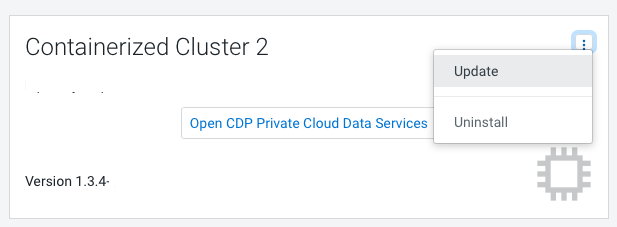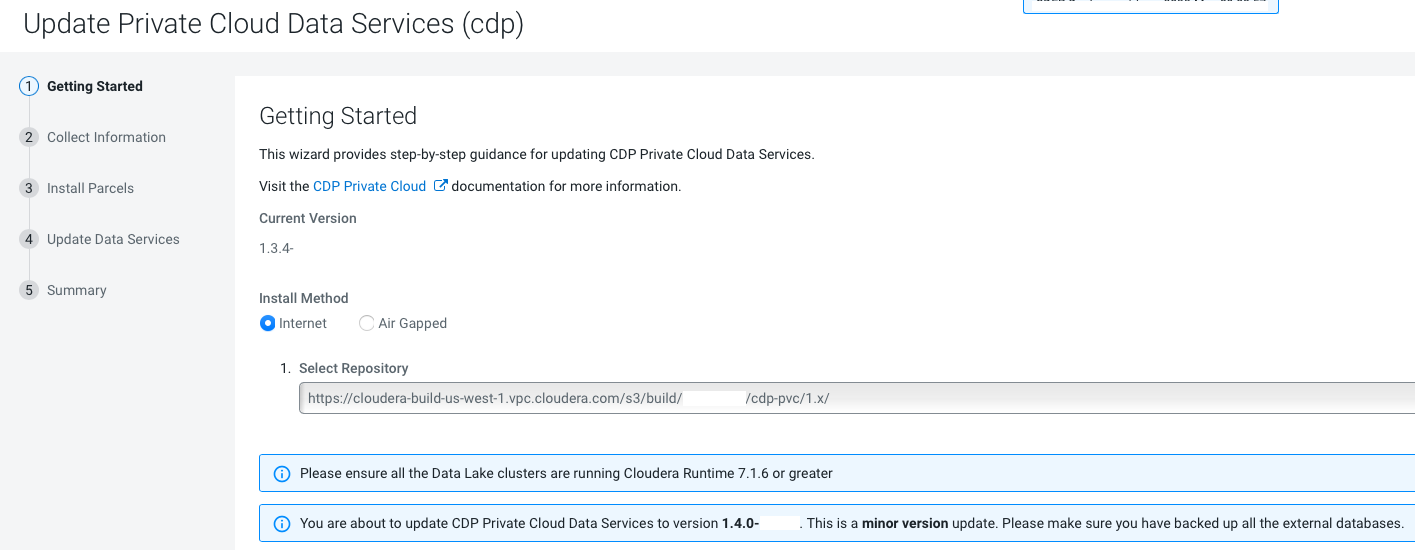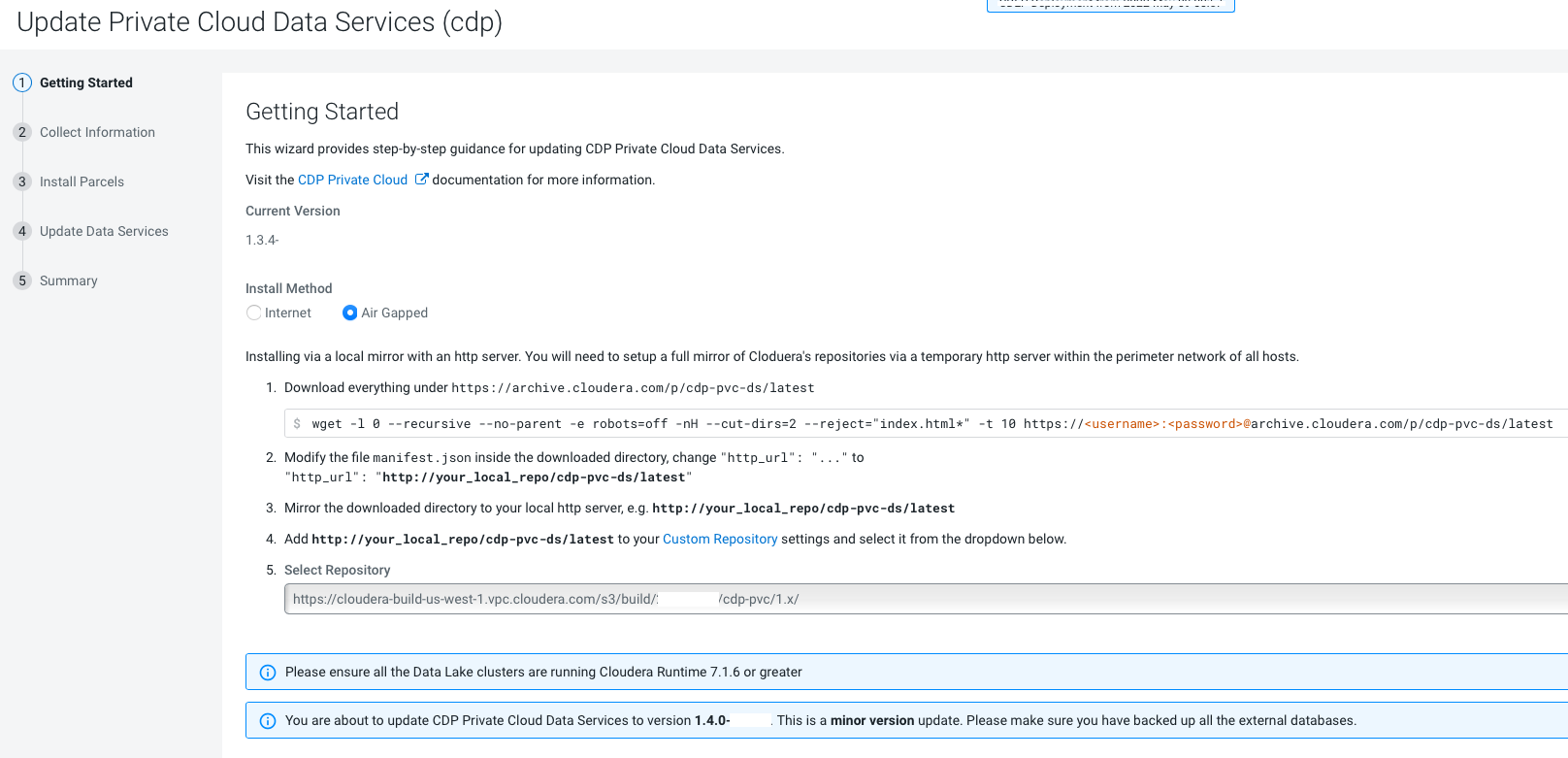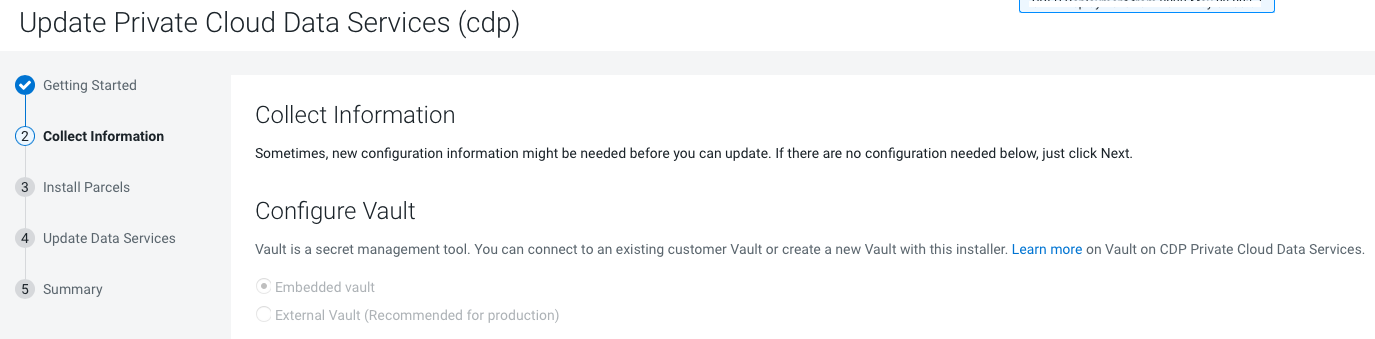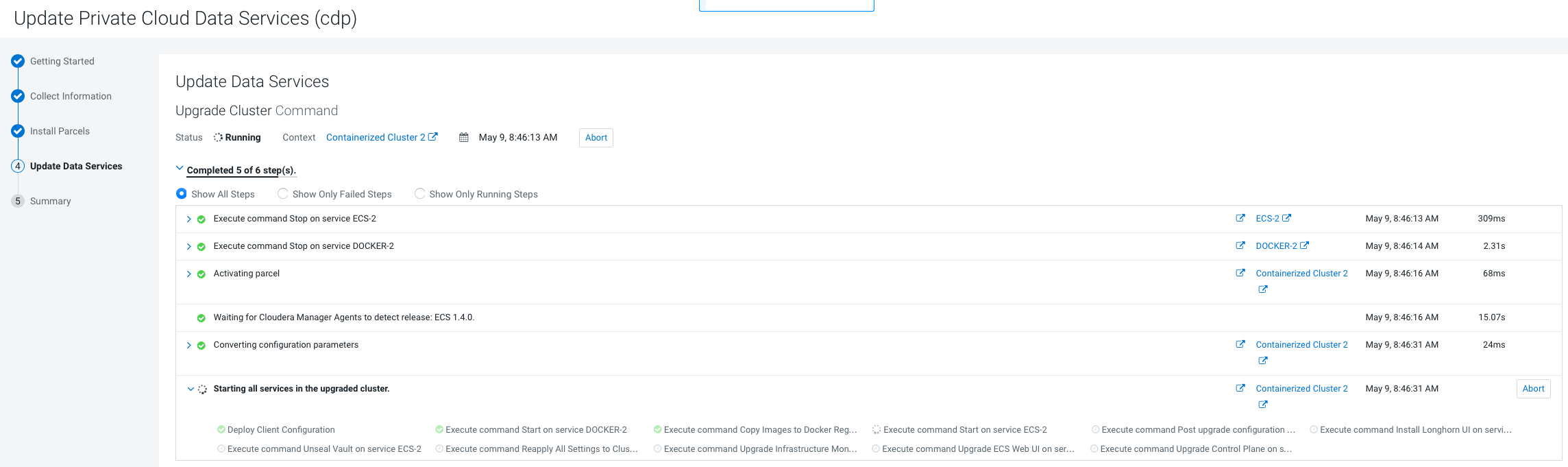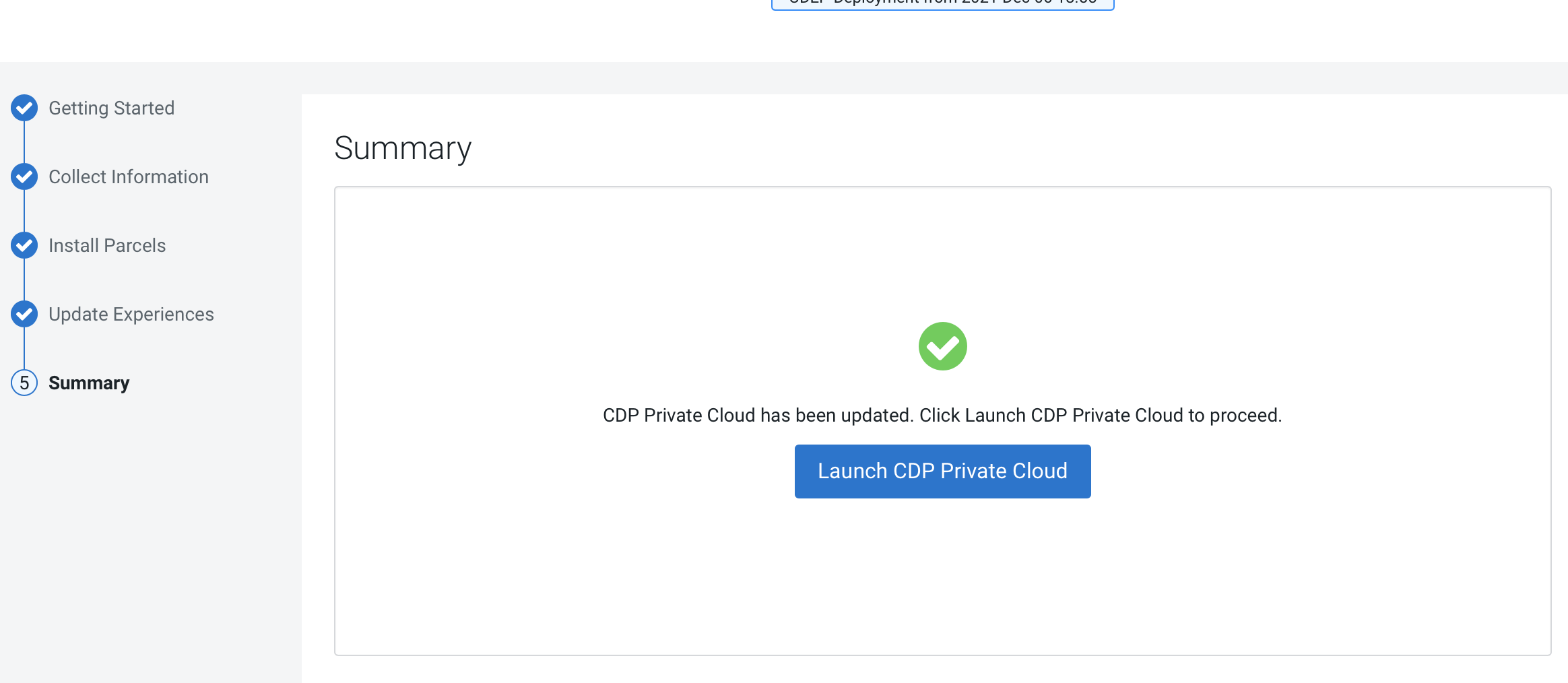Update from 1.3.4 or 1.4.0-H1 to 1.4.1 (ECS)
You can update your existing CDP Private Cloud Data Services 1.3.4 or 1.4.0-H1 to 1.4.1 without requiring an uninstall.
- If the upgrade stalls, do the following:
- Check the status of all pods by running the following command on
the ECS server node:
kubectl get pods --all-namespaces
- If there are any pods stuck in “Terminating” state, then force
terminate the pod using the following
command:
kubectl delete pods <NAME OF THE POD> -n <NAMESPACE> --grace-period=0 —force
If the upgrade still does not resume, continue with the remaining steps.
- In the Cloudera Manager Admin Console, go to the ECS service and
click .
The Longhorn dashboard opens.
-
Check the "in Progress" section of the dashboard to see whether there are any volumes stuck in the attaching/detaching state in. If a volume is that state, reboot its host.
- Check the status of all pods by running the following command on
the ECS server node:
- You may see the following error message during the
Upgrade Cluster > Reapplying all settings > kubectl-patch
:
kubectl rollout status deployment/rke2-ingress-nginx-controller -n kube-system --timeout=5m error: timed out waiting for the condition
If you see this error, do the following:- Check whether all the Kubernetes nodes are ready for scheduling.
Run the following command from the ECS Server
node:
kubectl get nodesYou will see output similar to the following:NAME STATUS ROLES AGE VERSION <node1> Ready,SchedulingDisabled control-plane,etcd,master 103m v1.21.11+rke2r1 <node2> Ready <none> 101m v1.21.11+rke2r1 <node3> Ready <none> 101m v1.21.11+rke2r1 <node4> Ready <none> 101m v1.21.11+rke2r1
-
Run the following command from the ECS Server node for the node showing a status of
SchedulingDisabled:kubectl uncordonYou will see output similar to the following:<node1>node/<node1> uncordoned
- Scale down and scale up the
rke2-ingress-nginx-controller pod by
running the following command on the ECS Server
node:
kubectl delete pod rke2-ingress-nginx-controller-<pod number> -n kube-system
- Resume the upgrade.
- Check whether all the Kubernetes nodes are ready for scheduling.
Run the following command from the ECS Server
node:

 . Click
. Click