Cloudera Navigator Auditing
Minimum Required Role: Auditing Viewer (also provided by Full Administrator)
An audit event is an event that describes an action that has been taken for a cluster, host, license, parcel, role, service or user.
Cloudera Manager records cluster, host, license, parcel, role, and service lifecycle events (activate, create, delete, deploy, download, install, start, stop, update, upgrade, and so on), user security-related events (add and delete user, login failed and succeeded), and provides an audit UI and API to view, filter, and export such events. For information on Cloudera Manager auditing features, see Lifecycle and Security Auditing.
The Cloudera Navigator Audit Server records service access events and the Cloudera Navigator Metadata Server provides an audit UI and API to view, filter, and export both service access events and the lifecycle and security events retrieved from Cloudera Manager.
Viewing Audit Events
- Start and log in to the Cloudera Navigator data management component UI.
- Click the Audits tab. The Audit Events report displays all audit events that occurred during the last hour.
Filtering Audit Events
You filter audit events by specifying a time range or adding one or more filters containing an audit event field, operator, and value.
Specifying a Time Range
- Click the date-time range at the top right of the Audits tab.
- Do one of the following:
- Click a Last n hours link.
- Specify a custom range:
- Click Custom range.
- In the Selected Range endpoints, click each endpoint and specify a date and time in the date control fields.
- Date - Click the down arrow to display a calendar and select a date, or click a field and click the spinner arrows or press the up and down arrow keys.
- Time - Click the hour, minute, and AM/PM fields and click the spinner arrows or press the up and down arrow keys to specify the value.
- Move between fields by clicking fields or by using the right and left arrow keys.
- Click Apply.
Adding a Filter
- Do one of the following:
- Click the
 icon that displays next to a field when you hover in one of the event entries.
icon that displays next to a field when you hover in one of the event entries. - Click the Filters link. The Filters pane displays.
- Click Add New Filter to add a filter.
- Choose a field in the Select Property... drop-down list. You can search by fields such as username, service name, or operation. The fields vary depending on the service or role. The service name of the Navigator Metadata Server is Navigator.
- Choose an operator in the operator drop-down list.
- Type a field value in the value text field. To match a substring, use the like operator. For example, to see all the audit events for files created in the folder /user/joe/out, specify Source like /user/joe/out.
- Click the
- Click Apply. A field, operation, and value breadcrumb is added above the list of audit events and the list of events displays all events that match the filter criteria.
Removing a Filter
- Do one of the following:
- Click the x next to the filter above the list of events. The list of events displays all events that match the filter criteria.
- Click the Filters link. The Filters pane displays.
- Click the
 at the right of the filter.
at the right of the filter. - Click Apply. The filter is removed from above the list of audit event and the list of events displays all events that match the filter criteria.
- Click the
Verifying that Auditing is Running
- Number of bytes of audits processed.
- Number of bytes of audits remaining.
- Number of errors when sending audits from the Cloudera Manager Agent to the Cloudera Manager server.
- The number of bytes of audits processed is zero.
- The number of bytes of audits remaining is not zero.
- Errors occur when audits are sent.
Configuring the Audit Pipeline Health Check
Minimum Required Role: Navigator Administrator (also provided by Full Administrator)
In Cloudera Manager, you configure the audit pipeline health check as follows:- Go to the service you want to configure.
- Click the Configuration tab.
- Search for mgmt.navigator.
- Edit the following configuration items:
- Navigator Audit Pipeline Health Check - Select or deselect the check box to enable the audit health check. You can enable the health check for specific groups. By default, all groups are selected.
- Monitoring Period for Audit Failures - Set the period of time that elapses before a failure warning is sent. The default time period is 20 minutes.
- Navigator Audit Failure Thresholds - Set the size of the audit failure, in bytes, that triggers a Warning or Critical error message. The value that you specify for this threshold is the number of bytes of audit data that have not been sent to audit server. You can specify different thresholds for Warning and Critical errors. By default, Critical errors are sent for failures of any size.
- Click Save Changes.
For example, in the following graphic, the pipeline health check is enabled for all groups in the service. The failure period is set to 15 minutes, and the health check sends a warning for failures of any size and a critical error when more than 2 KiB of audit events have not been sent.
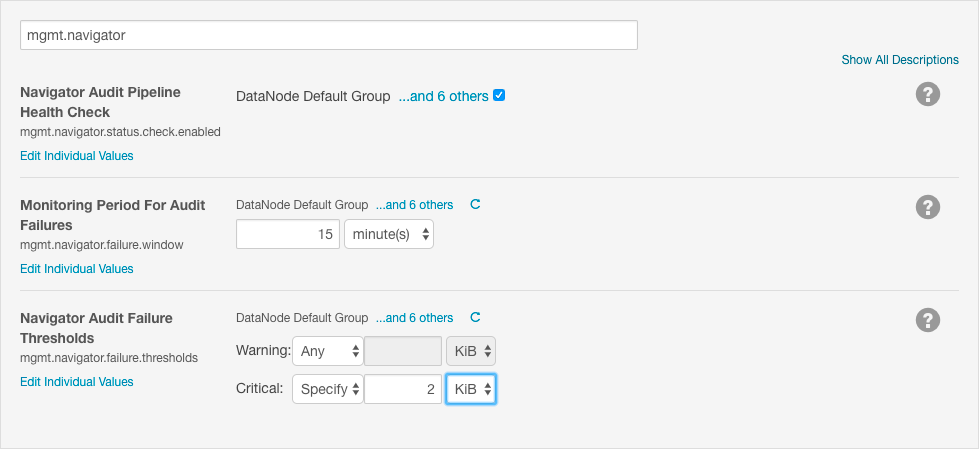
Service Audit Event Fields
| Display Name | Field | Description |
|---|---|---|
| Additional Info | additional_info | JSON text that contains more details about an operation performed on entities in Navigator Metadata Server. |
| Allowed | allowed | Indicates whether the request to perform an operation failed or succeeded. A failure occurs if the user is not authorized to perform the action. |
| Collection Name | collection_name | The name of the affected Solr collection. |
| Database Name | database_name | For Sentry, Hive, and Impala, the name of the database on which the operation was performed. |
| Delegation Token ID | delegation_token_id | Delegation token identifier generated by HDFS NameNode that is then used by clients when submitting a job to JobTracker. |
| Destination | dest | Path of the final location of an HDFS file in a rename or move operation. |
| Entity ID | entity_id | Identifier of a Navigator Metadata Server entity. The ID can be retrieved using the Navigator Metadata Server API. |
| Event Time | timestamp | Date and time an action was performed. The Navigator Audit Server stores the timestamp in the timezone of the Navigator Audit Server. The Navigator UI displays the timestamp converted to the local timezone. Exported audit events contain the stored timestamp. |
| Family | family | HBase column family. |
| Impersonator | impersonator | If an action was requested by another service, the name of the user that invoked the action on behalf of the user.
|
| IP Address | ipAddress | The IP address of the host where an action occurred. |
| Object Type | object_type | For Sentry, Hive, and Impala, the type of the object (TABLE, VIEW, DATABASE) on which operation was performed. |
| Operation | command | The action performed.
|
| Operation Params | operation_params | Solr query or update parameters used when performing the action. |
| Operation Text | operation_text | For Sentry, Hive, and Impala, the SQL query that was executed by user. For Hue, the user or group that was added, edited, or deleted. |
| Permissions | permissions | HDFS permission of the file or directory on which the HDFS operation was performed. |
| Privilege | privilege | Privilege needed to perform an Impala operation. |
| Qualifier | qualifier | HBase column qualifier. |
| Query ID | query_id | The query ID for an Impala operation. |
| Resource | resource | A service-dependent combination of multiple fields generated during fetch. This field is not supported for filtering as it is not persisted. |
| Resource Path | resource_path | HDFS URL of Hive objects (TABLE, VIEW, DATABASE, and so on) |
| Service Name | service | The name of the service that performed the action. |
| Session ID | session_id | Impala session ID. |
| Solr Version | solr_version | Solr version number. |
| Source | src | Path of the HDFS file or directory present in an HDFS operation. |
| Status | status | Status of an Impala operation providing more information on success or failure. |
| Stored Object Name | stored_object_name | Name of a policy, saved search, or audit report in Navigator Metadata Server. |
| Sub Operation | sub_operation | Subtype of operation performed in Navigator Metadata Server. Valid values are:
|
| Table Name | table_name | For Sentry, HBase, Hive, and Impala, the name of the table on which action was performed. |
| Username | username | The name of the user that performed the action. |