Ambari Web uses a local user store for authentication by default. This section describes managing users in the local user store. Optionally, you can configure Ambari to use LDAP or Active Directory for authentication. For more information, see Setting Up LDAP or Active Directory Authentication.
To manage local users in Ambari Web, select Admin > Users in the left nav bar. You can add Ambari Web users, grant a user administrator priveleges, delete users, or change the password for a user account. Ambari supports two user roles: User and Admin. A User can view metrics, view service status and configuration, and browse job information. An Admin can do all User tasks and the following ones: start and stop services, modify configurations, and run service checks.
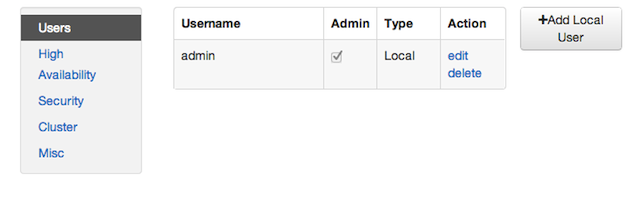
To change the password for a listed user, choose edit. Or, to add an Ambari Web user, choose +Add Local User. In both cases, a variant of the user name pop-up appears.
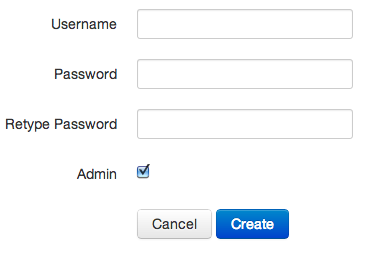
To create a new Ambari Web user account, enter a unique Username and Password. Select the Admin checkbox to add administrator privleges to the user account. Choose Create to complete the user account creation.
To edit an existing Ambari Web user account, enter the old and new Passwords. Make your changes, then choose Save.
To delete an existing Ambari Web user account, choose delete, then choose Yes to confirm the delete action.

