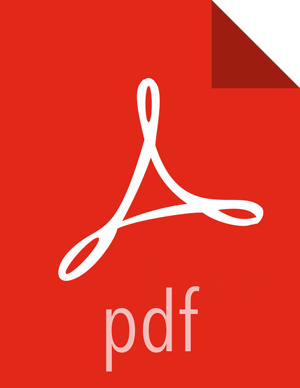5.2.3. Deleting a Widget
Click on the “ + ” to launch the Widget Browser. Alternatively, you can choose the Actions menu in the Metrics header to Browse Widgets.
The Widget Browser displays the available widgets to add to your Service Dashboard. This is a combination of shared widgets and widgets you have created. Widgets that are shared are identified by the icon highlighted in the following example.
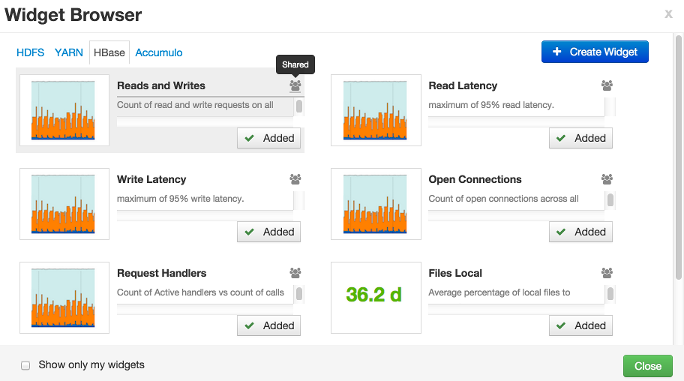
If a widget is already added to your dashboard, it is shown as Added. Click to remove.
For widgets that you created, you can select the More… option to delete.
For widgets that are shared, if you are an Ambari Admin or Cluster Operator, you will also have the option to delete.
Deleting a shared widget removes the widget from all users. This cannot be undone.