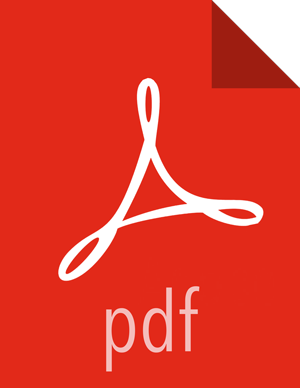Changing the Grafana Admin Password
If you need to change the Grafana Admin password after you initially install Ambari, you have to change the password directly in Grafana, and then make the same change in the Ambari Metrics configuration:
Steps
In Ambari Web, browse to Services > Ambari Metrics select Quick Links, and then choose Grafana.
The Grafana UI opens in read-only mode.
Click Sign In, in the left column.
Log in as admin, using the unchanged password.
Click the admin label in the left column to view the admin profile, and then click Change password.
Enter the unchanged password, enter and confirm the new password, and click Change Password.
Return to Ambari Web > Services > Ambari Metrics and browse to the Configs tab.
In the General section, update and confirm the Grafana Admin Password with the new password.
Save the configuration and restart the services, as prompted.