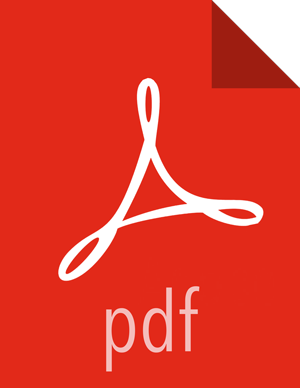Displaying Service Operating Summary
Clicking the name of a service from the list displays a Summary tab containing basic information about the operational status of that service, including any alerts To refresh the monitoring panels and display information about a different service, you can click a different name from the list.
Notice the colored icons next to each service name, indicating service operating status and any alerts generated for the service.

You can click one of the View Host links, as shown in the following example, to view components and the host on which the selected service is running: