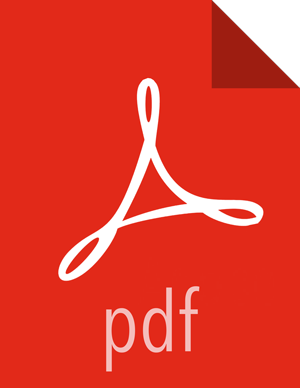Viewing Cluster Heatmaps
As described earlier, the Ambari web interface home page is divided into a status summary panel on the left, and Metrics, Heatmaps, and Config History tabs at the top, with the Metrics page displayed by default. When you want to view a graphical representation of your overall cluster utilization, clicking Heatmaps provides you with that information, using simple color coding known as a heatmap:

A colored block represents each host in your cluster. You can see more information about a specific host by hovering over its block, which causes a separate window to display metrics about HDP components installed on that host.
Colors displayed in the block represent usage in a unit appropriate for the selected set of metrics. If any data necessary to determine usage is not available, the block displays Invalid data. You can solve this issue by changing the default maximum values for the heatmap, using the Select Metric menu:

Heatmaps supports the following metrics:
- Host/Disk Space Used %
disk.disk_free and disk.disk_total
- Host/Memory Used %
memory.mem_free and memory.mem_total
- Host/CPU Wait I/O %
cpu.cpu_wio
- HDFS/Bytes Read
dfs.datanode.bytes_read
- HDFS/Bytes Written
dfs.datanode.bytes_written
- HDFS/Garbage Collection Time
jvm.gcTimeMillis
- HDFS/JVM Heap MemoryUsed
jvm.memHeapUsedM
- YARN/Garbage Collection Time
jvm.gcTimeMillis
- YARN / JVM Heap Memory Used
jvm.memHeapUsedM
- YARN / Memory used %
UsedMemoryMB and AvailableMemoryMB
- HBase/RegionServer read request count
hbase.regionserver.readRequestsCount
- HBase/RegionServer write request count
hbase.regionserver.writeRequestsCount
- HBase/RegionServer compaction queue size
hbase.regionserver.compactionQueueSize
- HBase/RegionServer regions
hbase.regionserver.regions
- HBase/RegionServer memstore sizes
hbase.regionserver.memstoreSizeMB