Create clusters with custom images
Once you have registered your image catalog, you can use your custom image(s) when creating a cluster.
You can do this either with the web UI or CLI.
Select a custom image in Cloudbreak web UI
Perform these steps in the advanced General Configuration section of the create cluster wizard.
Steps
- In the create cluster wizard, make sure that you are using the advanced wizard version.
- Navigate to the Image Settings section of the wizard.
- Under Choose Image Catalog, select your custom image catalog.
- Under Choose Image Type, select “Base Image”.
- Under Choose Image, select the provider-specific image that you would like to
use. The “os” that you specified in the image catalog will be displayed in the
selection and the content of the “description” will be displayed in green:
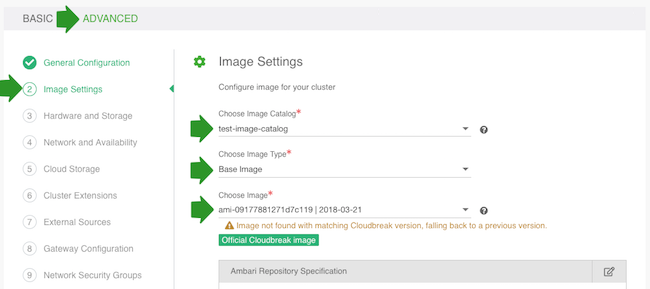
- You can leave the default entries for the Ambari and HDP/HDF repositories, or you can customize to point to specific versions of Ambari and HDP/HDF that you want to use for the cluster.
Select a custom image in the CLI
To use the custom image when creating a cluster via CLI, perform these steps.
Steps
- Obtain the image ID. For
example:
cb imagecatalog images aws --imagecatalog custom-catalog [ { "Date": "2017-10-13", "Description": "Cloudbreak official base image", "Version": "2.5.1.0", "ImageID": "44b140a4-bd0b-457d-b174-e988bee3ca47" }, { "Date": "2017-11-16", "Description": "Official Cloudbreak image", "Version": "2.5.1.0", "ImageID": "3c7598a4-ebd6-4a02-5638-882f5c7f7add" } ] - When preparing a CLI JSON template for your cluster, set the “ImageCatalog”
parameter to the image catalog that you would like to use, and set the “ImageId”
parameter to the uuid of the image from that catalog that you would like to use. For
example:
... "name": "aszegedi-cli-ci", "network": { "subnetCIDR": "10.0.0.0/16" }, "orchestrator": { "type": "SALT" }, "parameters": { "instanceProfileStrategy": "CREATE" }, "region": "eu-west-1", "stackAuthentication": { "publicKeyId": "seq-master" }, "userDefinedTags": { "owner": "aszegedi" }, "imageCatalog": "custom-catalog", "imageId": "3c7598a4-ebd6-4a02-5638-882f5c7f7add" }

