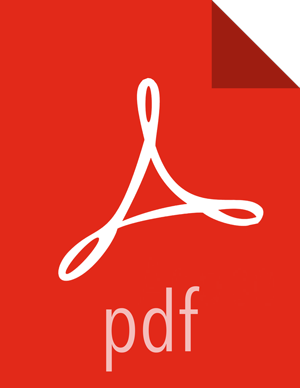Adding a Vertical Bar Chart Panel
You can use the vertical bar chart panel type to display histograms. Histogram panels represent ingest rates for each individual telemetry type. By convention you should set up one for each data source type.
To set up a histogram panel, complete the following steps:
Create a query for the new telemetry type in the Discover window.
Select the Visualize tab then select Vertical bar chart.
Select From a new search for search source, and then select your new data source index pattern.
Click X-Axis and then, under Aggregation, click Data Histogram.

Click the green Apply arrow to populate the Visualization window.

Click the Save Visualization (
 ) button in the Visualization toolbar, enter a name for the new
data source visualization, then click Save.
) button in the Visualization toolbar, enter a name for the new
data source visualization, then click Save.Select the Dashboard tab, and then click the Plus (
 ) button.
) button.Select the Visualization tab and then search for the name of the new data source visualization.
The visualization will be added to the bottom of the dashboard.
Click the Save Dashboard (
 ) button in the dashboard toolbar to save the dashboard.
) button in the dashboard toolbar to save the dashboard.
Alternatively, you can clone one of the existing histogram panels, rename it to reflect the new name of the panel, and point it to the x_doc query associated with the new telemetry.
You will see the panel now being populated with indexed documents of type x_doc.