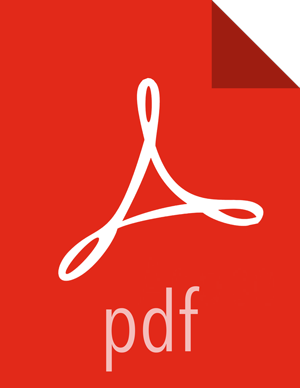Customizing the Alerts Table
You can configure both the table columns and the table row settings in the Alerts table.
![[Note]](../common/images/admon/note.png) | Note |
|---|---|
The Alerts UI polling is paused whenever you open a configuration panel, such as Configure Table or Settings. |
Configure Table Columns: Use this feature to customize the type of information you display in the Alerts table. You can modify the information that shows in each column, the title of the column, and the order in which the columns are displayed.
To modify the column information in the Alerts table, complete the following steps:
Click the
 (gear icon).
(gear icon).The Alerts UI displays the Configure Table that lists all the columns available across all the valid search indexes.
Select the fields you want to display and unselect the fields you do not want to display.
You can rename the column titles by entering a new name in the Short Name column.
For example, 'enrichments:geo:ip_dst_addr:country' can be renamed to 'Dst Country'.
This is just for display convenience and the changes are not propagated to any system in HCP.
You can also configure the order in which the selected columns will appear in the table by using the arrow icons.
Click Save to save your changes and dismiss the Configure Table panel.
You can pause the Alerts UI polling by clicking the
 (pause button).
(pause button).
Configure Table Row Settings: Use this feature to modify the appearance of the Alerts table and the refresh rate. To modify the Alerts table row settings, complete the following steps:
![[Note]](../common/images/admon/note.png) | Note |
|---|---|
Settings are not saved in a saved search. These settings are global. |
Click the
 (slides icon) at the top of the table to display the Settings dialog
box.
(slides icon) at the top of the table to display the Settings dialog
box.To modify the rate at which the Alerts table is refreshed with new alert information, choose a value under Refresh Rate.
To modify the number of rows displayed in the Alerts table, choose a value under Rows Per Page.
![[Note]](../common/images/admon/note.png)
Note The number of rows that are visible in the Alerts table is restricted by the size of your browser window.
To hide resolved alerts or dismissed alerts, click the slide button next to the appropriate action.
HIDE Resolved Alerts and HIDE Dismissed Alerts are non-functional features in this release.