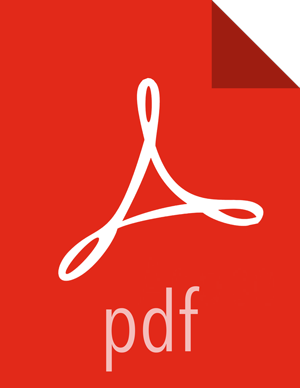Setting a Time Filter
You can set a time filter if your index contains time-based events and a time-field is configured for the selected index pattern.
The time filter is in the upper right corner of the Discover window. By default, the time filter is set to 15 minutes. You can use the Time Picker to change the time filter or select a specific time interval or time range in the histogram at the top of the page.
To set up a time filter, complete the following steps:
Click the Time Filter displayed in the upper right corner of the Dashboard menu bar.

To set a Quick filter, click one of the shortcut links.
To specify a relative time filter, click Relative and enter the start time.
You can specify the relative start time as any number of seconds, minutes, hours, days, months, or years ago.
To specify an absolute time filter, click Absolute and enter the start date in the From field and the end date in the To field.
Click
 (caret icon) at the bottom of the Time Picker to dismiss it.
(caret icon) at the bottom of the Time Picker to dismiss it.
You can also set a time filter from a histogram. To perform this task, complete the following steps:
Click the bar on the histogram that represents the time interval you want to zoom in on.
Click and drag to view a specific timespan.
You must start the selection with the cursor over the background of the chart. The cursor changes to a plus sign when you hover over a valid start point.
The histogram lists the time range you’re currently exploring, as well as the intervals that range is currently using.
To change the intervals, click the link and select an interval from the drop-down list.
The default behavior automatically sets an interval based on the time range.
You can use the browser back button to undo your changes.