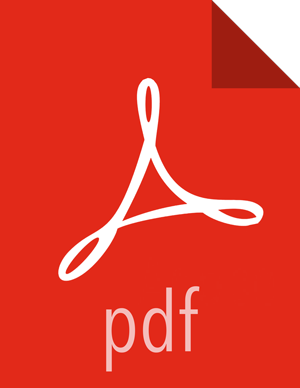HDFS
Use the following steps to enable the Ranger HDFS plugin.
Select HDFS from the Services tab in the top menu.
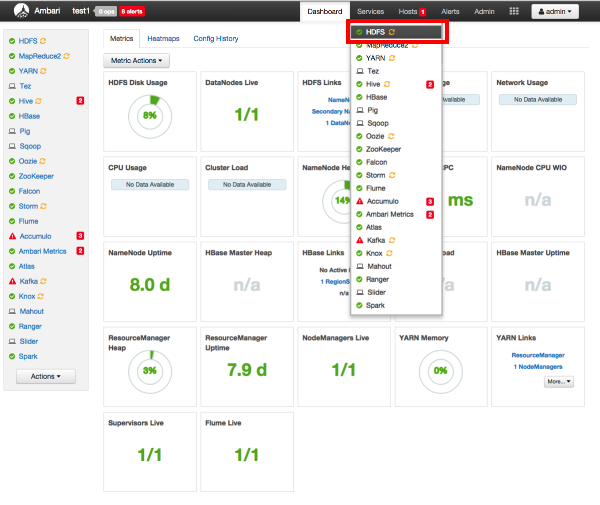
Click the Configs tab, then click the Advanced tab. Scroll down and click to open Advanced ranger-hdfs-plugin-properties.
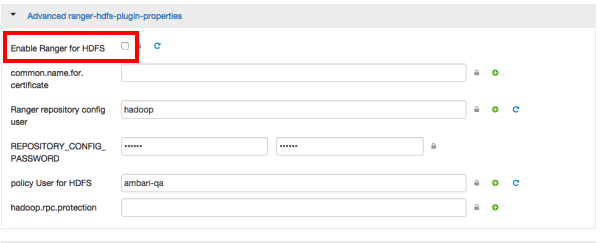
Select the Enable Ranger for HDFS check box. A Warning pop-up appears. Click Apply to save the property updates.
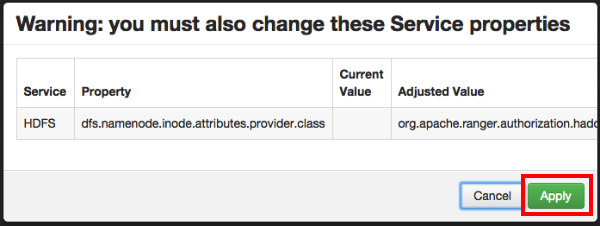
To save the configuration, click the green Save button on the black menu bar at the top of the page.
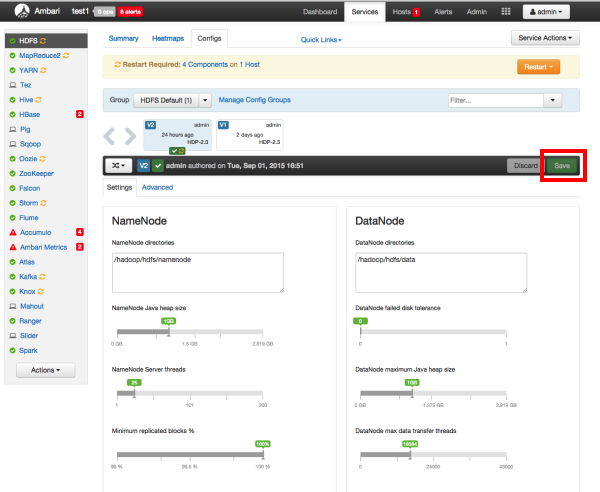
A Save Configuration pop-up appears. Type in a note describing the changes you just made, then click Save.
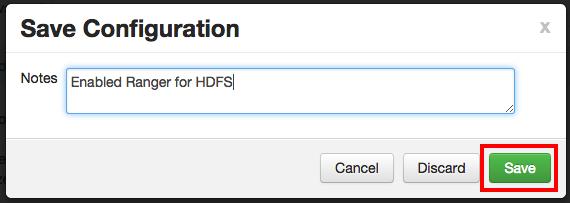
Click OK on the Save Configuration Changes pop-up.
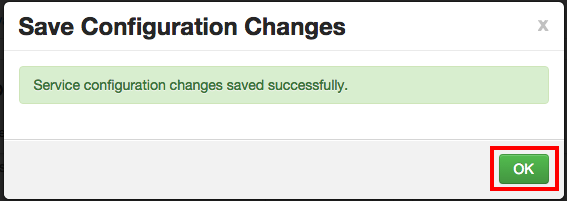
The new plugin properties for HDFS will be displayed.
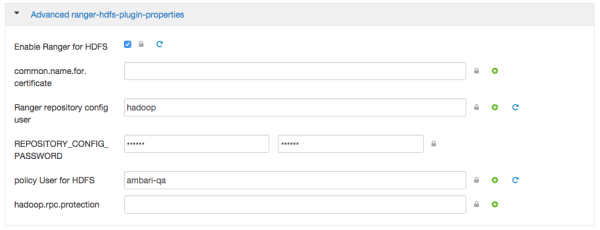
A Restart Required message will be displayed at the top of the page. Click Restart, then select Restart All Affected to restart the HDFS service and load the new configuration.

Click Confirm Restart All on the confirmation pop-up to confirm the HDFS restart.
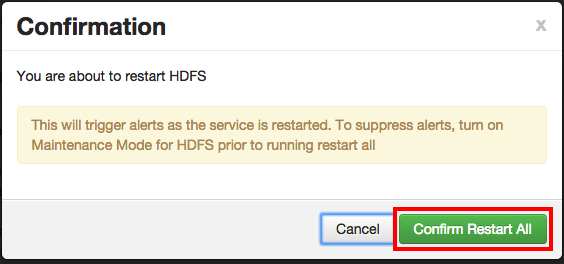
After HDFS has restarted, the Ranger plugin for HDFS is enabled.
![[Note]](../common/images/admon/note.png) | Note |
|---|---|
In order to access HDFS folders in previous versions of HDP, access permissions also had to be granted in Ranger to the applicable parent folders. As of HDP-2.3, it is no longer required to grant access permissions to the parent folder. For example, for the folder path
For more details, see RANGER-357. |