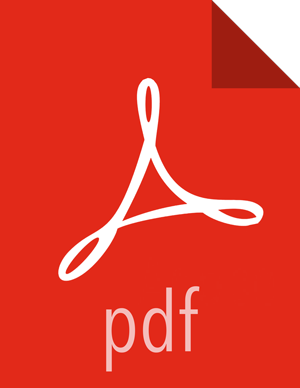Hive
![[Important]](../common/images/admon/important.png) | Important |
|---|---|
You should not use the Hive CLI after enabling the Ranger Hive plugin. The Hive CLI is not supported in HDP-2.2.0 and higher versions, and may break the install or lead to other unpredictable behavior. Instead, you should use the HiveServer2 Beeline CLI. |
Use the following steps to enable the Ranger Hive plugin.
Select Hive from the Services tab in the top menu.
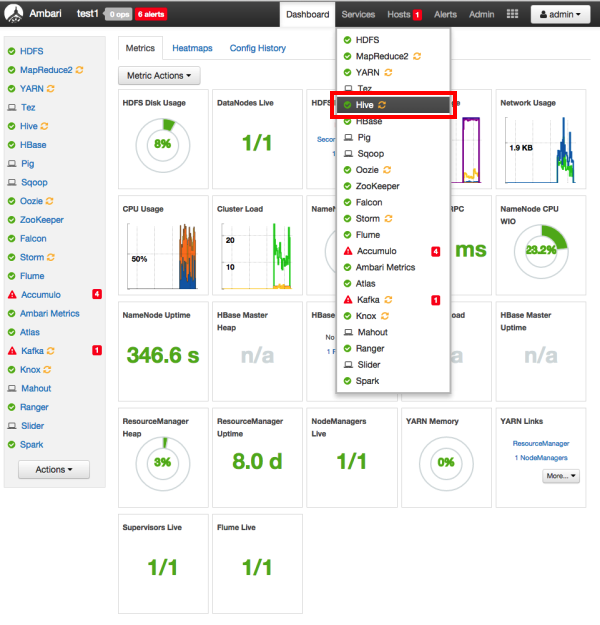
Click the Configs tab, then click the Settings tab. Use the drop-down in the Security box to select Ranger.
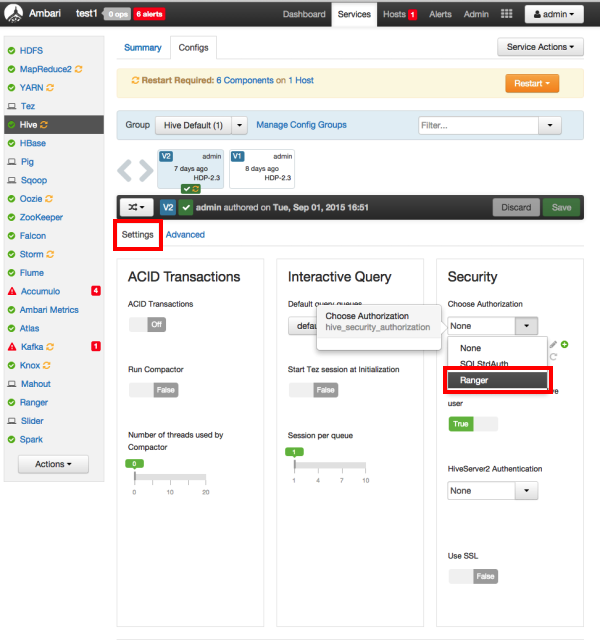
On the Advanced tab, click to open Advanced hive-site. Click inside the hive.conf.restricted.list box. Use the right-arrow button to scroll to the end of the comma-separated list of properties. Add the
hive.security.authorization.enabledproperty to the end of the list.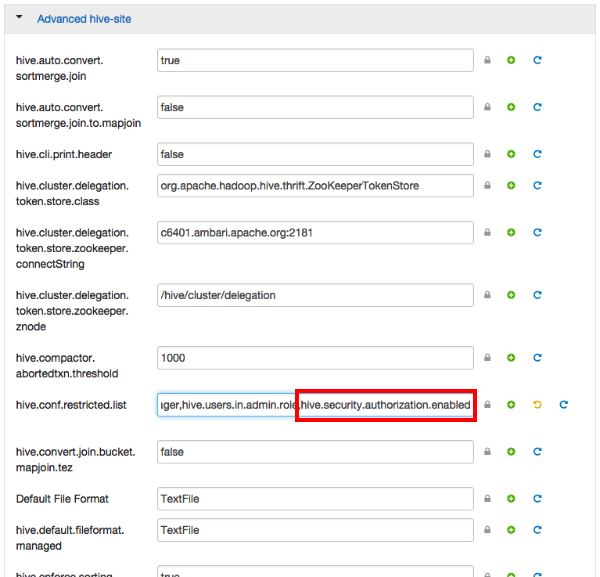
To save the configuration, click the green Save button on the black menu bar at the top of the page.
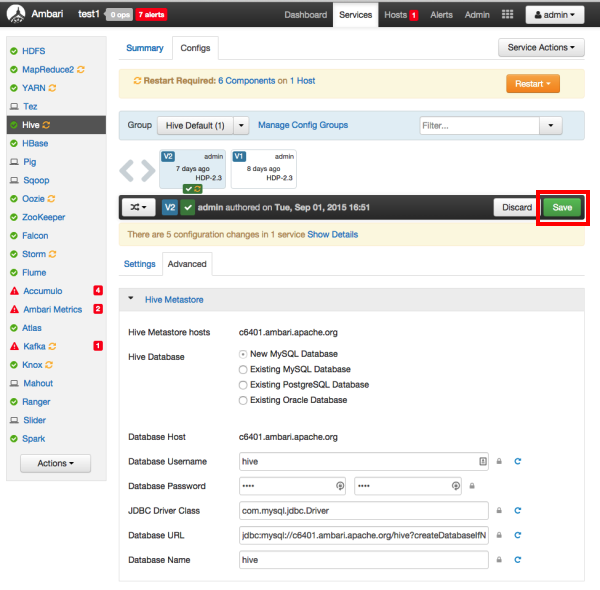
A Save Configuration pop-up appears. Type in a note describing the changes you just made, then click Save.
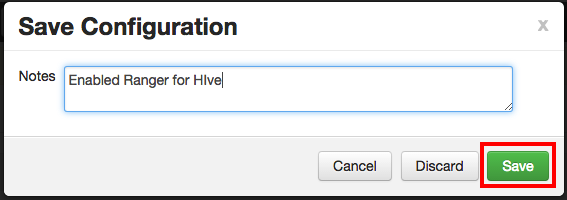
The configuration changes will be listed on the Dependent Configurations pop-up. Click OK to confirm the changes.
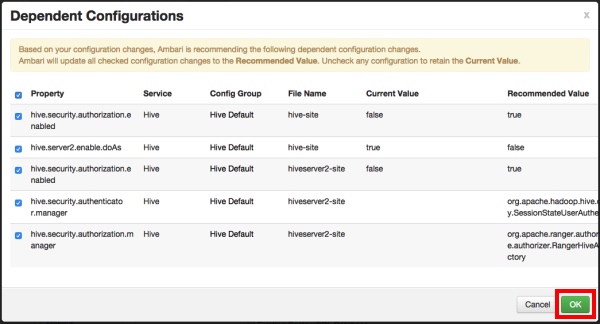
Click OK on the Save Configuration Changes pop-up.
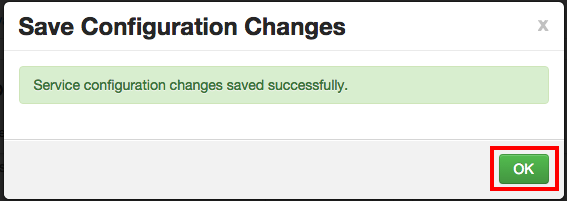
A Restart Required message will be displayed at the top of the page. Click Restart, then select Restart All Affected to restart the Hive service and load the new configuration.
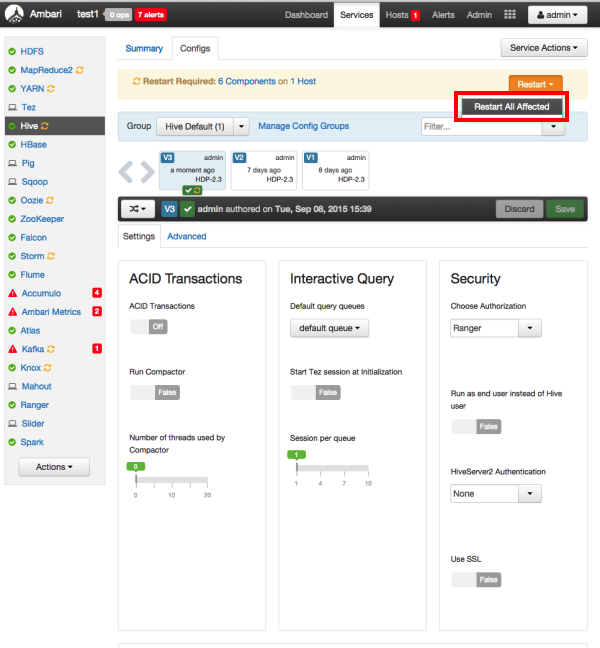
Click Confirm Restart All on the confirmation pop-up to confirm the Hive restart.
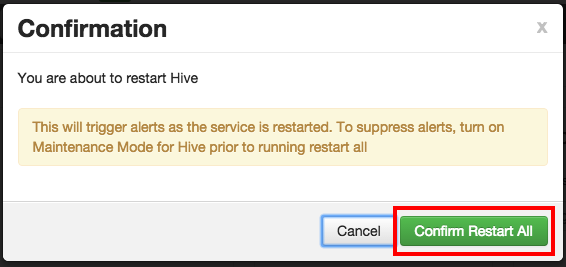
After Hive has been restarted, the Ranger plugin for Hive will be enabled.