Adding Services
Services are shared services that can be used by processors and other services to utilize for configuration or task execution.
-
To add a service, click the SERVICES button at the
bottom-left corner of the canvas, or simply right-click on the canvas and select
Services.
The
Serviceswindow opens as shown in the following image: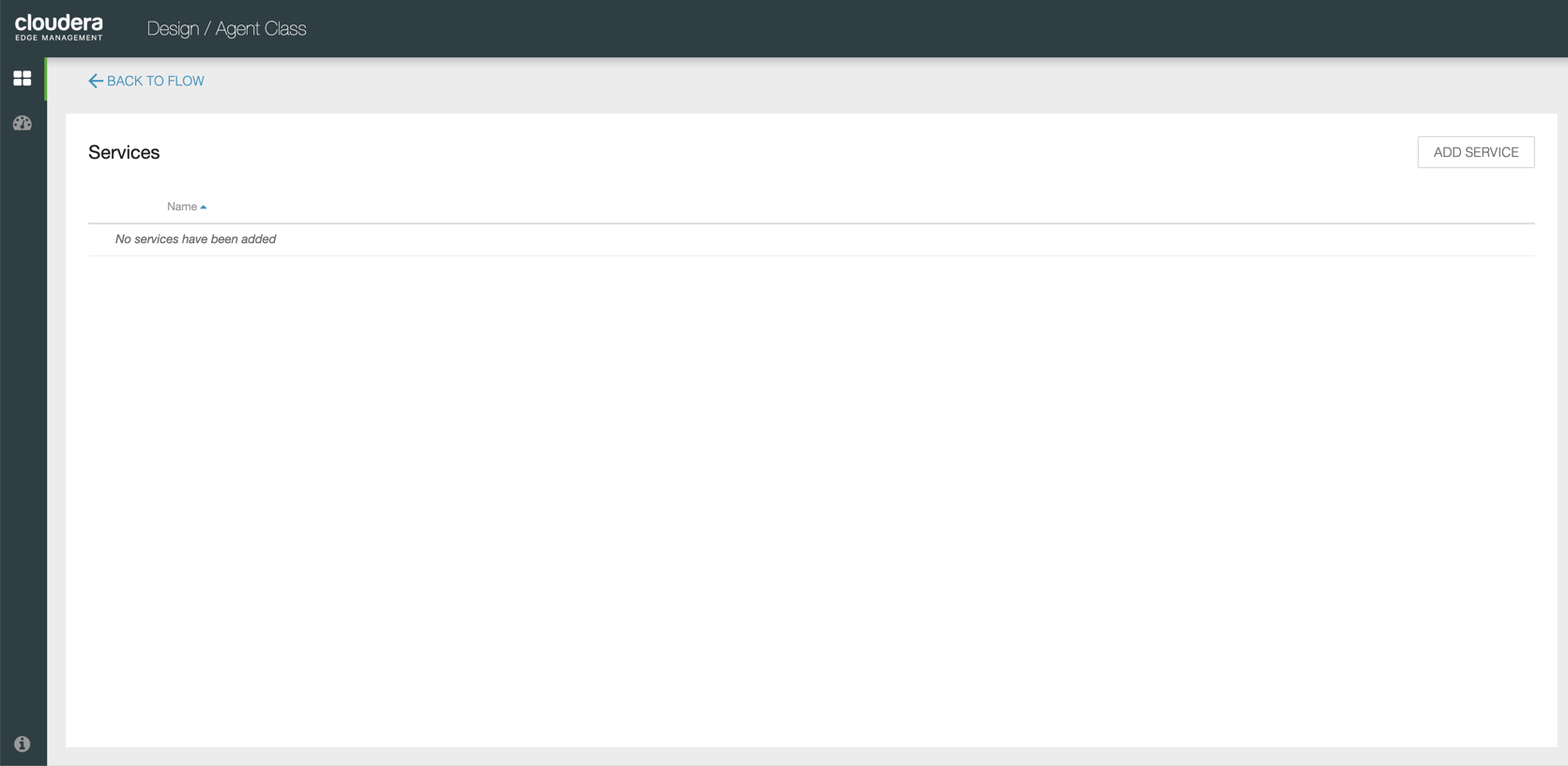
-
Click the ADD SERVICE button.
The
Add Servicedialog opens. It provides a list of the available services as shown in the following image: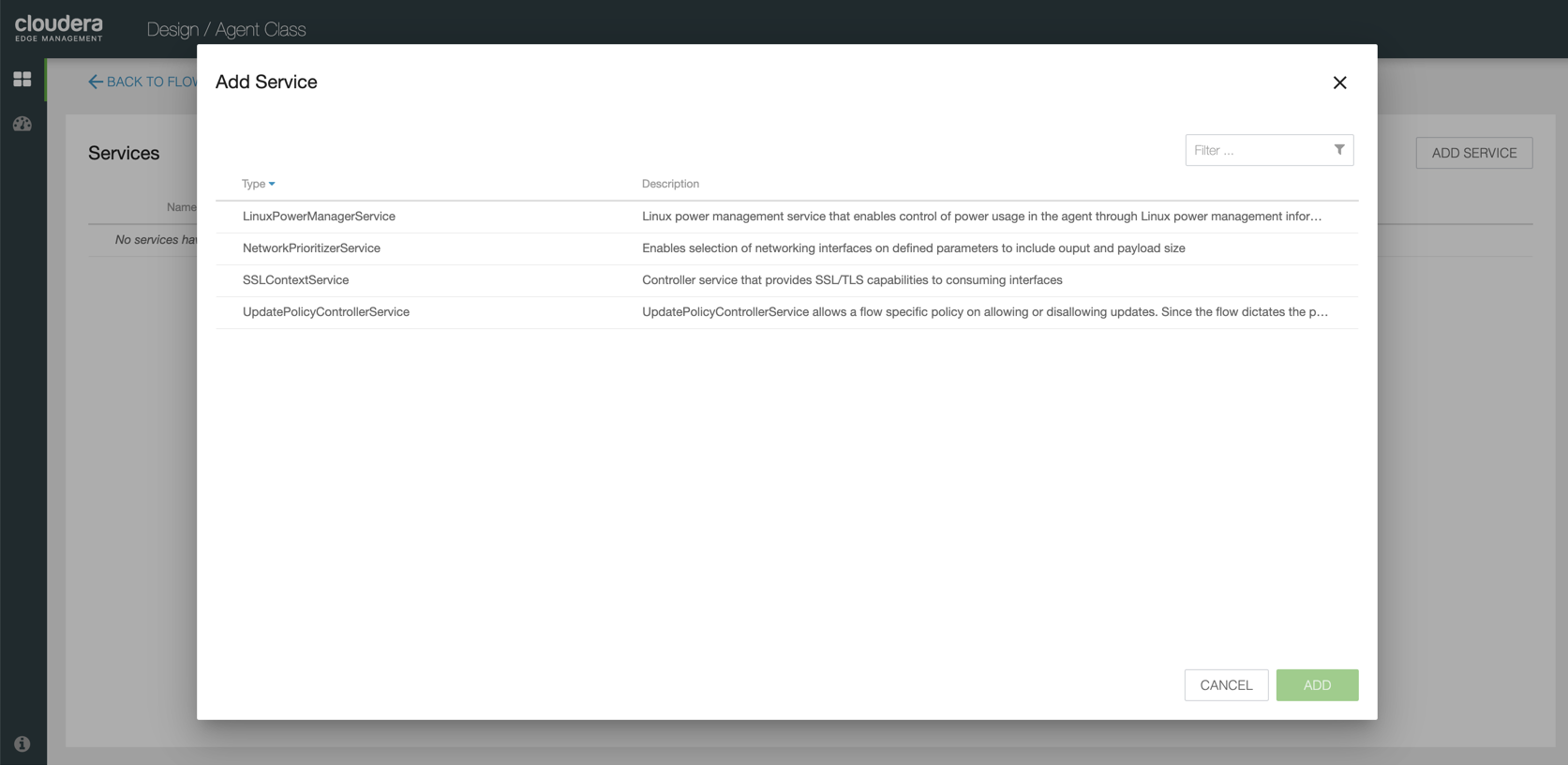
-
Select the service you want to add and click ADD, or
simply double-click on the name of the service to add it.
You can also use the Filter field at the top-right corner of the window to search for the desired service by name.
-
After you add a service, configure it by clicking the
Configure icon (
 ) in the
far-right column.
The
) in the
far-right column.
TheConfigurationdialog opens as shown in the following image: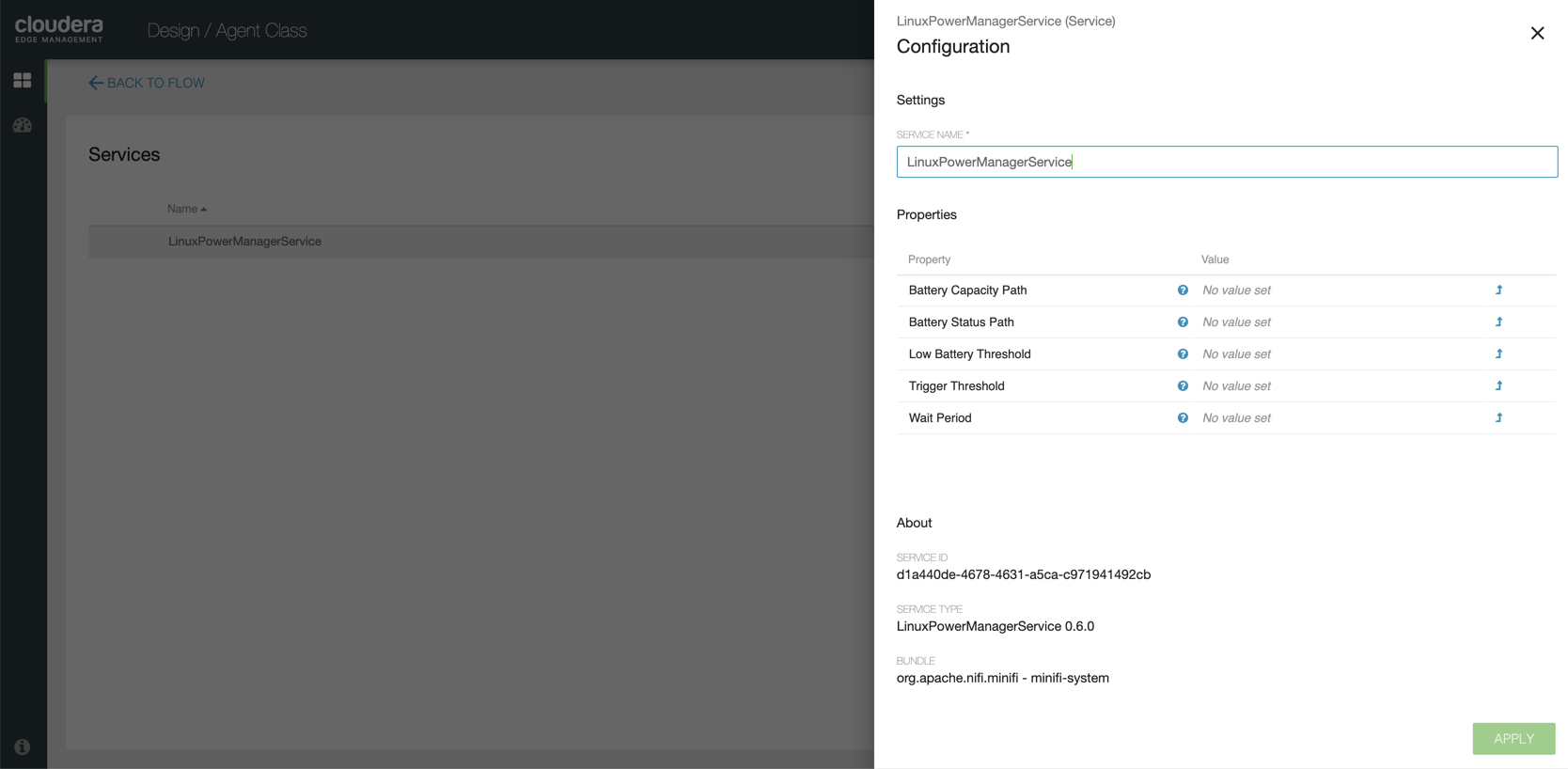 The Configuration dialog contains the following sections:
The Configuration dialog contains the following sections:- Settings. The Settings section provides a place for you to give the service a unique name. The name of a service by default is the same as the service type.
- Properties. The Properties section lists the various properties that apply to the particular service. You can hover over the question mark icons with the mouse to see more information about each property.
- About. The About section provides the Service ID, Service Type, and Bundle details of the service.
- Comments. The Comments section is just an open-text field, where you can include comments about the service.
-
After you configure a service, click the APPLY button to
apply the configuration
If you want to delete a service, click the trash icon (
 ) in the far-right column. To return to the
canvas, click the BACK TO FLOW link.
) in the far-right column. To return to the
canvas, click the BACK TO FLOW link.


