Setting Up a VPC
Cloudera Director requires an Amazon Virtual Private Cloud (Amazon VPC) to implement its virtual environment. The AWS VPC must be set up for forward and reverse hostname resolution.
To set up a new VPC, follow the steps below. Skip these steps if you have an existing VPC you want to use.
- Log in to the AWS Management Console and make sure you are in the desired region. The current region is displayed in the upper right corner of the AWS Management Console. Click the region name to change your region.
- In the AWS Management Console, select VPC in the Networking section.
- Click Start VPC Wizard. (Click VPC Dashboard in the left side pane if the Start VPC Wizard button is not displayed.)
- Select the desired VPC configuration. The easiest way to get started is to select VPC with a Single Public Subnet.
- Fill out the necessary sections in the VPC wizard and then click Create Create VPC.
Creating Your Subnet(s)
- In the left pane, click Subnets.
- Click Create Subnet.
- Fill out the details for the subnet and associate it with the VPC. Click Yes, Create.
Configuring your Security Group
Cloudera Director requires the following inbound ports to be open:
| Type | Protocol | Port Range | Source |
|---|---|---|---|
| ALL Traffic | ALL | ALL | security_group_id |
| SSH (22) | TCP (6) | 22 | 0.0.0.0/0 |
Creating a New Security Group:
If you need to create a new security group for Cloudera Director from scratch, follow these steps:
- In the left pane, click Security Groups.
- Click Create Security Group.
- Enter a name and description. Make sure to select the VPC you created from the VPC list box.
- Click Yes, Create.
Select the newly-created security group and add inbound rules as detailed in the table above.
The configured security group should look similar to the following, but with your own values in the Source column.
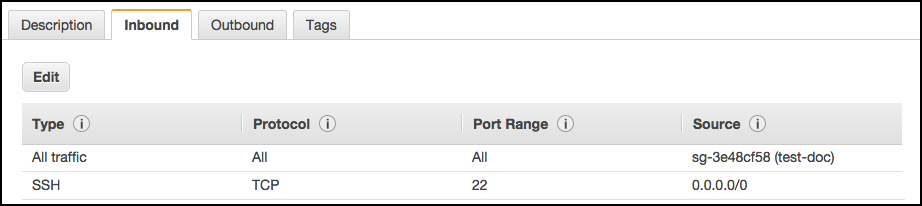
$ sudo service iptables off
For more information about security groups in AWS, see Security Groups for Your VPC.