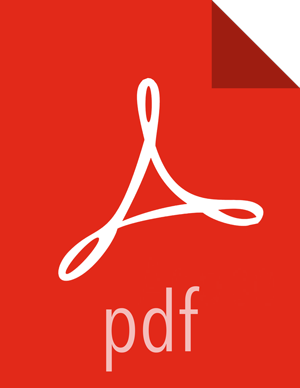Update Service Configurations
Create an "Upgrade Folder". For example,
/work/upgrade_hdp_2, on the Ambari Server host.mkdir -p /work/upgrade_hdp_2cd /work/upgrade_hdp_2Download and copy upgrade helper to the Upgrade Folder. Be sure to set the helper to have execute permissions. The helper is available for download here:
curl -O https://raw.githubusercontent.com/apache/ambari/branch-2.1/ambari-server/src/main/python/upgradeHelper.pychmod +x upgradeHelper.pyDownload and copy upgrade catalog to the Upgrade Folder. The catalog is available for download here:
curl -O https://raw.githubusercontent.com/apache/ambari/branch-2.1/ambari-server/src/main/resources/upgrade/catalog/UpgradeCatalog_2.2_to_2.3.jsonRun the helper:
python upgradeHelper.py --hostname $HOSTNAME --user $USERNAME --password $PASSWORD --clustername $CLUSTERNAME --fromStack $FROMSTACK --toStack $TOSTACK --upgradeCatalog UpgradeCatalog_2.2_to_2.3.json update-configs
Variable
Value
$HOSTNAME
Ambari Server hostname. This should be the FQDN for the host running the Ambari Server.
$USERNAME
Ambari Admin user.
$PASSWORD
Password for the user.
$CLUSTERNAME
Name of the cluster. This is the name you provided when you installed the cluster with Ambari. Login to Ambari and the name can be found in the upper-left of the Ambari Web screen. This is case-sensitive.
$FROMSTACK
The "from" stack. For example: 2.2
$TOSTACK
The "to" stack. For example: 2.3
Download and copy the "Step 2" upgrade catalog to the Upgrade Folder. You will not use this catalog now. You will use this catalog in the Set Current HDP Version section at the end of the upgrade. The "Step 2" catalog is available for download here:
curl -O https://raw.githubusercontent.com/apache/ambari/branch-2.1/ambari-server/src/main/resources/upgrade/catalog/UpgradeCatalog_2.2_to_2.3_step2.json![[Note]](../common/images/admon/note.png)
Note By default, the upgrade helper will connect to the Ambari Server using port 8080 over http. If your Ambari Server is configured for a different port and/or is configured for ssl/https, you can specify the following options when running the helper:
Option
Description
Example --port
Specifies the port to connect to Ambari Server with. --port 8181 --https
Specifies to connect to Ambari Server via https. Defaults to http if option not set. --https