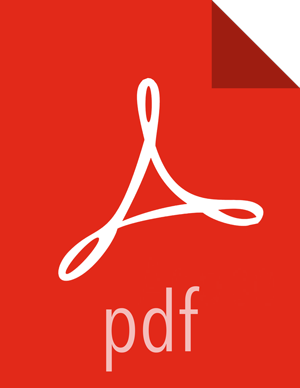Performing the Upgrade
Perform the HDP Maintenance Upgrade
Log in to Ambari.
Browse to
Admin > Stack and Versions.Click on the
Versionstab.Under the newly registered and installed version HDP-2.2.4.2, is the actual software repository version in parenthesis (Ambari determined this repository version during the install). For example, in the picture below the display name is HDP-2.2.4.2 and the repository version 2.2.4.2-2. Record this repository version. You will use it later in the manual upgrade process.
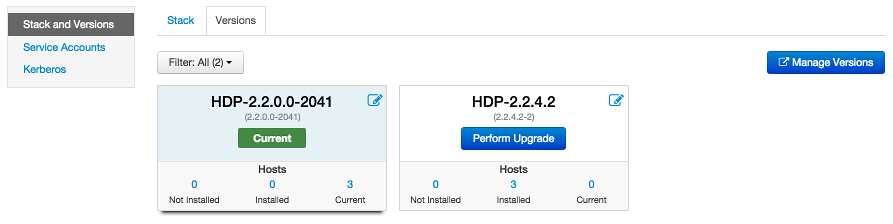
Stop all services from Ambari. On the Services tab, in the Service navigation area Actions button, select
Stop Allto stop all services.Go to the command line on each host and move the current HDP version to the newly installed version using the hdp-select utility and repository version number (obtained in Step 4).
hdp-select set all {repository-version}For example:
hdp-select set all 2.2.4.2-2
Restart all services from Ambari, starting with ZooKeeper. From Ambari Web, browse to Services > ZooKeeper, and in the Service Actions menu select
Restart All. Then, one-by-one, restart all other installed services in the same way. On the client-only services, such as Tez, Pig, or Sqoop, selectRefresh Configs.If your cluster includes Ranger and you are running HDP 2.3, you must perform additional manual operations. After completing these, return to this section and finish this procedure.
After all the services are confirmed to be started and healthy, go to the command line on the Ambari Server and run the following to finalize the upgrade, which will move the current version to the new version.
ambari-server set-current --cluster-name=$CLUSTERNAME --version-display-name=$VERSION_NAME Ambari Admin login: admin Ambari Admin password: *****
where $CLUSTERNAME is the name of your cluster and $VERSION_NAME is the version name for the HDP version you just upgraded to (for example: HDP-2.3.0.0).
If the
ambari-server set-currentcommand is not successful, try restarting the Ambari Server and waiting for all agents to re-register before trying again.