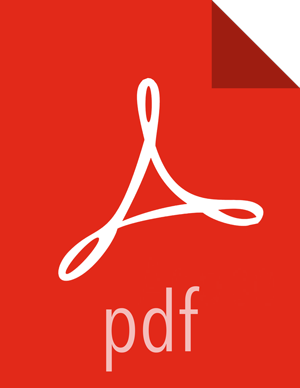Upgrade Oozie
Prepare each Oozie server host:
![[Note]](../common/images/admon/note.png)
Note You must replace your Oozie configuration after upgrading.
Backup and copy from your prior version Oozie configs:
mv /etc/oozie/conf /etc/oozie/conf-backupcp -R /etc/oozie/conf-backup/* /etc/oozie/2.3.x.y-z/0/Create symlinks to /etc/oozie/conf:
ln -s /usr/hdp/current/oozie-client/conf /etc/oozie/confls -la /etc/ooziedrwxr-xr-x. 4 root root 4096 Jul 7 14:04 . drwxr-xr-x. 98 root root 4096 Jul 7 11:31 .. drwxr-xr-x. 3 root root 4096 Jul 7 08:54 2.3.0.0-2410 lrwxrwxrwx. 1 root root 34 Jul 7 14:04 conf -> /usr/hdp/current/oozie-client/conf drwxr-xr-x. 4 oozie hadoop 4096 Jul 7 02:06 conf-backup [root@hdpone oozie-server]# total 16
Create
/usr/hdp/2.3.x.y-z/oozie/libext-upgrade23directory.mkdir /usr/hdp/2.3.x.y-z/oozie/libext-upgrade23Copy the JDBC jar of your Oozie database to both
/usr/hdp/2.3.x.y-z/oozie/libext-upgrade23and
/usr/hdp/2.3.x.y-z/oozie/libtools.For example, if you are using MySQL,
cp /usr/hdp/<old_version>/oozie/libext/mysql-connector-java.jar /usr/hdp/2.3.x.y-z/oozie/libext-upgrade23/cp /usr/hdp/<old_version>/oozie/libext/mysql-connector-java.jar /usr/hdp/2.3.x.y-z/oozie/libtools/Grant read/write access to the Oozie user.
chmod -R 777 /usr/hdp/current/oozie-server/libext-upgrade23If Falcon was also installed and configured before upgrade in HDP 2.2.x, then you need to do the following:
cp /usr/hdp/current/falcon-server/oozie/ext/falcon-oozie-el-extension-*jar /usr/hdp/current/oozie-server/libext-upgrade23/
Upgrade steps:
On the Services view, make sure that YARN and MapReduce2 services are running.
Make sure that the Oozie service is stopped.
In
/etc/oozie/conf/oozie-env.sh, comment outCATALINA_BASEproperty, also do the same using Ambari Web UI inServices>Oozie>Configs>Advanced oozie-env.Extract share-lib.
cd /usr/hdp/current/oozie-servertar xzvf /usr/hdp/current/oozie-server/oozie-sharelib.tar.gzsu -l <HDFS_USER> -c "hdfs dfs -mkdir -p /user/oozie"su -l <HDFS_USER> -c "hdfs dfs -put /usr/hdp/current/oozie-server/share /user/oozie/."You can expect warnings that some files already exist. Delete any existing /oozie/share and replace it with the newly-extracted files.
su -l <HDFS_USER> -c "hdfs dfs -chown oozie:hadoop /user/oozie"su -l <HDFS_USER> -c "hdfs dfs -chmod -R 755 /user/oozie"Upgrade Oozie.
su -l <OOZIE_USER> -c "/usr/hdp/current/oozie-server/bin/ooziedb.sh upgrade -run"Prepare the Oozie WAR file.
chown <OOZIE_USER>:<HADOOP_GROUP> /usr/hdp/current/oozie-server/oozie-server/conf/server.xmlsu -l <OOZIE_USER> -c "/usr/hdp/current/oozie-server/bin/oozie-setup.sh prepare-war -d /usr/hdp/current/oozie-server/libext-upgrade23"
From Ambari Web, browse to
Services > Oozie. Select Run Service Check from the Service Actions menu. Confirm the Service Check passes.