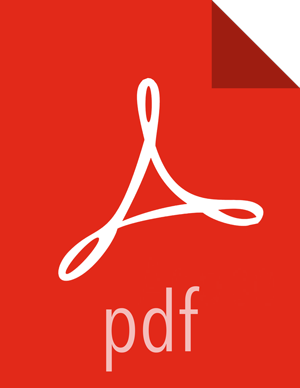Moving from Ganglia to Ambari Metrics
After upgrading to Ambari 2.1, the Ganglia service stays intact in the cluster. You must perform the following steps to remove Ganglia from the cluster and to move to the new Ambari Metrics system.
![[Important]](../common/images/admon/important.png) | Important |
|---|---|
|
Stop Ganglia service via Ambari Web.
Using the Ambari REST API, remove the Ganglia service by executing the following:
curl -u admin.user:admin.password -H 'X-Requested-By:ambari' -X DELETE 'http://ambari.server:8080/api/v1/clusters/cluster.name/services/GANGLIA'
where admin.user and admin.password are credentials for an Ambari Administrator, ambari.server is the Ambari Server host and cluster.name is the name of your cluster.
Refresh Ambari Web and make sure that Ganglia service is no longer visible.
In the Actions menu on the left beneath the list of Services, use the "Add Service" wizard to add
Ambari Metricsto the cluster.This will install an
Ambari Metrics Collectorinto the cluster, and anAmbari Metrics Monitoron each host.Pay careful attention to following service configuration for Ambari Metrics.
By default, Ambari Metrics uses the local filesystem as the default storage backend. This is embedded mode and the rootdir for HBase is set to a local filesystem path by default when using Ambari Metrics in embedded mode. If you want to run Ambari Metrics in distributed mode (i.e. use HDFS instead of local filesystem for storage), set this rootdir value to an HDFS dir. For example: hdfs://namenode.example.org:8020/apps/ams/metrics. See Tuning Ambari Metrics for more information.
Section
Property
Default Value
Advanced ams-hbase-site
hbase.rootdir
file:///var/lib/ambari-metrics-collector/hbase
For the cluster services to start sending metrics to Ambari Metrics, restart all services. For example, restart HDFS, YARN, HBase, Flume, Storm and Kafka.
![[Note]](../common/images/admon/note.png) | Note |
|---|---|
(Optional) Remove the Ganglia packages (ganglia-gmetad and ganglia-gmond) from the hosts. |
![[Important]](../common/images/admon/important.png) | Important |
|---|---|
If you are managing a HDP 2.2 cluster that includes Kafka, you must adjust the Kafka configuration to send metrics to the Ambari Metrics system. From Ambari Web, browse to
|