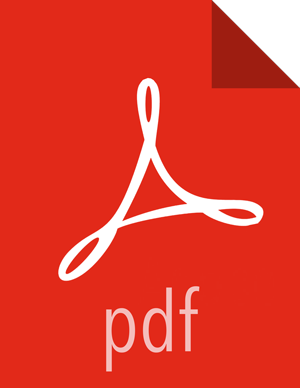Known Issues
Issue: When integrated with Ambari 2.1, SmartSense will prevent rolling upgrades from successfully finalizing.
Workaround: Prior to attempting Rolling Upgrade, you must edit the SmartSense stack definition to correct the
<versionAdvertised>value. On the Ambari Server host, remove the “<versionAdvertised>true</versionAdvertised>” tags from the/var/lib/ambari-server/resources/stacks/HDP/2.0.6/services/SMARTSENSE/metainfo.xmlfile and restart the Ambari Server. Once this has been done, proceed with your Rolling Upgrade process as normal.
Issue: Some CentOS 7 installations will not capture all diagnostic data.
Workaround: Some CentOS 7 environments (typically minimal CentOS 7) do not have net-tools package installed. Installing it (yum install net-tools) will address this issue. In general please make sure that all prerequisites are met.
Issue: In some rare situations HST install fails on certain nodes during Ambari’s deploy stage.
Workaround: Use “Retry” option available through the Ambari UI.
Issue: Occasionally on some platforms only during first bundle capture attempt through HST UI, only Ambari data gets captured.
Workaround: Initiate capture again after first capture was successfully completed.
Issue: SmartSense install through Ambari fails if any of the following conditions occurs:
Bad SmartSense ID
Invalid notification email
Insufficient space available for bundle storage
Workaround: Follow these steps:
Review the failure reason by clicking on the failed host/task link in Ambari Wizard
Cancel the SmartSense install
Delete the failed installation from Ambari:
curl -u admin:.$PASSWORD-H 'X-Requested-By: ambari' -X DELETE http://AMBARI_SERVER_HOST:8080/api/v1/clusters/CLUSTER_NAME/services/SMARTSENSEFollow the add service wizard again (this time, make sure that the settings that cause failure are addressed)
Issue: During some captures the bundles status turns into “TIMED OUT”
Workaround: Verify which agents have not completed processing and check their logs. Failure during agent capture can lead to the bundle timing out. Fix the problem in agents, or skip these agents for subsequent captures.
Issue: Capture status stuck when multiple captures executed within the same capture window.
Workaround: Initiating new capture while another capture is in progress is not supported at this time. Please let the ongoing capture finish before initiating new capture.
Issue: SmartSense UI indicates its working but does not display content for a while.
Workaround: This usually happens when browser UI can not communicate with the server or the session has been timed out. Refresh the browser.
Issue: After clicking on logout, sometimes doesn't redirect user to login page.
Workaround: Refresh the browser (or reloading) fixes the issue.
Issue: When more than one capture is initiated at the same time produces bundles with some extra node files.
Workaround: Please wait for the capture to finish before issuing another capture. Capture is based on CASE NUMBER and it will work if CASE NUMBER for simultaneous captures are different.
Issue: In bundles page, order of display of the bundle gets messed up when DELETE operation is performed. Older bundles are displayed at the top.
Workaround: Reload the page and clicking on Bundles link might fix the issue.
Issue: hst setup fails on Debian 6
Workaround: Install chkconfig using apt-get install chkconfig
Issue: In some situations, the stack components for SmartSense are removed and cause the Ambari Server to fail to start with the following error:
17 Sep 2015 20:36:43,986 ERROR [main] AmbariServer:717 - Failed to run the Ambari Server org.apache.ambari.server.StackAccessException: Stack data, stackName=HDP, stackVersion=2.3, serviceName=SMARTSENSE at org.apache.ambari.server.api.services.AmbariMetaInfo.getService(AmbariMetaInfo.java:517) at org.apache.ambari.server.api.services.AmbariMetaInfo.getComponent(AmbariMetaInfo.java:285) at org.apache.ambari.server.controller.utilities.DatabaseChecker.checkDBConsistency(DatabaseChecker.java:95) at org.apache.ambari.server.controller.AmbariServer.run(AmbariServer.java:228) at org.apache.ambari.server.controller.AmbariServer.main(AmbariServer.java:715)Workaround: Re-run hst add-to-ambari to re-add the stack and view to the Ambari Server instance.