Running Altus Director Behind a Proxy
Altus Director expects access to a variety of resources that are normally accessible on the internet, such as operating system package repositories and Cloudera's own software repositories. For a stronger security posture, you might want to restrict outbound access from your cloud networks to the internet, but doing so can prevent Altus Director from doing its job. The instructions in this section describe how to use Altus Director version 6.1 or later when it is running in a network that requires use of a proxy to access the internet.
There are three focus areas for proxy configuration when using Altus Director:
- Cloudera Manager (and by extension, clusters)
- Other software used by either Altus Director or Cloudera Manager
- Altus Director itself
In the simplest scenarios, all of these components use the same proxy or load-balanced set of proxies. This section covers those scenarios. If necessary, it is possible to have different proxies set up for different components.
In these instructions, it is assumed that:
- The proxy host has a resolvable hostname of proxyhost.example.com.
- The proxy port is 3128, the default for Squid. Any port is acceptable.
- The proxy does not require authorization. For more information, see Authenticating Proxies.
- The proxy listens over plain HTTP and not HTTPS. For more information, see HTTPS Proxies.
The diagram below shows one possible architecture where proxy use is necessary for Altus Director, Cloudera Manager, and clusters to reach the internet. In this case, all of the components run in a private subnet without internet access, but with the ability to reach a single proxy running in a separate, accessible public subnet.
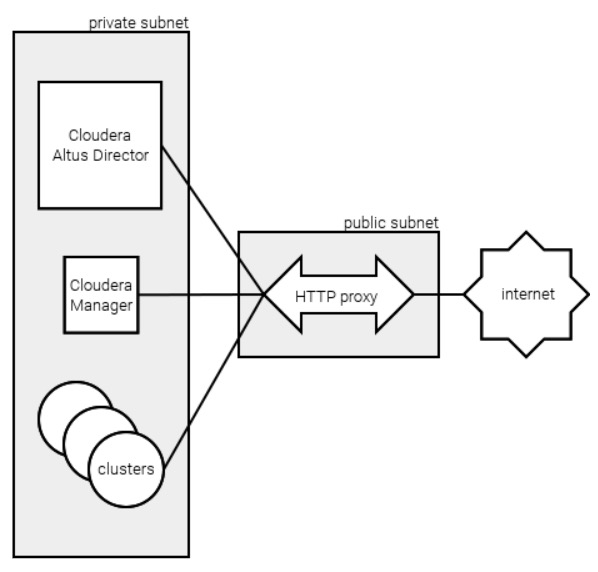
The instructions provided cover use of Altus Director version 6.1 or later with Cloudera Enterprise 6.
Configuring Cloudera Manager to Use a Proxy
The following topic describes considerations for configuring Cloudera Manager to use a proxy.
Parcel Proxy Configuration Settings
Altus Director can configure Cloudera Manager to function properly behind a proxy, by setting the relevant configuration properties for the Cloudera Manager server component.
- parcel_proxy_server. Hostname or IP address of the proxy server.
- parcel_proxy_port. Port number for the proxy server.
- parcel_proxy_user. Username for authenticating to the proxy. Omit if the proxy does not authenticate.
- parcel_proxy_password. Password for authenticating to the proxy. Omit if the proxy does not authenticate.
- parcel_proxy_protocol. Network protocol used by the proxy. Set the value to HTTP (default) or HTTPS.
The following text is an example of specifying some of these properties through an Altus Director client configuration file:
cloudera-manager {
...
configs {
CLOUDERA_MANAGER {
custom_banner_html: "My Cloudera Manager"
parcel_proxy_server: proxyhost.example.com
parcel_proxy_port: 3128
}
}
...
}
Key Bundle File Access
Cloudera Manager 6.0 introduced the concept of a "key bundle file" for the Cloudera Manager repository. A key bundle file is a concatenated list of signing keys for Cloudera software packages. It is used during the process of installing Cloudera Manager components, including the Cloudera Manager agent. Unfortunately, in Cloudera Manager 6.0.x, the scripts for installing the agent on cluster instances cannot download a key bundle file from the internet through a proxy.
To accommodate this issue, it is necessary to include, in an Altus Director deployment template, a URL for the key bundle file that is accessible without use of a proxy. For this purpose, Altus Director 6.1 introduces a new field in the deployment template, called "repositoryKeyBundleUrl," along with the existing fields for the Cloudera Manager repository URL and repository key URL.
The text below is an example of the use of these fields in a client configuration file to install Cloudera Manager 6.0.0. Normally, the file is retrieved from archive.cloudera.com, but since access to the internet must be through a proxy, a local copy is referenced instead.
cloudera-manager {
...
repository: "https://archive.cloudera.com/cm6/6.0.0/redhat7/yum/"
repositoryKeyUrl: "https://archive.cloudera.com/cm6/6.0.0/redhat7/yum/RPM-GPG-KEY-cloudera"
# retrieve original file at https://archive.cloudera.com/cm6/6.0.0/allkeys.asc
repositoryKeyBundleUrl: "http://private-ip:8080/allkeys.asc"
...
}
Cloudera Manager version 6.1 or higher is able to download the key bundle file through the proxy configured for Cloudera Manager itself, as long as the proxy uses HTTP and does not authenticate. In this case, special handling and configuration of the key bundle URL is no longer required. To clarify:
- Does the proxy use HTTP? If no, specify a key bundle URL. Otherwise:
- Does the proxy require authentication? If yes, specify a key bundle URL. Otherwise:
- What version of Cloudera Manager is in use?
- 6.0.x: Specify a key bundle URL.
- 6.1.0 or higher: It is not necessary to specify a key bundle URL.
Future releases of Cloudera Manager may improve support for access to the key bundle file through a proxy, altering the decision process above.
Enabling URL Validation for Cloudera Manager Agent Installation
Another part of the scripting for installing the Cloudera Manager agent on cluster instances checks whether software repository URLs are reachable. Unfortunately, in Cloudera Manager versions 6.0, 6.1, and 6.2, this check does not work out of the box when running behind a proxy.
For the validation to succeed, set the standard "http_proxy" and "https_proxy" environment variables on cluster instances, as described in the topic "Configuring Other Software to Use a Proxy."
Configuring Other Software to Use a Proxy
Both Altus Director and Cloudera Manager make use of typical system utilities like curl to work with network resources on cloud instances. So, the instances themselves need to be configured to work properly when running behind a proxy. An Altus Director bootstrap script is capable of performing the necessary configurations.
The following script is an example script that runs as root for a Red Hat Enterprise Linux / CentOS 7.x system:
#!/bin/bash
PROXY_HOST=${PROXY_HOST:-proxyhost.example.com}
PROXY_PORT=${PROXY_PORT:-3128}
INTERNAL_TIME_SERVER=169.254.169.123 # Amazon Time Sync Service
# Set up proxy for yum
echo "proxy=http://${PROXY_HOST}:${PROXY_PORT}" >> /etc/yum.conf
# Set up proxy for rpm
echo "%_httpproxy http://${PROXY_HOST}:${PROXY_PORT}" >> /etc/rpm/macros
# Set up proxy for pip if used later (e.g., for C6 Hue workaround)
mkdir -p ~/.config/pip
cat >> ~/.config/pip/pip.conf <<EOF
[global]
proxy = ${PROXY_HOST}:${PROXY_PORT}
EOF
# Set up proxy for curl and other utilities that don't have dedicated
# configuration files
cat >> /etc/profile.d/proxy.sh <<EOF
export http_proxy=http://${PROXY_HOST}:${PROXY_PORT}
export https_proxy=http://${PROXY_HOST}:${PROXY_PORT}
EOF
# Set up chronyd with the internal time server
if ! grep -q "${INTERNAL_TIME_SERVER}" /etc/chrony.conf; then
echo "server ${INTERNAL_TIME_SERVER} prefer iburst" >> /etc/chrony.conf
systemctl restart chronyd.service
fi
Use a similar script for instances hosting Cloudera Manager and cluster services. Add configuration for other utilities that are used in your own environment.
Guidelines for Configuring Other Software to Use a Proxy
- The yum and rpm utilities are configured to use a proxy to access yum repositories.
- The pip utility is likewise configured to access Python software repositories.
- The standard "http_proxy" and "https_proxy" environment variables are defined for all system users to point to a proxy. These variables cover a wide variety of system utilities.
- The chronyd time daemon is configured to use a time server that is available without needing internet access.
- In this case, since the instances run in EC2, the Amazon Time Sync Service IP address (169.254.169.123) is configured. This service is accessible even from private subnets in AWS.
- For instances running in Google Cloud, use the hostname metadata.google.internal.
- For VMs running in Microsoft Azure, a solution is to rely on the Azure VMICTimeSync provider exposed as a Precision Time Protocol (PTP) clock source on newer Linux distributions in Azure. See Time sync for Linux VMs in Azure for detailed instructions.
Configuring Altus Director to Use a Proxy
The following section describes considerations for configuring Altus Director to use a proxy.
Screen Utility No Longer Required
As of version 6.1, Altus Director has changed the mechanism that it uses to run background commands on cloud instances, such that the GNU screen utility is no longer required. The reliance on the screen utility was a significant problem to cope with when running behind a proxy, because the utility is usually not installed by default in stock operating system images. With Altus Director version 6.1 and later, the screen utility may be left out of the configuration.
Setting Server Configuration Properties
A family of Altus Director server configuration properties must be set so that Altus Director itself performs HTTP and HTTPS requests through a proxy. Set these properties in the server's application.properties file.
| Property name | Description |
|---|---|
| lp.proxy.http.host | Hostname or IP address of the proxy server. |
| lp.proxy.http.port | Port number for the proxy server. |
| lp.proxy.http.scheme | Scheme for the proxy server. Default is "http". |
| lp.proxy.http.username | Username for authenticating to the proxy. Omit if the proxy does not authenticate. |
| lp.proxy.http.password | Password for authenticating to the proxy. Omit if the proxy does not authenticate. |
If the proxy uses NTLM authentication, then the following additional properties are also necessary.
| Property name | Description |
|---|---|
| lp.proxy.http.domain | Domain of the proxy server. |
| lp.proxy.http.workstation | Workstation name to be passed to the proxy server in credentials. |
You can also fine-tune proxy interactions with additional properties.
| Property name | Description |
|---|---|
| lp.proxy.http.preemptiveBasicProxyAuth | Set to true to preemptively send authentication information in each request sent through the proxy. Default is false. |
| lp.proxy.http.proxyBypassHosts | A comma-delimited list of hostnames and/or domain extensions whose accesses must bypass the proxy. Default is an empty list. |
Proxy Access for Remote Repository Queries
Altus Director 6.0 introduced the internal use of the yum-related tool repoquery to interrogate remote package repositories. Unfortunately, the usage pattern that Altus Director employed with it does not work when behind a proxy. As of version 6.1, Altus Director has replaced this use of repoquery with an alternative Python script which heeds the standard "http_proxy" and "https_proxy" environment variables. Therefore, if those variables are set on the Directory instance in the manner described for other software in the section "Configuring Other Software to Use a Proxy," the package repository queries work properly.
Passing archive.cloudera.com URLs for Host Install
When bootstrapping a new cluster instance, Altus Director asks Cloudera Manager to perform "host install" for the new instance. This involves installing the Cloudera Manager agent on the instance and connecting it to the Cloudera Manager server. Under normal circumstances, when Altus Director arranges the arguments for the host install command, it does not specify the URLs for Cloudera Manager software components if the deployment template locates them on archive.cloudera.com. This is because Cloudera Manager already knows those URLs as defaults from when it itself was installed.
However, this behavior can cause install failure when Cloudera Manager 6.0 is behind a proxy, because the scripting used by Cloudera Manager for agent installation, which runs on cloud instances, might not be able to download the key bundle file from archive.cloudera.com (see the topic "Key Bundle File Access"). The URL for the key bundle file is one of the URLs that Altus Director will not pass by default if it points to archive.cloudera.com. Therefore, to compel Altus Director to pass the repository URLs anyway, set the property lp.bootstrap.agents.passArchiveUrlsForHostInstall to true in the server's application.properties file.
Cloudera Manager version 6.1 and later is capable of downloading the key bundle file from archive.cloudera.com when behind a non-authenticating HTTP proxy. In that case it is not necessary to configure Altus Director to pass archive.cloudera.com URLs.
Disabling URL Validation (Optional)
Sometimes Altus Director runs in a separate network or subnet from the instances where Cloudera Manager and clusters run, and has different access to network resources. This can cause Altus Director to fail to validate deployment templates which use URLs that are accessible from where Cloudera Manager and clusters reside, but that are not accessible from where Altus Director resides. For example, the key bundle file may be hosted on a web resource that is not visible from Altus Director.
If necessary, it is possible to disable Altus Director's URL validation by setting the property lp.validation.validateUrls to false in the server's application.properties file. This does make validation less comprehensive, however, so only change this setting if validation will not work otherwise.
Authenticating Proxies
The instructions above do not cover working with a proxy that requires username / password authentication. To use such a proxy, modify the instructions as shown below.
- Pass the parcel_proxy_user and parcel_proxy_password configuration properties to Cloudera Manager.
- Set the lp.proxy.http.username and lp.proxy.http.password Altus Director configuration properties. Also set the `lp.proxy.http.domain` and `lp.proxy.http.workstation` configuration properties if required for authentication by the proxy.
- Even under Cloudera Manager 6.1, be sure to host the key bundle file in a manner that does not require use of the proxy. Cloudera Manager cannot authenticate to it for access to the file.
- Include the proxy username and password in the bootstrap script as needed. The configuration below shows a partial example:
echo "proxy=http://${PROXY_HOST}:${PROXY_PORT}" >> /etc/yum.conf echo "proxy_username=${PROXY_USERNAME}" >> /etc/yum.conf echo "proxy_password=${PROXY_PASSWORD}" >> /etc/yum.conf echo "%_httpproxy http://${PROXY_USERNAME}:${PROXY_PASSWORD}@${PROXY_HOST}:${PROXY_PORT}" >> /etc/rpm/macros mkdir -p ~/.config/pip cat >> ~/.config/pip/pip.conf <<EOF [global] proxy = ${PROXY_USERNAME}:${PROXY_PASSWORD}@${PROXY_HOST}:${PROXY_PORT} EOF cat >> /etc/profile.d/proxy.sh <<EOF export http_proxy=http://${PROXY_USERNAME}:${PROXY_PASSWORD}@${PROXY_HOST}:${PROXY_PORT} export https_proxy=http://${PROXY_USERNAME}:${PROXY_PASSWORD}@${PROXY_HOST}:${PROXY_PORT} EOF
HTTPS Proxies
The instructions above do not cover working with a proxy that listens over HTTPS instead of HTTP. To use such a proxy, modify the instructions as shown below.
- Pass the parcel_proxy_protocol configuration property (set to "HTTPS") to Cloudera Manager.
- Even under Cloudera Manager 6.1, be sure to host the key bundle file in a manner that does not require use of the proxy. Cloudera Manager cannot use an HTTPS proxy for access to the file.
- Modify proxy URLs throughout the remainder of the instructions to use "https" instead of "http."
- If necessary, configure the proxy's server certificate, or that of one of its signers, so that proxy callers can trust the proxy and successfully connect to it.
These modifications have not been thoroughly vetted by Cloudera and may be corrected or improved in the future.