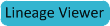Accessing Metadata Using Cloudera Navigator
You can access metadata through the Navigator UI or through the Navigator API.
Navigator Metadata UI
Searching Metadata
You perform search in the Navigator UI by typing search strings or constructing search strings using UI controls.
- Start and log into the Navigator UI.
- Do one of the following:
- Type a search string into the Search box that conforms to the search syntax. The Search Results page displays as soon as you start typing.
- Click the Query Builder link. The Query Builder landing page displays with the result of the wildcard search (*). The Query Builder landing page displays
Source Type and Type facets that match the search results with the number of results that match each value of those properties. You can filter the search results by clicking specific values for those
properties or adding new properties.
The Full Query read-only box displays the search string constructed from the specified filters. Click Show n Results to display the Search Results page.
Search Results
The Search Results page has a Search box and two panes: the Query Builder pane and The Search Results pane.
The Search Results pane displays the number of matching entries  in pages listing 25
entities per page. You can view the pages using the page control
in pages listing 25
entities per page. You can view the pages using the page control 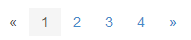 at the bottom of each page.
at the bottom of each page.
Each entry

in the result list contains:
- Source type
- Entity name - the name is a link to a page that displays the entity property editor and lineage diagram.
- Entity properties
- If Hue is running, a link to the Hue browser for the entity:
- HDFS directories and files - File Browser
- Hive database and tables - Metastore Manager
- MapReduce, YARN, Pig - Job Browser
Specifying Property Values in the Query Builder Pane
The Query Builder pane contains a Search box and a set of graphical controls that allow you to select property values to filter search results. You can filter using the Search box or the graphical controls.
In the Search box, type the values of default properties.
- Boolean - Check the checkbox.
- Enumerated - Start typing or click the field and then select from a drop-down list.
- Timestamps - Specified in the format mm/dd/yyyy hh:mm [AM|PM] in a date control. The server stores the timestamp in UTC and
the UI displays the timestamp converted to the local timezone. In the date control:
- Date - Click the down arrow
 to display a calendar and
select a date, or click a subfield and click the spinner arrows
to display a calendar and
select a date, or click a subfield and click the spinner arrows  or up and down arrow keys.
or up and down arrow keys. - Time - Click the hour, minute, and AM or PM fields and click the spinner arrows
 or up and down arrow keys to specify the value.
or up and down arrow keys to specify the value. - Move between fields using the right and left arrow keys.
- Date - Click the down arrow
Navigator API
The Navigator API allows you to search entity metadata using a REST API. For information about the API, see Cloudera Navigator API.