Service Access Auditing Properties
Each service (with exceptions noted) that supports auditing has the following properties:
- Enable Audit Collection - See Service Access Audit Log Properties.
- Audit Event Filter - A set of rules that capture properties of auditable events and actions to be performed when an event matches those properties. The
Cloudera Manager Agent uses this property to filter events out before they are sent to Cloudera Navigator. The default filter settings discard the following events:
- HDFS - generated by the internal Cloudera and Hadoop users (cloudera-scm, hdfs, hbase, hive, impala, mapred, solr, spark, and dr.who), events generated by the hdfs user running the listStatus, listCachePools, listCacheDirectives, and getfileinfo operations, and that affect files in the /tmp directory.
- HBase - that affect the -ROOT-, .META., and acl tables
- Hive - generated by Hive MapReduce jobs in the /tmp directory
- Impala, Solr, Solr, Navigator Metadata Server- no default filter.
- Audit Event Tracker - A set of rules for tracking and coalescing events. This feature is used to define equivalency between different audit events. Tracking works by keeping a reference to events when they first appear, and comparing other incoming events against the tracked events according to the rules defined. When events match, according to a set of configurable parameters, only one entry in the audit list is generated for all the matching events. This property is not supported for the Navigator Metadata Server.
- Audit Queue Policy - The action to take when the audit event queue is full. The options are Drop or Shutdown. When a queue is full and the queue policy of the service is Shutdown, before shutting down the service, N audits will be discarded, where N is the size of the Cloudera Navigator Audit Server queue. This property is not supported for Hue or the Navigator Metadata Server.
The Audit Event Filter and Audit Event Tracker rules for filtering and coalescing events are expressed as JSON objects.
You can edit these rules using a rule editor:

or in a JSON text field:
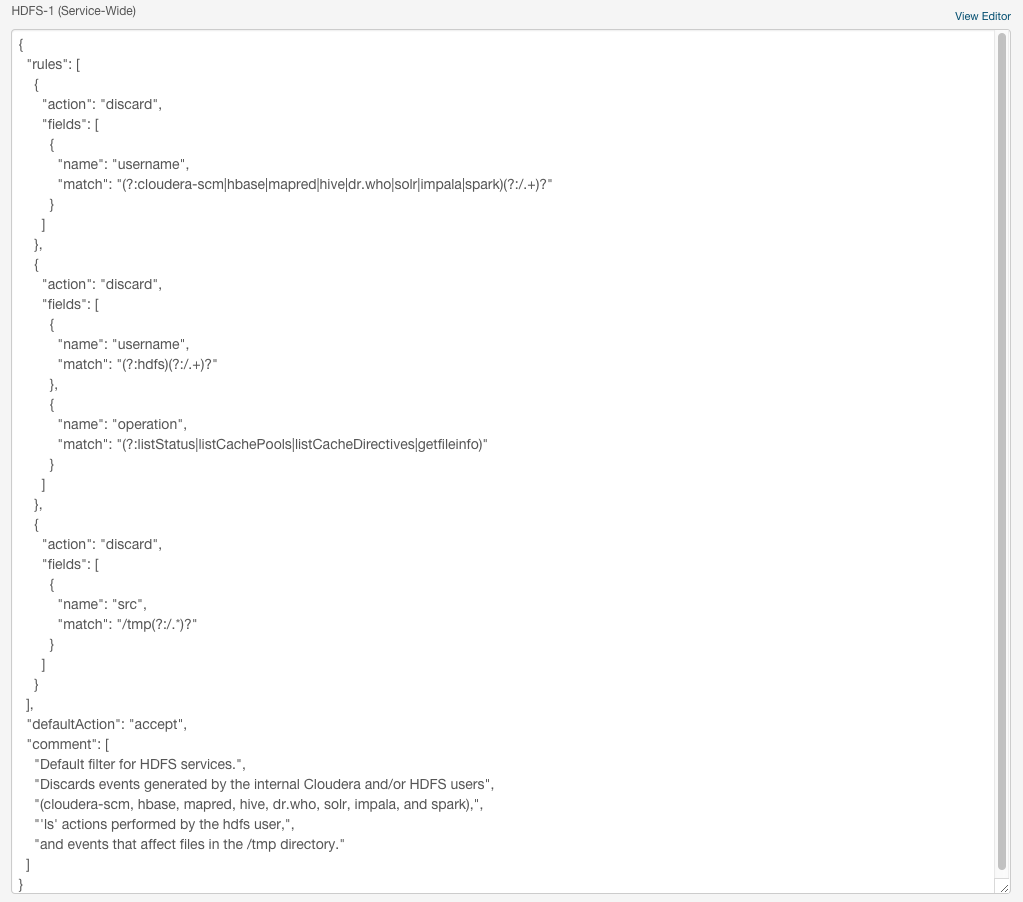
For information on the structure of the objects, and the properties for which you can set filters, display the description on the configuration page as follows:
- In the Cloudera Manager Admin Console, go to a service that supports auditing.
- Click the Configuration tab.
- Select .
- Select category.
- In Audit Event Tracker row, click
 . For example, the Hive
properties are:
. For example, the Hive
properties are:
- userName: the user performing the action.
- ipAddress: the IP from where the request originated.
- operation: the Hive operation being performed.
- databaseName: the databaseName for the operation.
- tableName: the tableName for the operation.
Configuring Service Auditing Properties
Minimum Required Role: Navigator Administrator (also provided by Full Administrator)
Follow this procedure for all cluster services that support auditing. In addition, for Impala and Solr auditing, perform the steps in Configuring Impala Daemon Logging, Enabling Solr Auditing.- Go to a service that supports auditing.
- Click the Configuration tab.
- Select .
- Select category.
- Edit the properties.
- Click Save Changes to commit the changes.
- Restart the service.
Configuring Impala Daemon Logging
Minimum Required Role: Configurator (also provided by Cluster Administrator, Full Administrator)
To control whether the Impala Daemon role logs to the audit log:
- Click the Impala service.
- Click the Configuration tab.
- Select .
- Select .
- Edit the Enable Impala Audit Event Generation.
- Click Save Changes to commit the changes.
- Restart the service.
- Click the Impala service.
- Select .
- Select .
- Set the Impala Daemon Maximum Audit Log File Size property.
- Click Save Changes to commit the changes.
- Restart the service.
Enabling Solr Auditing
Minimum Required Role: Configurator (also provided by Cluster Administrator, Full Administrator)
Solr auditing is disabled by default. To enable auditing:- Enable Sentry authorization for Solr following the procedure in Enabling Sentry Authorization for Solr.
- Go to the Solr service.
- Click the Configuration tab.
- Select
- Select category.
- Select or deselect the Enable Sentry Authorization checkbox.
- Select category.
- Select or deselect the Enable Audit Collection checkbox. See Service Access Audit Log Properties.
- Click Save Changes to commit the changes.
- Restart the service.
Enabling and Disabling Navigator Metadata Server Auditing
Minimum Required Role: Navigator Administrator (also provided by Full Administrator)
Navigator Metadata Server auditing is enabled by default. To enable or disable auditing:- Do one of the following:
- Select .
- On the Status tab of the tab, in Cloudera Management Service table, click the Cloudera Management Service link.
- Click the Configuration tab.
- Select
- Select category.
- Select or deselect the Enable Audit Collection checkbox.
- Click Save Changes to commit the changes.
- Restart the service.
Example Log Messages
| Format | Log Message Example |
|---|---|
| JSON |
Jul 23 11:05:15 hostname local2:
{"type":"HDFS","allowed":"true","time":"1374602714758",
"service":"HDFS-1",
"user":"root","ip":"10.20.93.93","op":"mkdirs","src":"/audit/root","perms":"rwxr-xr-x"} |
| RSA EnVision |
Cloudera|Navigator|1|type="Hive",allowed="false",time="1382551146763", service="HIVE-1",user="systest",impersonator="",ip="/10.20.190.185",op="QUERY", opText="select count(*) from sample_07",db="default",table="sample_07",path="/user/hive/warehouse/sample_07",objType="TABLE" |