Configuring Extraction for Altus Clusters on AWS
- Any HDFS paths in a job, query, or data entity are extracted as proxy entities for the path, similar to how Hive entities are extracted. That means that HDFS is not bulk extracted from an Altus cluster.
- Hive Metastore (HMS) entities are also not bulk extracted. Cloudera Navigator extracts Hive entities used in queries that generate lineage, such as databases, tables, and so on.
Requirements
Cloudera Navigator collects metadata and lineage entities from transient clusters deployed to AWS by Cloudera Altus users. The metadata and lineage data is not collected directly from the transient clusters but rather from an Amazon S3 bucket that serves as the storage mechanism for the Telemetry Publisher running in the cluster (see How it Works: Background to the Setup Tasks for details).
- Identifying an Amazon S3 bucket for storing metadata
- Configuring access permissions to the S3 bucket from Cloudera Altus (IAM role with access policy) and Cloudera Navigator (AWS access key credentials). Transient clusters instantiated by Altus users must have read and write permissions to the Amazon S3 bucket used by Telemetry Publisher. The on-premises centralized Cloudera Navigator instance must have read permissions on the same Amazon S3 bucket.
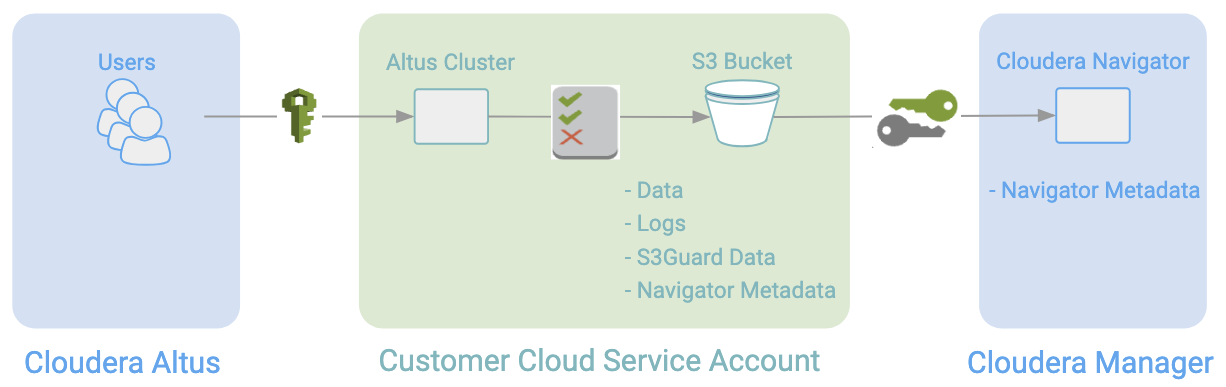
 —Altus user account (with cross-account privileges to AWS
account). Privileges to launch EC2 clusters and use other AWS resources, including Amazon S3 buckets identified in the Altus environment (data input, data output, logs, and the S3 bucket for
Telemetry Publisher).
—Altus user account (with cross-account privileges to AWS
account). Privileges to launch EC2 clusters and use other AWS resources, including Amazon S3 buckets identified in the Altus environment (data input, data output, logs, and the S3 bucket for
Telemetry Publisher).
 — Read and write privileges to the Amazon S3 bucket configured in the Altus
environment assigned to the Altus user.
— Read and write privileges to the Amazon S3 bucket configured in the Altus
environment assigned to the Altus user.
 —AWS access key ID and AWS secret key for the AWS account associated with the Amazon S3
bucket.
—AWS access key ID and AWS secret key for the AWS account associated with the Amazon S3
bucket.
- An Amazon Web Services account.
- A Cloudera Altus account.
- A Cloudera Altus user account that can run jobs on transient clusters deployed to AWS.
- An AWS IAM user account.
- An Amazon S3 bucket to use as the storage location for metadata and lineage.
- AWS Credentials for the AWS account hosting the S3 bucket.
- Access to the on-premises or persistent Cloudera Manager cluster running Cloudera Navigator. The Cloudera Manager user role of Full Administrator and the ability to log in to the Cloudera Manager Admin Console is required.
Obtaining AWS Access Key Credentials for the Amazon S3 Bucket
AWS Access Keys are available to be downloaded whenever you create an IAM user account through the AWS Management Console. If you are configuring an existing Amazon S3 bucket and you do not have the AWS Access Keys for it, you can generate new AWS Access Keys from the AWS account using either the AWS Management Console or the AWS CLI.
Generating new AWS access keys deactivates any previously issued credentials and makes the newly generated credentials Active for the AWS account. Keep that in mind if you obtain new AWS access keys to use for the Cloudera Navigator-Cloudera Altus integration.
- Log in to the AWS Management Console using the account associated with the Amazon S3 bucket.
- Navigate to the Security credentials section of the Users page in IAM for this account. For example:
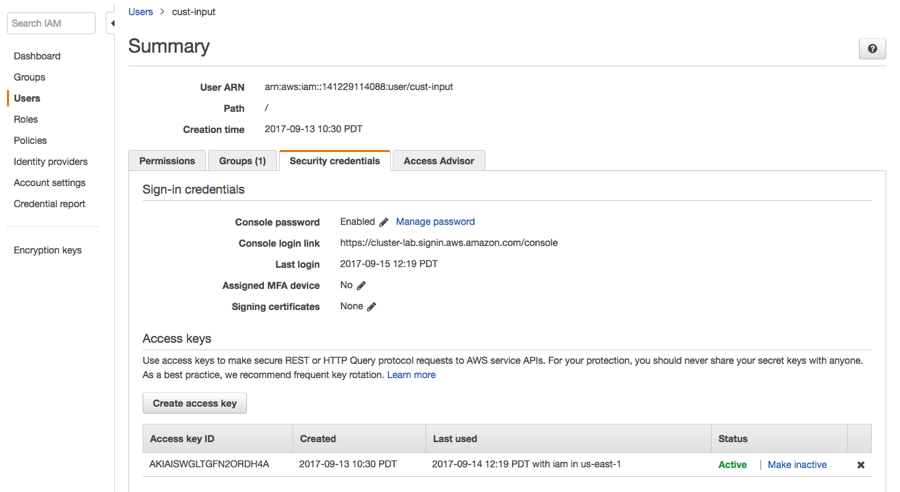
- Click the Create access key button to generate new AWS access keys. Extract the credentials (the Access Key Id and Secret Key) from the user interface or download the credentials.csv for later use.
Cloudera Altus Configuration
Cloudera Altus instantiates single-user transient clusters focused on data engineering workloads that use compute services such as Hive or MapReduce2. The typical deployment scenario involves running scripts that invoke the Cloudera Altus CLI to instantiate the cluster, in this case, using Amazon Web Services according to the details specified in the Altus environment. An Altus environment specifies all resources needed by the cluster, including the AWS account that will be used to instantiate the cluster. The Cloudera Altus user account is configured to provide cross-account access to the AWS account that has permissions to launch AWS Elastic Compute Cloud (EC2) instances and use other AWS resources, including Amazon S3 buckets.
Use the Environment Wizard to specify the Amazon S3 bucket that clusters will use to store metadata and lineage information for collection by Cloudera Navigator. Specifically, the Instance Profile Role page of the Configuration Wizard lets you enable integration with Cloudera Navigator and specify the Amazon S3 bucket that will hold collected metadata and lineage information.
- Click the Enable checkbox for Cloudera Navigator Integration.
- In the Cloudera Navigator S3 Data Bucket field, enter the path to the Amazon S3 bucket, including the final /, which
identifies the target as an S3 bucket. For example:
s3a://cluster-lab.example.com/cust-input/
For more information about using Cloudera Altus, see the Cloudera Altus documentation.
Cloudera Navigator Configuration
- Follow the steps in Adding AWS Credentials and Configuring Connectivity to add new or regenerated AWS access keys to the Cloudera Manager Server and then configure connectivity.
- Follow the steps in Configuring Connectivity for AWS Credentials to configure connectivity for AWS access keys that are already available to be used for the Amazon S3 bucket but have not yet been configured for connectivity.
Adding AWS Credentials and Configuring Connectivity
Cloudera Manager Required Role: Full Administrator
- Log in to the Cloudera Manager Admin Console.
- Select Administration > External Accounts.
- In the AWS Credentials tab, click Add Access Key Credentials.
- Enter a meaningful name for the AWS Credential, such as the type of jobs the associated clusters will run (for example, etl-processing). This name is for your own information and is not checked against any Cloudera Altus or AWS attributes.
- Enter the AWS Access Key ID and the AWS Secret Key.

- Click Add to save the credentials. The S3Guard option page displays, reflecting the credential name (for example, Edit S3Guard: etl-processing). Disregard this option.
- Click Save. The Connect to Amazon Web Services page displays, showing the options available for this specific AWS credential.
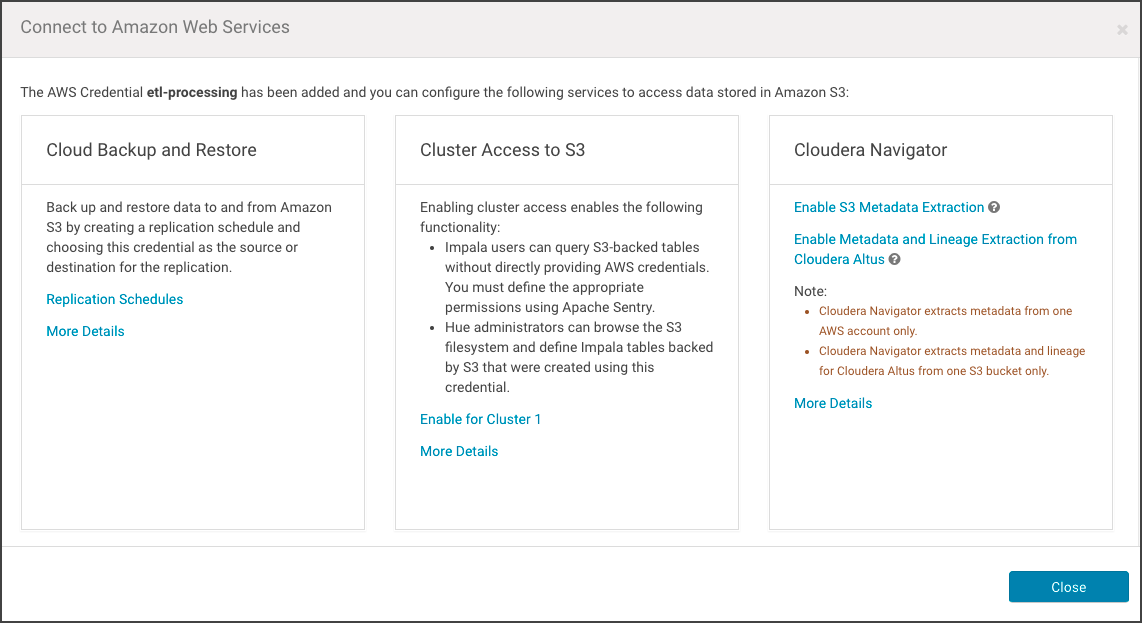
- Click Enable Metadata and Lineage Extraction from Cloudera Altus. The Metadata and Lineage Extraction Configuration setting page displays a field for specifying the Amazon S3 bucket name.
- Enter the name of the Amazon S3 bucket. For example:
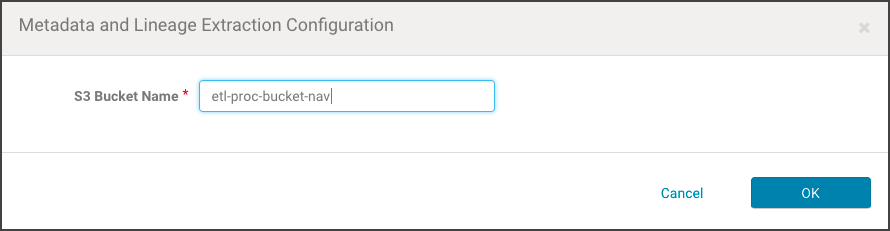
- Click OK. The AWS Credentials page re-displays, and the newly added AWS Access Key Credential is listed with any other AWS Credentials held by the Cloudera Manager Server.
- Restart the Cloudera Management Service.
Configuring Connectivity for AWS Credentials
- Log in to the Cloudera Manager Admin Console.
- Select Administration > External Accounts.
- In the AWS Credentials tab, find the available AWS Access Key Credentials that provide access to the Amazon S3 bucket used to collect metadata and lineage from transient clusters.
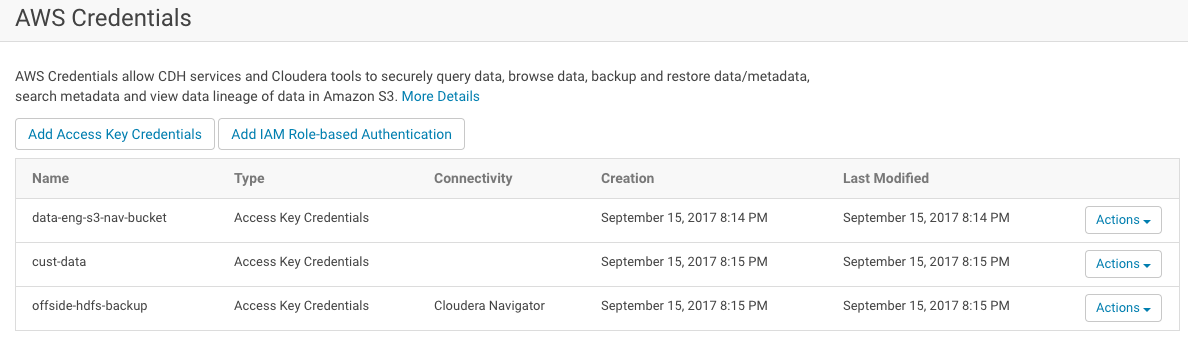
- Select Actions > Edit Connectivity. The Connect to Amazon Web Services page displays the three sections of possible configurations.
- In the Cloudera Navigator section, click the Enable Metadata and Lineage Extraction from Cloudera Altus link. The Metadata and Lineage Extraction Configuration page displays.
- Enter the name of the Amazon S3 bucket in the S3 Bucket Name field.
- Click OK.
- Restart the Cloudera Management Service.
This completes the setup process. After the restart, metadata and lineage for transient clusters deployed using Cloudera Altus should be available in the Cloudera Navigator console.
- Cluster (Source Type)
- Cluster-name (Cluster Group)
- Transient (Deployment Type)
- Cluster Template, Cluster Instance (Classname)
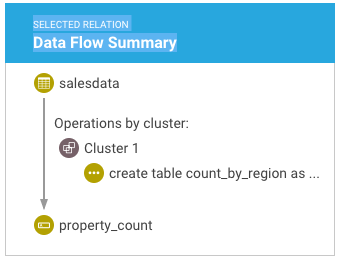
See Search Syntax and Properties and Cloudera Navigator Business Metadata for more information.
Categories: AWS | Altus | Cloud | Data Management | Navigator | All Categories