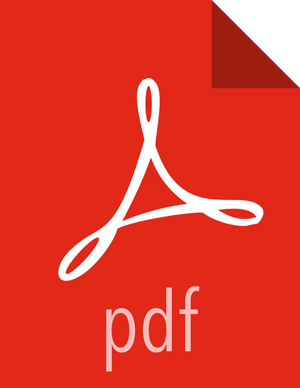Creating and Configuring a Files View Instance
To create and configure a Files View instance:
Steps
Browse to the Ambari Admin page.
Click Views, expand the Files View, and click Create Instance.
In Details, enter the following values for View instance properties:
Property
Description
Value
Instance Name
This is the Files view instance name. This value should be unique for all Files view instances you create. This value cannot contain spaces and is required. FILES_1
Display Name
This is the name of the view link displayed to the user in Ambari Web. MyFiles
Description
This is the description of the view displayed to the user in Ambari Web. Browse HDFS files and directories.
Visible
This checkbox determines whether the view is displayed to users in Ambari Web. Visible or Not Visible
Information that you provide in Settings and Cluster Configuration depends on your environment; specifically, whether:
your cluster is Kerberos-enabled or not
NameNode HA is enabled or not
your Files View instance is being configured in an operational or a standalone Ambari server
Refer to the following table for instructions to complete the Files View configuration:
Kerberos Enabled
NameNode HA Enabled
Operational Ambari Server
Standalone Ambari Server
No
No
Settings: defaults
Cluster Configuration: Local
Settings: defaults
Cluster Configuration: Custom
No
Yes
Yes
No
Settings : Kerberos
Cluster Configuration : Custom
Yes
Yes
Settings: Kerberos
Cluster Configuration: Custom
The Local Ambari Managed Cluster Configuration option is enabled in the Ambari Admin page only if you are managing a cluster in an Operational Ambari Server.
More Information