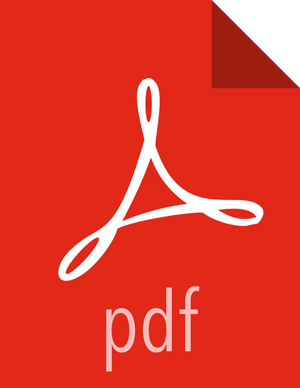Set up WebHCat Proxy User
You must set up an HDFS proxy user for WebHCat and a WebHCat proxy user for the Ambari Server daemon account.
To setup the HDFS proxy user for WebHCat :
Steps
In Ambari Web, browse to Services > HDFS > Configs.
Under the Advanced tab, navigate to the Custom core-site section.
Click Add Property… to add the following custom properties:
hadoop.proxyuser.hcat.groups=* hadoop.proxyuser.hcat.hosts=*
Save the configuration change and restart the required components as indicated by Ambari.
To setup a WebHCat proxy user for the Ambari Server daemon account, you need to configure the proxy user in the WebHCat configuration. This configuration is determined by the account name the ambari -server daemon is running as. For example, if your ambari -server is running as root, you set up an WebHCat proxy user for root with the following:
Steps
In Ambari Web, browse to Services > Hive > Configs.
Under the Advanced tab, navigate to the Custom webhcat-site section.
Click Add Property… to add the following custom properties:
webhcat.proxyuser.root.groups=* webhcat.proxyuser.root.hosts=*
Notice the ambari-server daemon account name root is part of the property name. Be sure to modify this property name for the account name you are running the ambari-server as. For example, if you were running ambari-server daemon under an account name of ambariusr, you would use the following properties instead:
webhcat.proxyuser.ambariusr.groups=* webhcat.proxyuser.ambariusr.hosts=*
Similarly, if you have configured Ambari Server for Kerberos, be sure to modify this property name for the primary Kerberos principal user. For example, if ambari-server is setup for Kerberos using principal ambari-server@EXAMPLE.COM, you would use the following properties instead:
webhcat.proxyuser.ambari-server.groups=* webhcat.proxyuser.ambari-server.hosts=*
Save the configuration change and restart the required components as indicated by Ambari.
More Information