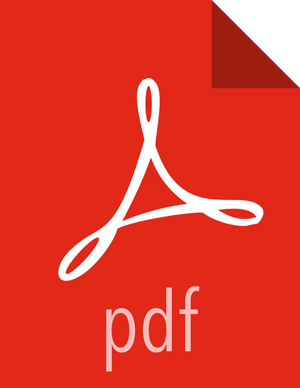Migrate Hue Artifacts to an Ambari View
An administrator-level user can use the HueToAmbari view instance to migrate existing Hue 2.6.1 artifacts into Ambari views.
Prerequisites
Review the requirements for Hue-to Views migration and complete all prerequisites.
Create a view instance, using the Hue-To-Views migration tool.
In the following example, this instance is called HueMigration view.
Steps
On your standalone views server, using the Ambari Admin page, create an administrator-level user.
Grant permission for the admin user to use the HueMigration view.
Log in to the HueMigration view as the administrator user.
Logging in initializes the database for the new view.
Wait while the view performs database checks.
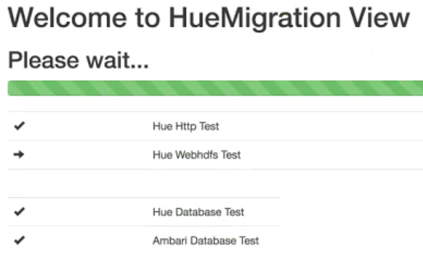
Transfer artifacts.
To transfer artifacts:
Steps
In Ambari Web, click Views > HueMigration.
The HueMigration view shows Hive and Pig menus that list existing Hue artifacts.
The RevertChange option allows you to clear any migration settings before you submit them.
From each artifact menu, click an artifact name.
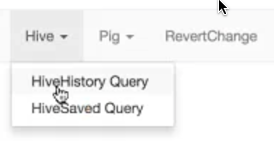
A migration settings page displays options for migrating the artifacts.
In the migration settings page, specify:
a user name and instance name to which the artifacts will migrate
a date range (using Start and End dates) from which to migrate artifacts
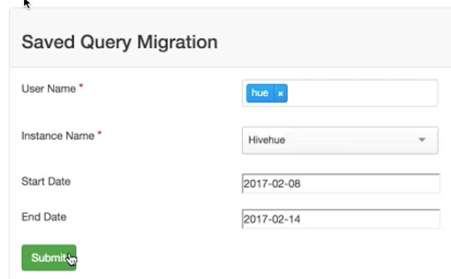
Click Submit.
When the migration completes, a migration report displays.
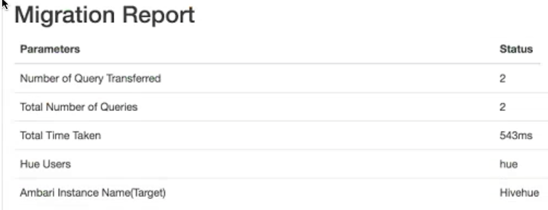
Review the migration report to confirm artifacts transferred.
Verify that the artifacts for each user have transferred from Hue to each of the Hive and Pig views.
For each view and user.
Steps
Log in to your Views server, as the view user.
Open a view to which you migrated artifacts.
Verify that queries, scripts and UDFs migrated successfully.
More Information
Requirements for Hue-to-Views Migration
Running Ambari Server Standalone