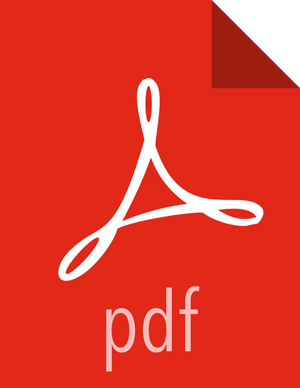Preparing Ambari Server for Views
Prerequisites
Before you begin to work with Ambari views:
Review the amount of memory available to the Ambari server that hosts views for your cluster.
Review whether your Ambari server is configured for HTTPS.
Increase Available Memory to the Ambari Views Server
You must increase the amount of memory available to the Ambari server hosting views. This is particularly true if you intend to deploy and use multiple views concurrently.
To increase the memory available to the Ambari Views server:
Steps
On the Ambari Server host, edit the
ambari-env.shfile:vi /var/lib/ambari-server/ambari-env.sh
For the AMBARI_JVM_ARGS variable, replace the default -Xmx2048m with the following value:
-Xmx4096m -XX:PermSize=128m -XX:MaxPermSize=128m
Restart the server:
ambari-server restart
Review Number of Expected Concurrent Users
Consider the following guidance when planning for Views user capacity.
An Ambari Views server:
On an 8-core box with 16GB of RAM and client.threadpool.size.max = 100 can handle approximately 40 concurrent users
On an 16-core box with 32GB of RAM and client.threadpool.size.max = 100 can handle approximately 60 concurrent users
The recommended best practice is scaling multiple Ambari Views servers horizontally, behind a load balancer.
Configure a Trust Store
If your Ambari Server instance is configured for HTTPS, you must configure a trust store so that the deployed views accept the certificate used by the Ambari Server during API communications.
To configure such a trust store:
Steps
On the Ambari Server, create a new keystore to contain the server's HTTPS certificate:
keytool -import -file <path_to_the_Ambari_Server's_SSL_Certificate> -alias ambari-server -keystore ambari-server-truststore
When prompted, trust the certificate by typing
yes.Configure the server to use the new trust store:
ambari-server setup-security Using python /usr/bin/python2.6 Security setup options... =========================================================================== Choose one of the following options: [1] Enable HTTPS for Ambari server. [2] Encrypt passwords stored in ambari.properties file. [3] Setup Ambari kerberos JAAS configuration. [4] Setup truststore. [5] Import certificate to truststore. =========================================================================== Enter choice, (1-5): 4 Do you want to configure a truststore [y/n] (y)? y TrustStore type [jks/jceks/pkcs12] (jks): jks Path to TrustStore file : <path to the ambari-server-truststore keystore> Password for TrustStore: Re-enter password: Ambari Server 'setup-security' completed successfully.
Restart the server:
ambari-server restart
(Optional) Increase Timeout Value
The views.request.read.timeout.millis property in
/etc/ambari-server/conf/ambari.propertiessets the timeout value for requests made by Ambari views to non-ambari services, such as webHcat, or Hive. By default, views.request.read.timeout.millis is set to 10 seconds.The views.ambari.request.read.timeout.millis property in
/etc/ambari-server/conf/ambari.propertiessets the timeout values for requests made by Ambari views to Ambari services. By default, views.ambari.request.read.timeout.millis is set to 5 seconds.Usually no action is required. However, if you experience timeouts, or long wait times, you can increase the values for each of these properties to lower response times.
More Information