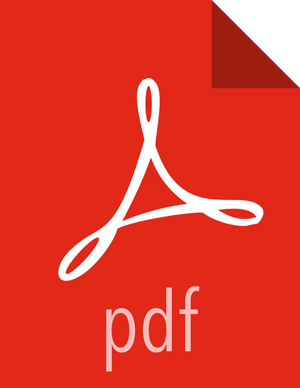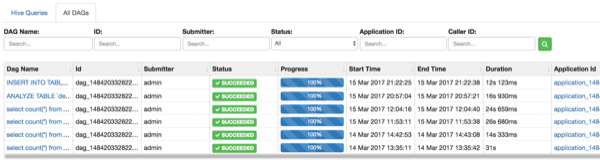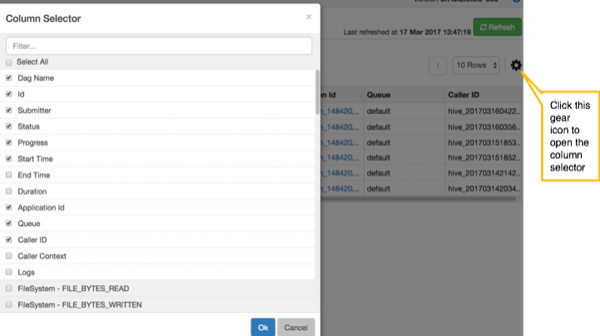Identifying the Tez DAG for Your Job
Click All DAGs to view the a list of jobs sorted by time, listing the latest jobs first. You can search for a job using the following search criteria fields:
DAG Name
Id (DAG identifier)
Submitter (user who submitted the job)
Status (job status)
Application ID (application identifier)
Caller ID
Selecting the Columns That Appear in Search Results
To select which columns are included in the Tez View search results, click the gear icon to the right of the search tool bar. A Column Selector dialog box appears where you can select which columns appear in the search results. Select the columns, and click Ok to return to Tez View:
![[Tip]](../common/images/admon/tip.png) | Tip |
|---|---|
To search for columns, use the search filter at the top of the Column Selector dialog box. Click Select All to include all columns in your search results and uncheck it to clear all of your column selections. |
Understanding Tez View Job Status
The following table explains the job status field that is returned for all search results returned in Tez View:
Table 11.1. Tez Job Status Descriptions
Status | Description |
|---|---|
Submitted | The DAG is submitted to Tez but is not running. |
Running | The DAG is currently running. |
Succeeded | The DAG completed successfully. |
Failed | The DAG failed to complete successfully. |
Killed | The DAG was stopped manually. |
Error | An internal error occurred when executing the DAG. |