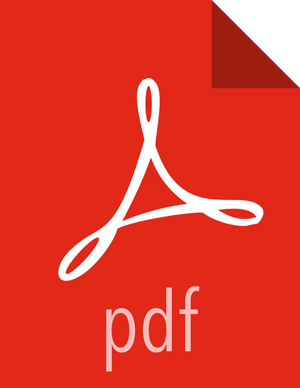Creating a SmartSense View Instance
To create a SmartSense view instance manually:
Steps
Browse to the Ambari Admin interface.
Click Views, expand the HORTONWORKS_SMARTSENSE menu, and click Create Instance:
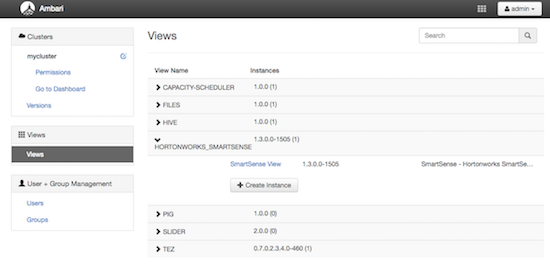
On the Create Instance page, select the Version. If multiple SmartSense View jars are present, choose one.
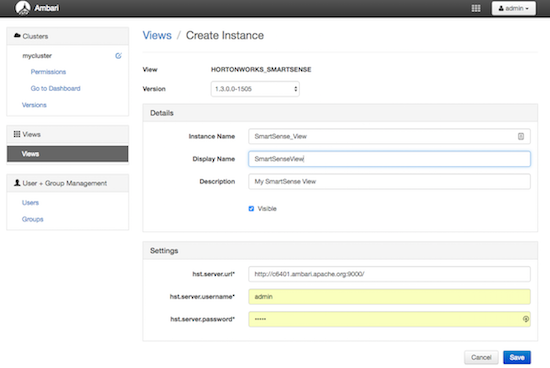
Enter the following view instance details:
- Instance Name
This is the SmartSense view instance name. This value should be unique for all SmartSense view instances you create. This value cannot contain spaces and is required.
- Display Name
This is the name of the view link displayed to the user in Ambari Web.
- Description
This is the description of the view displayed to the user in Ambari Web.
Enter the following view instance settings:
- hst.server.url
This is the HST server URL. This should be
http://<HST_host>:9000/- hst.server.username
The default username is 'admin'.
- hst.server.password
Unless changed after installation, the default password is 'admin'.
Click Save.