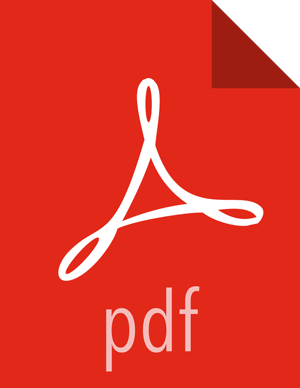Installing SmartSense with Ambari
SmartSense is optionally integrated with Ambari through the Ambari Service, and Ambari View extension framework. Both the SmartSense Service, and the SmartSense View are included in the downloaded binary, and must be installed as follows:
![[Note]](../common/images/admon/note.png) | Note |
|---|---|
You should not proceed with the installation unless you have your SmartSense ID and Account Name. These are required to complete the installation. This information is available in support portal under the Tools tab. |
![[Note]](../common/images/admon/note.png) | Note |
|---|---|
It's important to mention that SmartSense will never make any configuration changes to your cluster. Any configuration changes that are noticed are caused by the Ambari Stack Advisor. After the Add Service process has completed, review any configuration changes and revert them if necessary before restarting any HDP services. |
Install the SmartSense Package on the Ambari Server host if using Ambari 1.7, 2.0, or 2.1.0-2.1.2.
For Ambari 2.2.0 and above, proceed to step 3.
RHEL/ CentOS / SLES:
# rpm -ivh smartsense-hst-$HST_VERSION.x86_64.rpm
Debian/Ubuntu:
# dpkg -i smartsense-hst_$HST_VERSION.deb
If using the non-root agent capabilities of Ambari 2.0-2.1.2, please ensure the following commands are added to the '# Ambari Commands' section of the /etc/sudoers file on each node in the cluster: {{
/usr/bin/dpkg *,/bin/rpm *, and/usr/sbin/hst *}}.The SmartSense service needs to be added to Ambari, and to do so, run the command below. It will ask for the full path of the previously downloaded RPM or DEB package e.g.:
/root/smartsense-hst-:$HST_VERSION.x86_64.rpm# hst add-to-ambari Enter SmartSense distributable path: /root/smartsense-hst-
$HST_VERSION.x86_64.rpm Added SmartSense service definition to Ambari NOTE: It is required to restart Ambari Server for changes to reflect. Please restart ambari using 'ambari-server restart'Make sure the Ambari Server has been restarted before continuing with the next step.
From Ambari Web UI, select from the drop-down menu.
From the list of installable services, select .
In the Assign Masters step, select a cluster node for the HST Server.
For a list of criteria to determine the best node to select, see the HST Server Placement section.
In the Customize Services step, there are three required fields, and three fields that should be reviewed before proceeding:
![[Note]](../common/images/admon/note.png)
Note For Ambari 1.7, make sure that HST Agent is selected on all cluster hosts during the Select Slaves and Customize Services step.
Ambari 2.1
Ambari 1.7, 2.0
Note
Configuration Tab: Basic
Property: Customer account name
Expand Configuration Section: Advanced hst-server-conf
Property: customer.account.name
Your account name, available from the Tools tab in Hortonworks support portal.
Configuration Tab: Basic
Property: SmartSense ID
Expand Configuration Section: Advanced hst-server-conf
Property: customer.smartsense.id
Your SmartSense ID, available from the Tools tab in Hortonworks support portal.
Configuration Tab: Basic
Property: Notification Email
Expand Configuration Section: Advanced hst-server-conf
Property: customer.notification.email
The email we will use to notify you when SmartSense bundles have been received and recommendations are ready for your review.
Configuration Tab: Basic
Property: Bundle Storage Directory
Expand Configuration Section: Advanced hst-server-conf
Property: server.storage.dir
The directory on the HST Server that will be used to store completed bundles. As bundles can be large, this directory should have at least 1GB of free space.
Configuration Tab: Basic
Property: Server Temporary Data Directory
Expand Configuration Section: Advanced hst-server-conf
Property: server.tmp.dir
The directory on the HST server that is used to assemble results from HST Agents into completed bundles. This directory must be large enough to handle the intermediate results of HST agent collection data. This directory should have at least 5GB of free space.
Once the fields above have been validated, click Next.
At this point, the Ambari Stack Advisor will assess your cluster configuration and may pop-up if any configuration warnings are found. Please note that this is not related to SmartSense and is simply what Ambari does upon adding any service. SmartSense will never make any configuration changes to your cluster. Any configuration changes that are noticed should be reverted. If you have a kerberized cluster, you may be prompted for the KDC admin credentials during this step as well. No additional kerberos principals or keytabs are required to use SmartSense.
![[Note]](../common/images/admon/note.png)
Note With Ambari 1.7, an issue with the Ambari Stack Advisor will cause changes be made to your HDP service configuration during the Add Service process. It is critically important to revert any configuration changes made to your services after the Add Service process has completed before they are restarted.
In the Review step, click to complete your SmartSense Service installation.
After the SmartSense service has been successfully added to Ambari, the Ambari server must be restarted to load the SmartSense view. Restart the Ambari Server by executing the following command:
# ambari-server restart