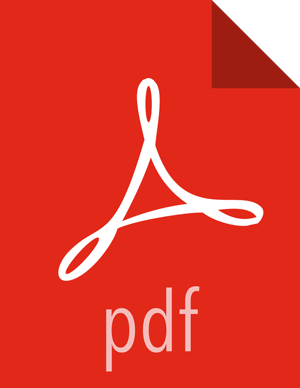HST Agent CLI Capture
HST Agents collect data for the specific node they are installed on. In order to
capture data for all nodes in the cluster, which is the most common use case, the
hst capture command must be run on all nodes. Typically this is done
using pdsh or other parallel distributed shell utilities. Running
the hst capture command on all nodes in parallel is highly recommended, as
it allows for bundles to be captured in the least amount of time. In order for the all
agents to consolidate data in the same bundle, it is important that all agents initiate
capture within 3 minutes after the first agent initiates.
To initiate capture of service data for a specific case number, use the following syntax:
# hst capture
{service}{case number}{optional: level}
The HST Agent can collect data for multiple services at once. To obtain the list of supported services, run the following command:
# hst list-services Supported services: AMS : Collect data for Ambari metrics issue Ambari : Collect data for Ambari issue Falcon : Collect data for Falcon issue Ganglia : Collect data for Ganglia issue HBase : Collect data for HBase issue HCatalog : Collect data for HCatalog issue HDFS : Collect data for HDFS issue Hive : Collect data for Hive issue Kafka : Collect data for Kafka issue Knox : Collect data for Knox issue MR : Collect data for MapReduce issue Nagios : Collect data for Nagios issue Oozie : Collect data for Oozie issue Pig : Collect data for Pig issue Ranger : Collect data for Ranger issue Spark : Collect data for Spark issue Sqoop : Collect data for Sqoop issue Storm : Collect data for Storm issue Tez : Collect data for Tez issue YARN : Collect data for YARN issue ZK : Collect data for ZooKeeper issue
Services can be specified individually, combined using commas as a delimiter, or specified all using the ‘all’ keyword.
Support Case Troubleshooting Capture
For example, to capture data just for HDFS and for case number 0001, run hst as follows:
# hst capture HDFS 0001
To capture data for HDFS, Hive, and Oozie for case number 0002, run hst as follows:
# hst capture HDFS,HIVE,OOZIE 0002
To capture L3 capture level data for every service listed for case number 0003, run hst as follows:
# hst capture all 0003 L3
SmartSense Analysis Capture
To capture data for SmartSense Analysis, only configuration and metrics are required and 0 is used as the case number:
# hst capture all 0