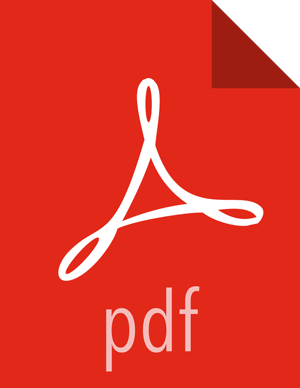In-Place Upgrade
When using SmartSense 1.1, the upgrade to 1.2 takes advantage of upgradable packages allowing for an upgrade without uninstallation. The following steps should be addressed before proceeding with the upgrade:
Ambari Installation: Log in to Ambari web UI and stop the SmartSense service.
Non-Ambari Installation: On the host running the HST server, stop the process:
# hst stop
Backup the database by creating a backup directory, then copying the database data to it::
# mkdir ~/hst_backup # cp -r /usr/hdp/share/hst/hst-server/hstDB ~/hst_backup/hstDB
If using Ambari 2.2.0, HST 1.2 is included in the Ambari repository and does not have to be separately downloaded. If using prior versions of Ambari such as 1.7, 2.0, and 2.1.0-2.1.2, or if this is a non-Ambari installation, the HST 1.2 packages must be downloaded from the Tools tab of the Hortonworks support portal (https://support.hortonworks.com).
Upgrade binaries on the HST Server and all HST agents. This should be done on every node in the cluster.
Choose Ambari 2.2.0 Installations, or Ambari 1.7, 2.0, and 2.1.0-2.1.2 and non-Ambari Installations:
Ambari 2.2.0 Installations:
The following steps assume that the Ambari 2.2.0 repository is configured on all nodes in the cluster.
For RHEL/CentOS:
yum clean all yum info smartsense-hst
In the info output, visually validate that there is an available version containing "1.2.0”:
yum upgrade smartsense-hst
For SLES:
zypper clean zypper info smartsense-hst
In the info output, visually validate that there is an available version containing "1.2.0":
zypper up smartsense-hst
For Ubuntu/Debian:
apt-get clean all apt-get update apt-cache show smartsense-hst | grep Version
In the info output, visually validate that there is an available version containing "1.2.0":
apt-get install smartsense-hst
Ambari 1.7, 2.0, and 2.1.0-2.1.2 and non-Ambari Installations:
The following steps assume that the HST 1.2 package has been downloaded from the Tools tab of the Hortonworks support portal and is available on all nodes in the cluster. The following commands must be run on all nodes in the cluster to ensure the entire cluster is upgraded:
For RHEL/CentOS/SLES:
rpm -Uvh smartsense-hst-$HST_VERSION.rpm
For Ubuntu/Debian:
dpkg -i smartsense-hst-$HST_VERSION.rpm
Upgrade Ambari Service and View:
If using any version of Ambari, the SmartSense service and view need to be updated with the HST 1.2 service definitions and new view deployment. This can be done by running the command below as the root user from the machine running the Ambari Server. It will ask for the full path of the previously downloaded RPM or DEB package e.g.:
/root/smartsense-hst-.$HST_VERSION.x86_64.rpm# hst upgrade-ambari-service Enter SmartSense distributable path: /root/smartsense-hst-
$HST_VERSION.x86_64.rpm Please enter Ambari Server hostname (ambari-server.hortonworks.local): Please enter Ambari Server port (8080): Please enter Ambari admin user id (admin): Please enter password for admin: Un-installing old view ... Installing new view ... Removing deprecated alerts ... Updating SmartSense configurations in Ambari ... SmartSense service upgrade completed! NOTE: It is required to restart Ambari Server for changes to reflect. Please restart ambari using 'ambari-server restart'If HTTPS has been enabled for the Ambari Server, a workaround is required before the
upgrade-ambari-servicecommand will run successfully. If, and only if HTTPS has been enabled for the Ambari Server, follow the steps below:On the Ambari Server host, edit the following file:
/usr/hdp/share/hst/hst-agent/lib/hst_agent/upgrade/UpgradeService120.py.On line 306, replace "http://" with "https://"
Save the file and then re-run the
hst upgrade-ambari-servicecommand
After the packages are upgraded and, if using Ambari, HST upgrade is complete, restart SmartSense:
Ambari Installation: Log in to Ambari web UI and start SmartSense service.
Non-Ambari Installation: Start HST manually:
# hst start
To ensure that all components have been successfully upgraded, trigger a SmartSense Analysis capture. This capture will capture all services on all hosts in the cluster. Ensure that the capture successfully completes.