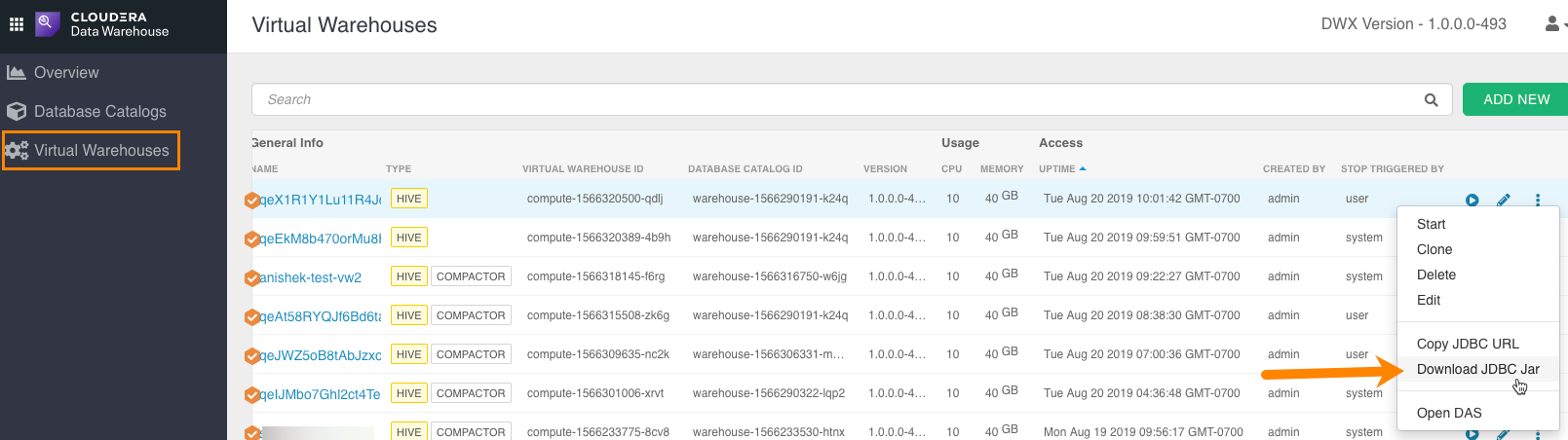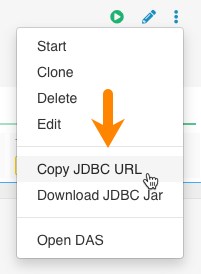Downloading a JDBC driver from Cloudera Data Warehouse
To use third-party BI tools, your client users need a JDBC JAR to connect your BI tool and the service. You learn how to download the JDBC JAR to give to your client, and general instructions about how to use the JDBC JAR.
Before you can use your BI tool with the Data Warehouse service:
- You created a Database Catalog.
You have the option to populate your Database Catalog with sample data when you create it.
- You created a Virtual Warehouse and configured it to connect to the Database Catalog.

 for the warehouse you want to connect to your BI tool, and
select
for the warehouse you want to connect to your BI tool, and
select