Adding parameters in CEM
Learn how to add parameters using the Cloudera Edge Management (CEM) UI.
-
To add a parameter, click the Parameters button at the
bottom-left corner of the canvas, or simply right-click on the canvas and select
Parameters.
The
Parameterswindow appers as shown in the following image: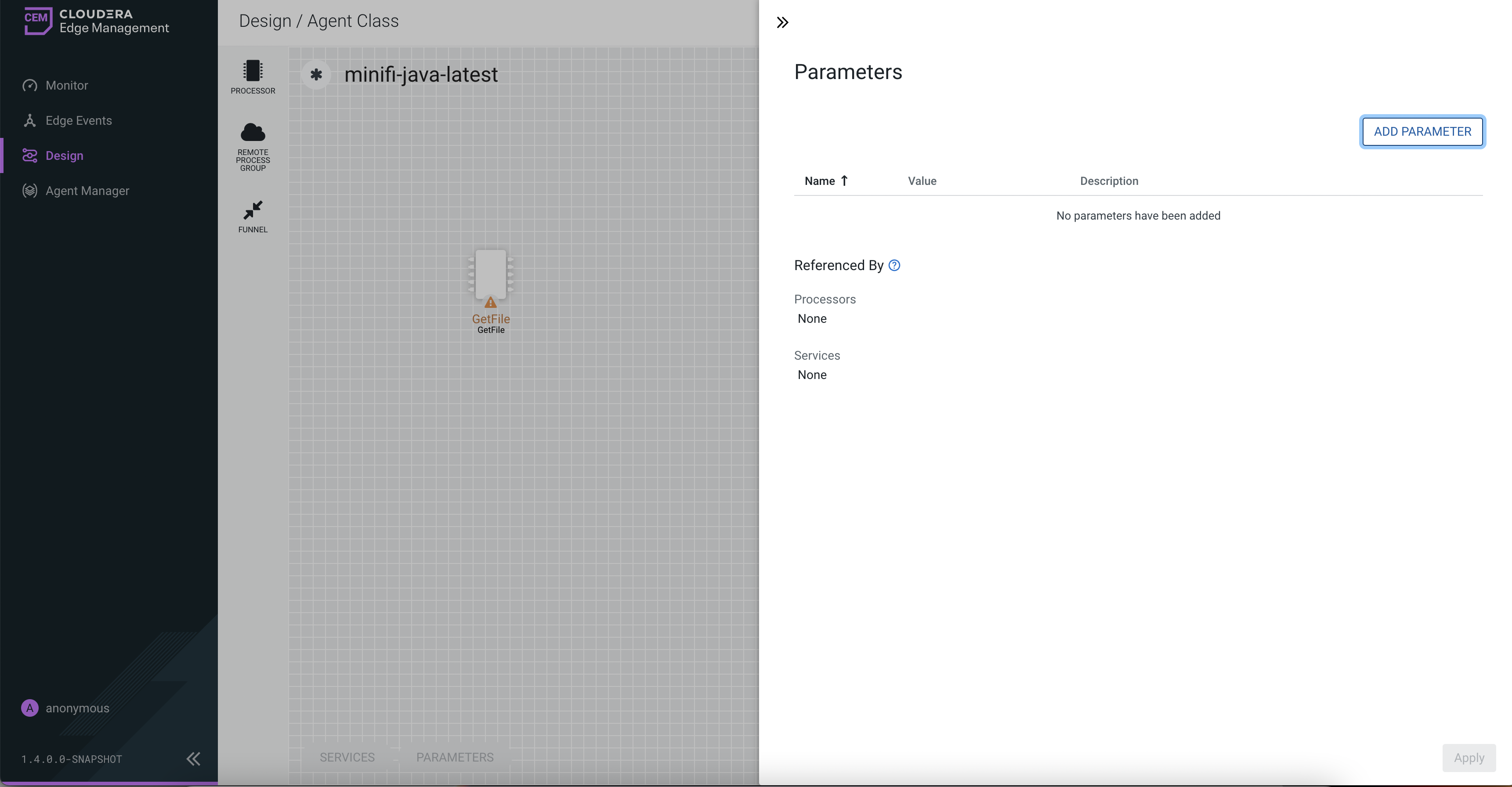
-
Click the ADD PARAMETER button.
The
Add Parameterwindow dialog appears as shown in the following image: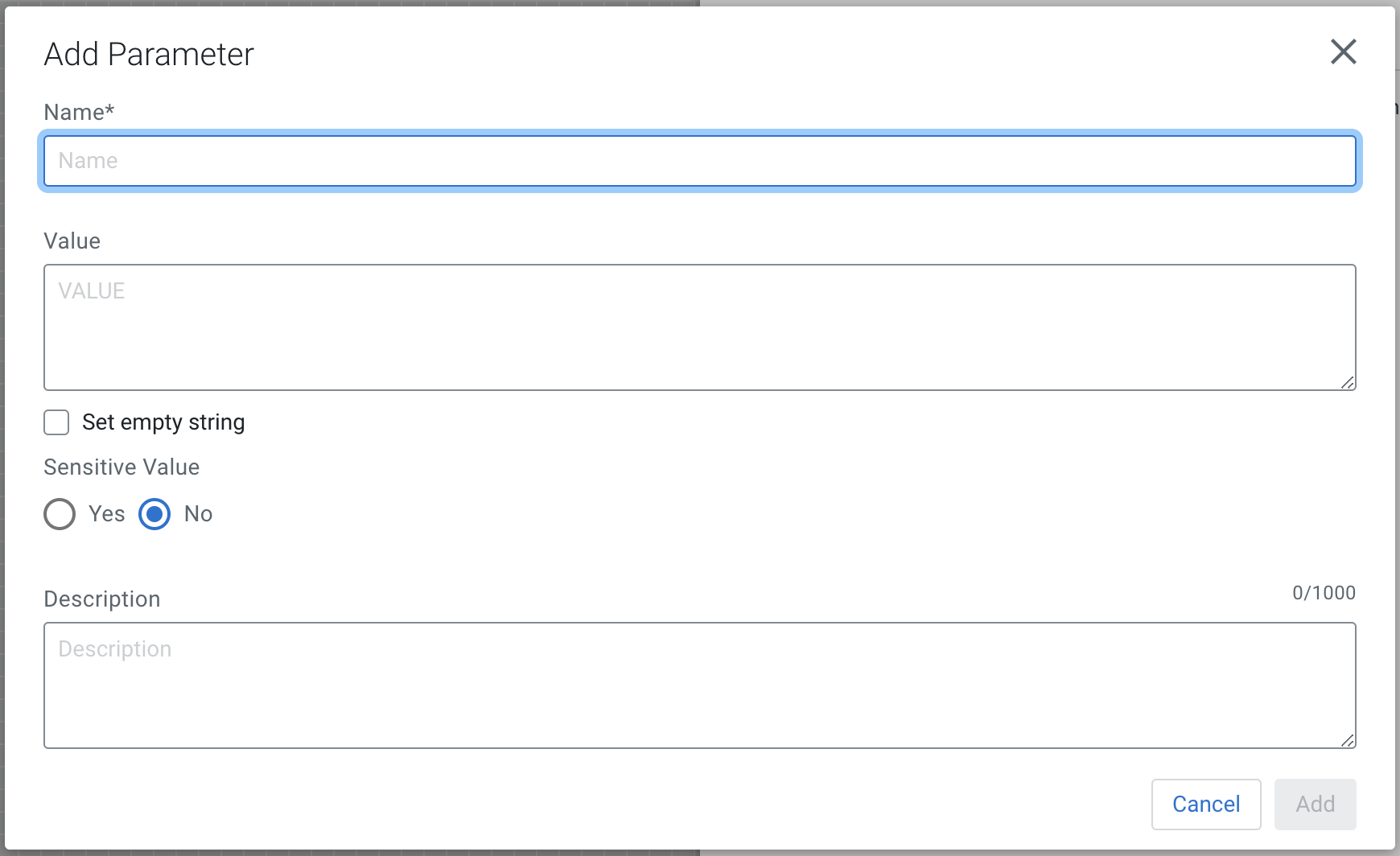
-
Configure the following properties:
Property Description Name Enter a name that is used to denote a parameter. Only alpha-numeric characters (a-z, A-Z, 0-9), hyphens ( - ), underscores ( _ ), periods ( . ), and spaces are allowed. Value Enter a value that is used when the parameter is referenced. Parameter values do not support Expression Language or embedded parameter references. Set empty string Select the checkbox to set parameter value to an empty string. Sensitive Value Set whether the parameter value should be considered sensitive. If so, the value of the parameter is not shown in the UI once applied. Once you create a parameter, its sensitivity flag cannot be changed. Description Enter a description that explains what the parameter is for. This field is optional. - Click Add button to add the parameter.
- Click Apply button to save the changes.


