Configuring a connection in CEM
After you create a connection, you can change the configuration properties of the connection or move the connection using the Cloudera Edge Management (CEM) UI.
-
To change the configuration of a connection, right-click on the connection and
select the Configure option, or double-click on the
connection.
The Configuration dialog opens as shown in the following image:
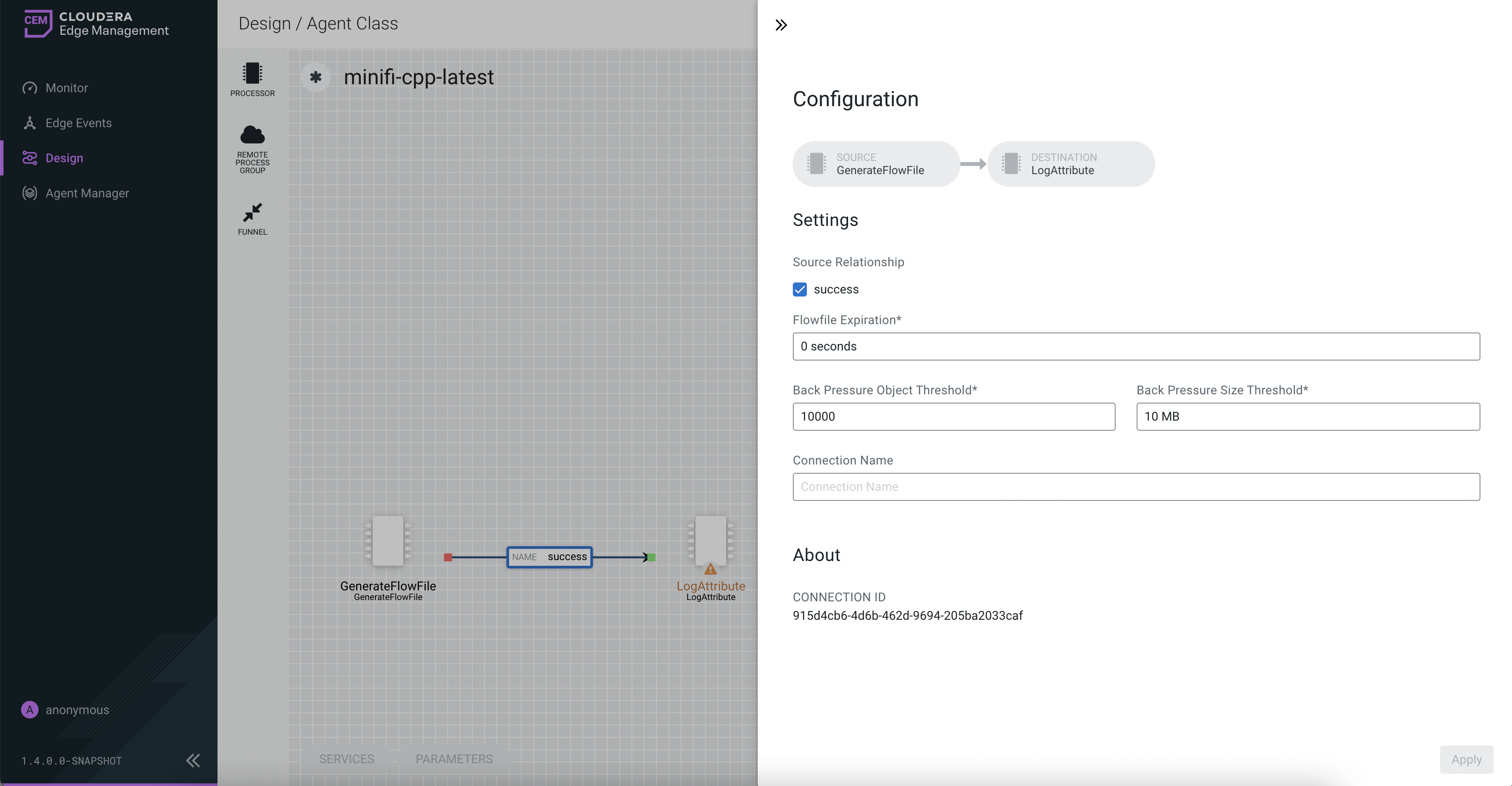
The Configuration dialog contains the following two sections:- Settings
- About. The About section provides the Connection ID.
-
Configure the following properties in the Settings
section:
Property Description Source Relationship Allows you to change the Source Relationships of the connection. Flowfile Expiration FlowFile expiration is a concept by which data that cannot be processed in a timely fashion can be automatically removed from the flow. This is useful, for example, when the volume of data is expected to exceed the volume that can be sent to a remote site. The expiration period is based on the time that the data entered the MiNiFi instance. In other words, if the file expiration on a given connection is set to 1 hour, and a file that has been in the MiNiFi instance for one hour reaches that connection, it will expire. The default value is 60 seconds. A value of 0 seconds indicates that the data will never expire. Back Pressure Object Threshold This is the number of FlowFiles that can be in the queue before back pressure is applied. The default value is 0. Back Pressure Size Threshold This specifies the maximum amount of data (in size) that must be queued up before applying back pressure. The default value is 10,000 Bytes. Connection Name This field allows you to change the name of the connection. It is blank by default. - After you configure a connection, click the Apply button to apply the changes.


