Configuration Overview
When Cloudera Manager configures a service, it allocates one or more functions (called roles in Cloudera Manager) that are required for that service to the hosts in your cluster. The role determines which service daemons run on a given host. For example, when Cloudera Manager configures an HDFS service instance it configures one host to run the NameNode role, another host to run as the Secondary NameNode role, another host to run the Balancer role, and some or all of the remaining hosts as to run DataNode roles.
A role group is a set of configuration properties for a role type, as well as a list of role instances associated with that group. Cloudera Manager automatically creates a default role group named Role Type Default Group for each role type.
When you run the installation or upgrade wizard, Cloudera Manager automatically creates the appropriate configurations for the default role groups it adds. It may also create additional role groups for a given role type, if necessary. For example, if you have a DataNode role on the same host as the NameNode, it may require a slightly different configuration than DataNode roles running on other hosts. Therefore, Cloudera Manager will create a separate role group for the DataNode role that is running on the NameNode host, and use the default DataNode configuration for the DataNode roles running on other hosts.
Cloudera Manager wizards autoconfigure role group properties based on the resources available on the hosts. For properties that are not dependent on host resources, defaults typically align with whatever CDH uses by default for that configuration. Cloudera Manager generally only deviates when the CDH default is not a recommended configuration. Sometimes default values are illegal, such as for data directories (the default is no data directories). The complete catalog of properties and their default values are documented in Cloudera Manager 5.3 Configuration Properties.
After running the First Run installation wizard, you can use Cloudera Manager to reconfigure the existing services, and add and configure additional hosts and services.
- classic - pages are organized by role group and categories within the role group. For example, to display the JournalNode maximum log size property
(JournalNode Max Log Size), select .
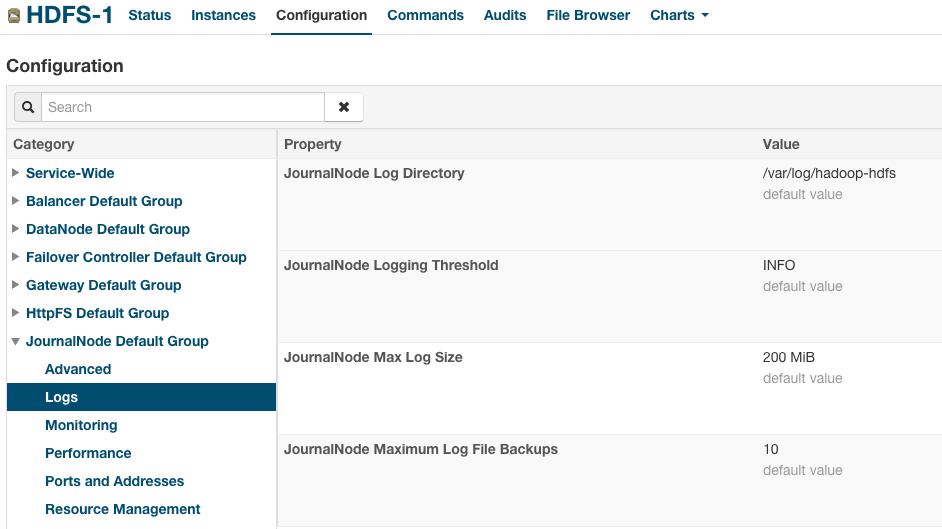
When a configuration property has been set to a value different from the default, a Reset to the default value link displays. - new - pages contain controls that allow you filter configuration properties based on configuration status, category, and group.For example, to display the
JournalNode maximum log size property (JournalNode Max Log Size), click the and filters:
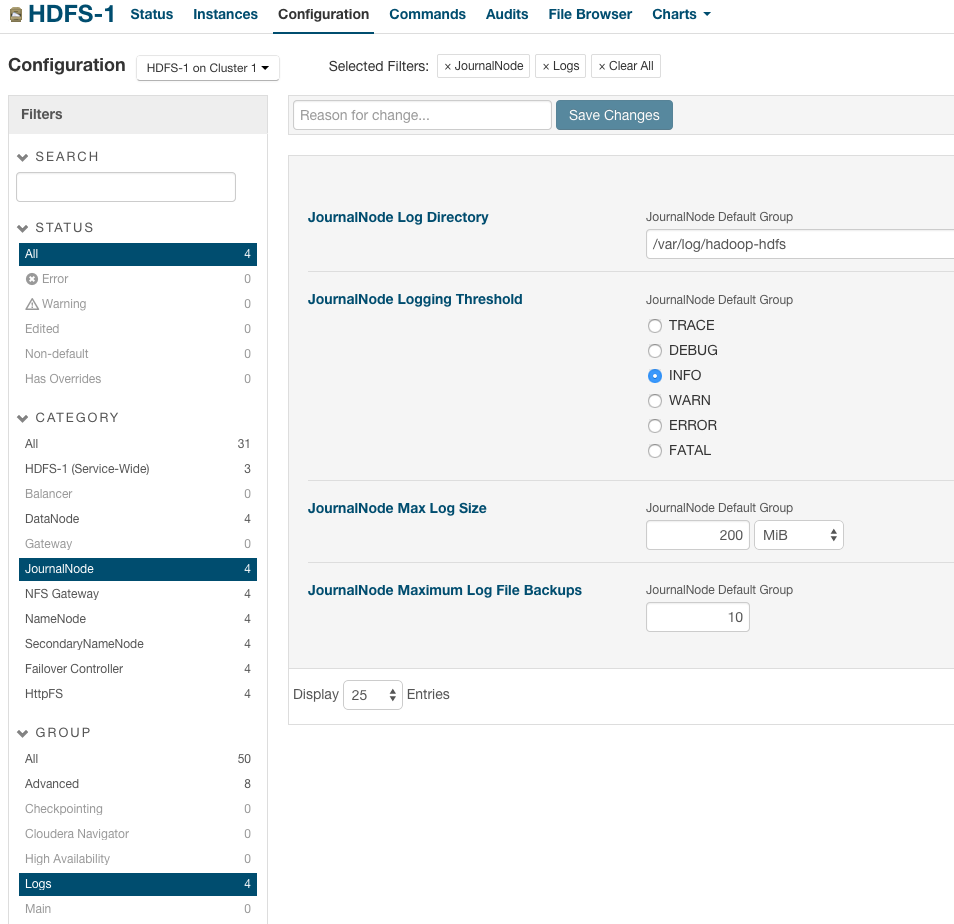
When a configuration property has been set to a value different from the default, a reset to default value icon displays.
There is no mechanism for resetting to an autoconfigured value. However, you can use the configuration history and rollback feature to revert any configuration changes.