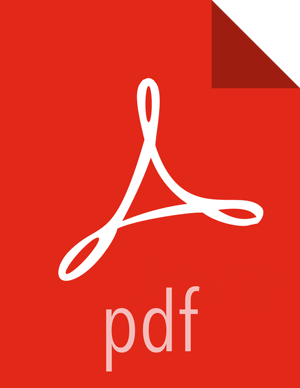Create and Set Up an Internal CA (OpenSSL)
OpenSSL provides tools to allow you to create your own private certificate authority.
Considerations:
The encryption algorithms may be less secure than a well-known, trusted third-party.
Unknown CAs require that the certificate be installed in corresponding client truststores.
![[Note]](../common/images/admon/note.png)
Note When accessing the service from a client application such as HiveCLI or cURL, the CA must resolve on the client side or the connection attempt may fail. Users accessing the service through a browser will be able to add an exception if the certificate cannot be verified in their local truststore.
Prerequisite: Install openssl. For example, on CentOS run
yum install openssl.
To create and set up a CA:
Generate the key and certificate for a component process.
The first step in deploying HTTPS for a component process (for example, Kafka broker) is to generate the key and certificate for each node in the cluster. You can use the Java
keytoolutility to accomplish this task. Start with a temporary keystore, so that you can export and sign it later with the CA.Use the following
keytoolcommand to create the key and certificate:$ keytool -keystore <keystore-file> -alias localhost -validity <validity> -genkey
where:
<keystore-file>is the keystore file that stores the certificate. The keystore file contains the private key of the certificate; therefore, it needs to be kept safely.<validity>is the length of time (in days) that the certificate will be valid.Make sure that the common name (CN) matches the fully qualified domain name (FQDN) of the server. The client compares the CN with the DNS domain name to ensure that it is indeed connecting to the desired server, not a malicious server.
Create the Certificate Authority (CA)
After step 1, each machine in the cluster has a public-private key pair and a certificate that identifies the machine. The certificate is unsigned, however, which means that an attacker can create such a certificate to pretend to be any machine.
To prevent forged certificates, it is very important to sign the certificates for each machine in the cluster.
A CA is responsible for signing certificates, and associated cryptography guarantees that a signed certificate is computationally difficult to forge. Thus, as long as the CA is a genuine and trusted authority, the clients have high assurance that they are connecting to the machines that they are attempting to connect with.
Here is a sample
opensslcommand to generate a CA:openssl req -new -x509 -keyout ca-key -out ca-cert -days 365
The generated CA is simply a public-private key pair and certificate, intended to sign other certificates.
Add the generated CA to the server's truststore:
keytool -keystore server.truststore.jks -alias CARoot -import -file ca-cert
Add the generated CA to the client's truststore, so that clients know that they can trust this CA:
keytool -keystore client.truststore.jks -alias CARoot -import -file ca-cert
In contrast to the keystore in step 1 that stores each machine’s own identity, the truststore of a client stores all of the certificates that the client should trust. Importing a certificate into one’s truststore also means trusting all certificates that are signed by that certificate.
Trusting the CA means trusting all certificates that it has issued. This attribute is called a "chain of trust," and is particularly useful when deploying SSL on a large cluster. You can sign all certificates in the cluster with a single CA, and have all machines share the same truststore that trusts the CA. That way all machines can authenticate all other machines.
Sign all certificates generated in Step 1 with the CA generated in Step 2:
Export the certificate from the keystore:
keytool -keystore server.keystore.jks -alias localhost -certreq -file cert-file
Sign the certificate with the CA:
openssl x509 -req -CA ca-cert -CAkey ca-key -in cert-file -out cert-signed -days <validity> -CAcreateserial -passin pass:<ca-password>
Import the CA certificate and the signed certificate into the keystore. For example:
$ keytool -keystore server.keystore.jks -alias CARoot -import -file ca-cert $ keytool -keystore server.keystore.jks -alias localhost -import -file cert-signed
The parameters are defined as follows:
Parameter Description keystoreThe location of the keystore ca-certThe certificate of the CA ca-keyThe private key of the CA ca-passwordThe passphrase of the CA cert-fileThe exported, unsigned certificate of the server cert-signedThe signed certificate of the server
All of the preceding steps can be placed into a bash script.
In the following example, note that one of the commands assumes a password of
test1234. Specify your own password before running the
script.
#!/bin/bash
#Step 1
keytool -keystore server.keystore.jks -alias localhost -validity 365 -genkey
#Step 2
openssl req -new -x509 -keyout ca-key -out ca-cert -days 365
keytool -keystore server.truststore.jks -alias CARoot -import -file ca-cert
keytool -keystore client.truststore.jks -alias CARoot -import -file ca-cert
#Step 3
keytool -keystore server.keystore.jks -alias localhost -certreq -file cert-file
openssl x509 -req -CA ca-cert -CAkey ca-key -in cert-file -out cert-signed -days 365 -CAcreateserial -passin pass:test1234
keytool -keystore server.keystore.jks -alias CARoot -import -file ca-cert
keytool -keystore server.keystore.jks -alias localhost -import -file cert-signedTo finish the setup process:
Set up the CA directory structure:
mkdir -m 0700 /root/CA /root/CA/certs /root/CA/crl /root/CA/newcerts /root/CA/private
Move the CA key to
/root/CA/privateand the CA certificate to/root/CA/certs.mv ca.key /root/CA/private;mv ca.crt /root/CA/certs
Add required files:
touch /root/CA/index.txt; echo 1000 >> /root/CA/serial
Set permissions on the
ca.key:chmod 0400 /root/ca/private/ca.key
Open the OpenSSL configuration file:
vi /etc/pki/tls/openssl.cnf
Change the directory paths to match your environment:
[ CA_default ] dir = /root/CA # Where everything is kept certs = /root/CA/certs # Where the issued certs are kept crl_dir = /root/CA/crl # Where the issued crl are kept database = /root/CA/index.txt # database index file. #unique_subject = no # Set to 'no' to allow creation of # several certificates with same subject. new_certs_dir = /root/CA/newcerts # default place for new certs. certificate = /root/CA/cacert.pem # The CA certificate serial = /root/CA/serial # The current serial number crlnumber = /root/CA/crlnumber # the current crl number # must be commented out to leave a V1 CRL crl = $dir/crl.pem # The current CRL private_key = /root/CA/private/cakey.pem # The private key RANDFILE = /root/CA/private/.rand # private random number file x509_extensions = usr_cert # The extensions to add to the certSave the changes and restart OpenSSL.
Example of setting up an OpenSSL internal CA:
openssl genrsa -out ca.key 8192; openssl req -new -x509 -extensions v3_ca -key ca.key -out ca.crt -days 365 Generating RSA private key, 8192 bit long modulus .......................................................................................++ ......................++ e is 65537 (0x10001) You are about to be asked to enter information that will be incorporated into your certificate request. What you are about to enter is what is called a Distinguished Name or a DN. There are quite a few fields but you can leave some blank For some fields there will be a default value, If you enter '.', the field will be left blank. Country Name (2 letter code) [XX]:US State or Province Name (full name) []:California Locality Name (eg, city) [Default City]:SantaClara Organization Name (eg, company) [Default Company Ltd]:Hortonworks Organizational Unit Name (eg, section) []: Common Name (eg, your name or your server's hostname) []:nn Email Address []:it@hortonworks.com mkdir -m 0700 /root/CA /root/CA/certs /root/CA/crl /root/CA/newcerts /root/CA/private ls /root/CA certs crl newcerts private