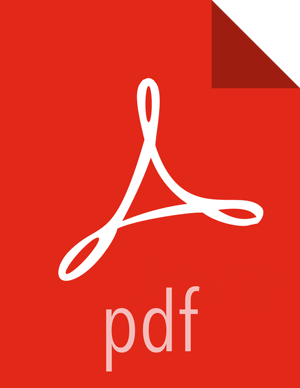Create a YARN Policy
To add a new policy to an existing YARN service:
On the Service Manager page, select an existing service under YARN.
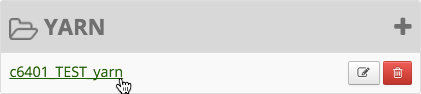
The List of Policies page appears.
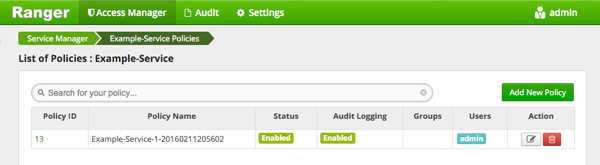
Click .
The Create Policy page appears.
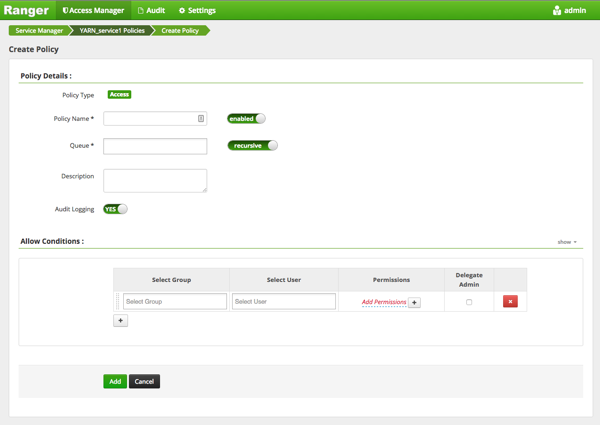
Complete the Create Policy page as follows:
Table 3.57. Policy Details
Field Description Policy Name Enter an appropriate policy name. This name cannot be duplicated across the system. This field is mandatory. Queue The fundamental unit of scheduling in yarn. Recursive You can indicate whether all files or folders within the existing folder comes under the policy. Can be used instead of wildcard characters. Description (Optional) Describe the purpose of the policy. Audit Logging Specify whether this policy is audited. (De-select to disable auditing). Table 3.58. Allow Conditions
Label
Description
Select Group Specify the group to which this policy applies. To designate the group as an Administrator for the chosen resource, specify Admin permissions. (Administrators can create child policies based on existing policies).
The public group contains all users, so granting access to the public group grants access to all users.
Select User Specify a particular user to which this policy applies (outside of an already-specified group) OR designate a particular user as Admin for this policy. (Administrators can create child policies based on existing policies). Permissions Add or edit permissions: Read, Write, Create, Admin, Select/Deselect All. Delegate Admin When a policy is assigned to a user or a group of users those users become the delegated admin. The delegated admin can update, delete the policies. It can also create child policies based on the original policy (base policy). Wildcard characters can be included in the resource path, the database name, the table name, or the column name:
*indicates zero or more occurrences of characters?indicates a single character
Click .