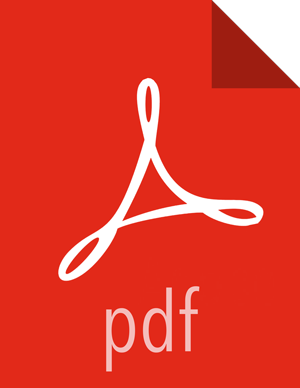Managing Journal Nodes
After you enable NameNode high availability in your cluster, you must maintain at least three, active JournalNodes in your cluster. You can use the Manage JournalNode wizard to assign, add, or remove JournalNodes on hosts in your cluster. The Manage JournalNode wizard enables you to assign JournalNodes, review and confirm required configuration changes, and will restart all components in the cluster to take advantage of the changes made to JournalNode placement and configuration.
Please note that this wizard will restart all cluster services.
Prerequisites
NameNode high availability must be enabled in your cluster
To manage JournalNodes in your cluster:
Steps
In Ambari Web, select Services > HDFS > Summary.
Click Service Actions, then click Manage JournalNodes.
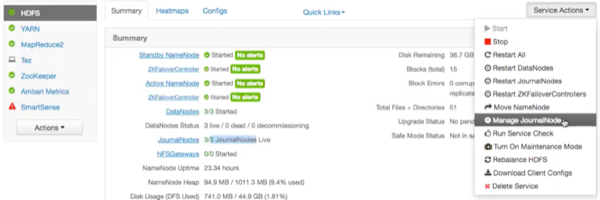
On the Assign JournalNodes page, make assignments by clicking the + and - icons and selecting host names in the drop-down menus. The Assign JournalNodes page enables you to maintain three, current JournalNodes by updating each time you make an assignment.
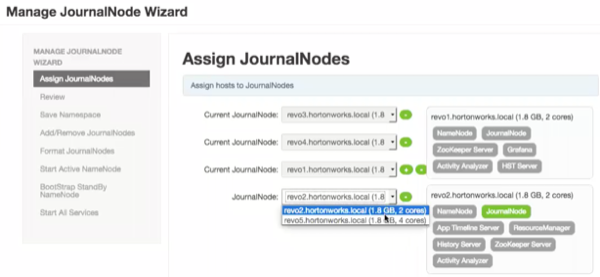
When you complete your assignments, click Next.
On the Review page, verify the summary of your JournalNode host assignments and the related configuration changes. When you are satisfied that all assignments match your intentions, click Next:
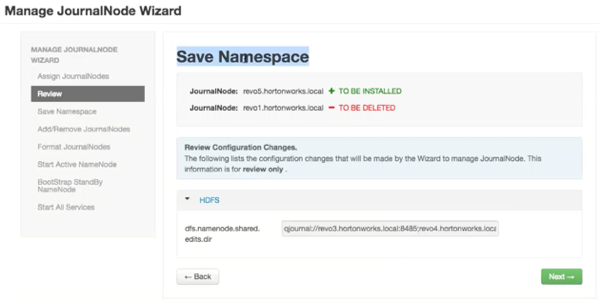
Using a remote shell, complete the steps on the Save Namespace page. When you have successfully created a checkpoint, click Next:
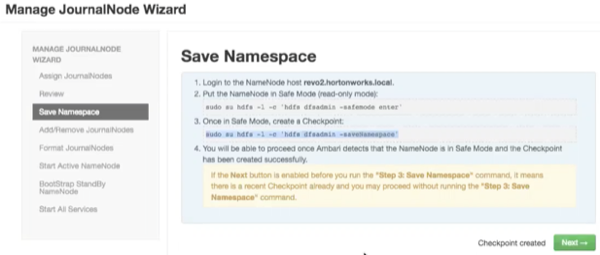
On the Add/Remove JournalNodes page, monitor the progress bars, then click Next:
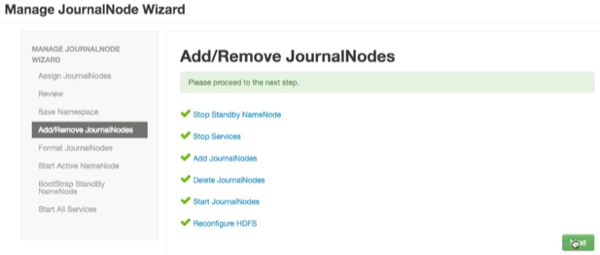
Follow the instructions on the Manual Steps Required: Format JournalNodes page and then click Next:
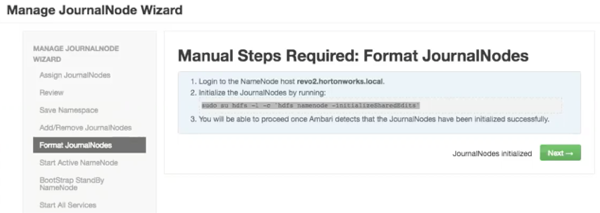
In the remote shell, confirm that you want to initialize JournalNodes, by entering
Y, at the following prompt:Re-format filesystem in QJM to [host.ip.address.1, host.ip.address.2, host.ip.address.3,] ? (Y or N)YOn the Start Active NameNodes page, monitor the progress bars as services re-start; then click Next:
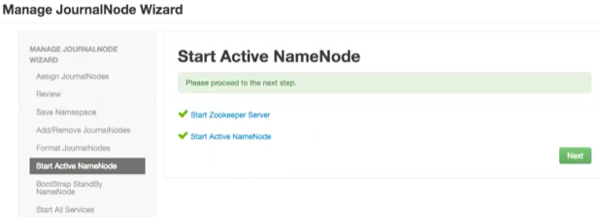
On the Manual Steps Required: Bootstrap Standby NameNode page: Complete each step, using the instructions on the page, and then click Next.
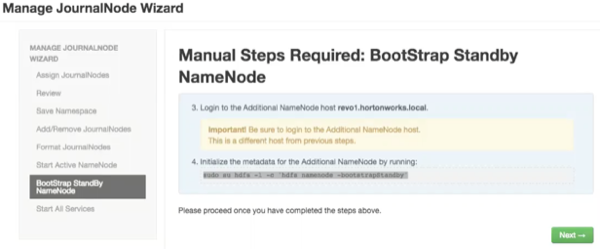
In the remote shell, confirm that you want to bootstrap the standby NameNode, by entering
Y, at the following prompt:RE-format filesystem in Storage Directory /grid/0/hadoop/hdfs/namenode ? (Y or N)YOn the Start All Services page, monitor the progress bars as the wizard starts all services, then click Done to finish the wizard.
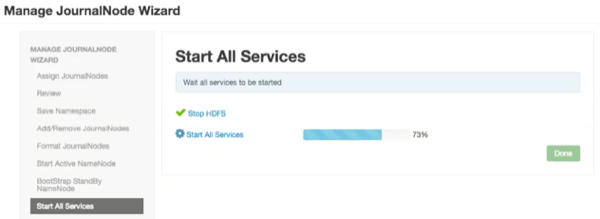
After the Ambari Web UI reloads, you may see some alert notifications. Wait a few minutes until all the services restart and alerts clear.
Restart any components using Ambari Web, if necessary.
Next Steps
Review and confirm all recommended configuration changes.
More Information