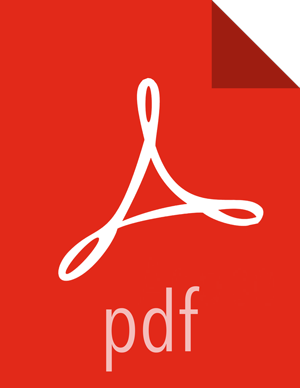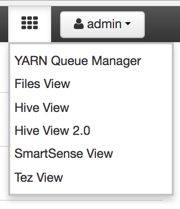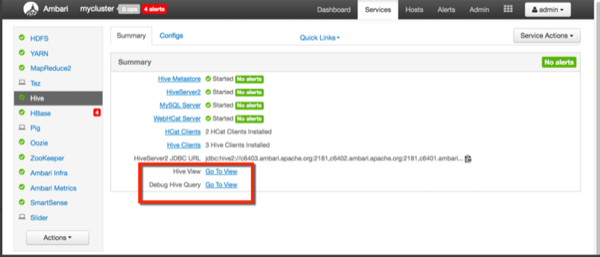Chapter 6. Using Hive View 2.0
![[Important]](../common/images/admon/important.png) | Important |
|---|---|
This chapter focuses on Hive View 2.0. For information about how to use Hive View 1.5, see Using the Hive View in version 2.4.2 of the HDP Apache Ambari Views Guide. |
Hive is a data warehouse infrastructure built on top of Hadoop. It provides tools to enable data ETL, a mechanism to put structures on the data, and the capability to query and analyze large data sets that are stored in Hadoop. Hive View is designed to help you author, optimize, and execute Hive queries.
Use Hive View to:
Browse databases
Write queries or browse query results in full-screen mode, which can be particularly helpful with complex queries or large query results
Manage query execution jobs and history
View existing databases, tables, and their statistics
Create tables and export table DDL to source control
View visual explain plans
![[Tip]](../common/images/admon/tip.png) | Tip |
|---|---|
Consider using the Tez View of Ambari as a complement to Hive View if you are using the Tez execution engine. The Tez View helps you debug Hive queries by displaying performance metrics and envisioning the Directed Acyclic Graph (DAG) process at runtime. There are two simple ways to access either a Hive View or the Tez View in Ambari:
|
More Information